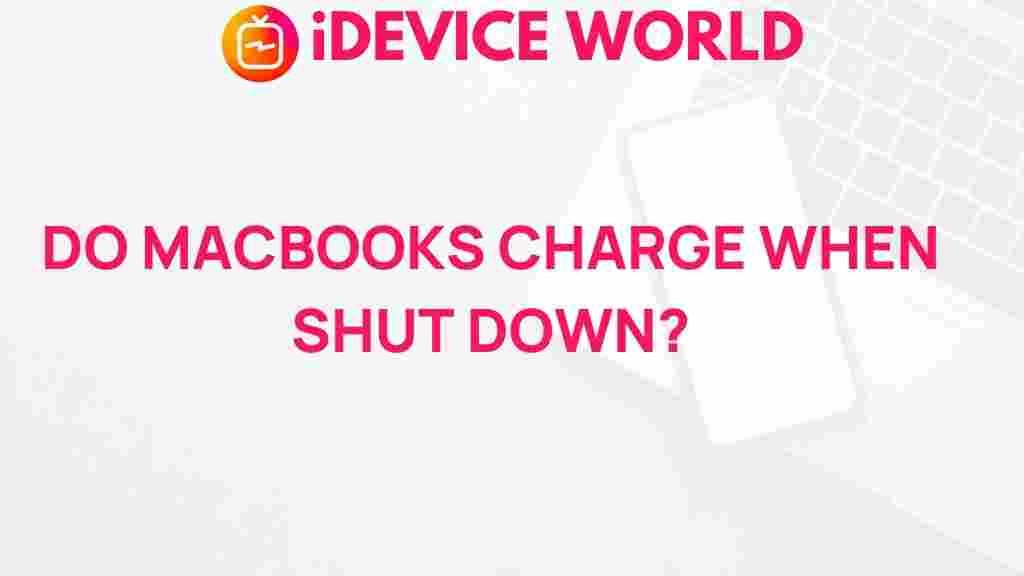Unveiling the Mystery: Can MacBooks Charge in Sleep Mode?
When it comes to MacBooks, users often wonder about their capabilities, particularly regarding power management and charging while in sleep mode. With their sleek designs and powerful performance, MacBooks have become a staple for many professionals and creatives alike. This article delves into the mystery of whether MacBooks can charge while in sleep mode, the implications of this feature, and tips for optimizing battery life.
Understanding Sleep Mode on MacBooks
Before we explore whether MacBooks charge in sleep mode, it’s essential to understand what sleep mode is. Sleep mode is a power-saving state that allows your MacBook to conserve energy while preserving your work. Here’s what happens when a MacBook enters sleep mode:
- The screen turns off.
- Active applications and documents remain open in their current state.
- Background processes may slow down or pause.
This mode is designed to be quick to wake, allowing users to resume their work almost instantly. However, many users are unsure about the charging capabilities of their MacBooks in this state.
Can MacBooks Charge in Sleep Mode?
The short answer is yes; MacBooks can charge while in sleep mode. When you connect your MacBook to a power source, it continues to draw power and charge the battery, even if the device is asleep. Here’s how it works:
- The battery will continue to charge as long as the MacBook is plugged into a power outlet.
- Sleep mode uses minimal power, allowing the battery to charge efficiently.
- When the MacBook is in sleep mode, it maintains enough power to keep essential processes running, such as updates and backups.
This capability ensures that users can leave their MacBooks charging overnight without worrying about depleting the battery unnecessarily.
Benefits of Charging in Sleep Mode
Charging your MacBook while it is in sleep mode offers several advantages:
- Energy Efficiency: Sleep mode is designed to use minimal power, making it a green option for charging.
- Convenience: You can leave your MacBook plugged in overnight without affecting its functionality.
- Background Processes: Essential updates can continue to run while the device is in sleep mode.
How to Ensure Your MacBook Charges in Sleep Mode
To maximize the charging efficiency of your MacBook in sleep mode, follow these steps:
- Check Power Settings: Go to System Preferences > Energy Saver to adjust sleep settings.
- Keep it Plugged In: Always connect your MacBook to a power source for charging.
- Close Unused Applications: Closing unnecessary applications can help preserve battery life and optimize charging.
What If Your MacBook Doesn’t Charge in Sleep Mode?
If you notice that your MacBook is not charging while in sleep mode, there could be several reasons. Here are some troubleshooting tips to address this issue:
1. Check the Power Adapter
Ensure that your power adapter is functioning correctly:
- Inspect for frayed cables or visible damage.
- Make sure the adapter is properly connected to both the outlet and your MacBook.
2. Verify Power Source
Sometimes, the outlet may not be providing power:
- Try a different outlet to see if it resolves the issue.
- Check for power surges or interruptions in your area.
3. Review Sleep Settings
Adjust your sleep settings to ensure they are correctly configured:
- Open System Preferences > Energy Saver and check your settings.
- Ensure that “Prevent computer from sleeping automatically when the display is off” is checked.
4. Reset SMC (System Management Controller)
Resetting the SMC can help resolve charging issues:
- Shut down your MacBook.
- Press and hold the Shift + Control + Option keys along with the power button for 10 seconds.
- Release all keys and turn on your MacBook.
Best Practices for Maintaining MacBook Battery Health
To ensure your MacBook remains in optimal condition, follow these battery maintenance tips:
- Avoid Extreme Temperatures: Keep your MacBook away from excessive heat or cold.
- Calibrate Your Battery: Regularly allow your battery to drain and then fully charge it.
- Update Software: Keep your operating system up to date to benefit from the latest performance improvements.
Conclusion
In conclusion, MacBooks are designed to charge efficiently while in sleep mode, allowing users to take advantage of this feature for energy savings and convenience. By understanding how to properly configure your MacBook and troubleshoot potential issues, you can ensure that your device remains functional and ready to use at all times.
For further assistance, you can explore Apple’s support page on MacBook troubleshooting. Additionally, you may want to check out our article on optimizing MacBook battery life for more tips on maintaining your device’s performance.
This article is in the category Guides & Tutorials and created by iDeciveWorld Team