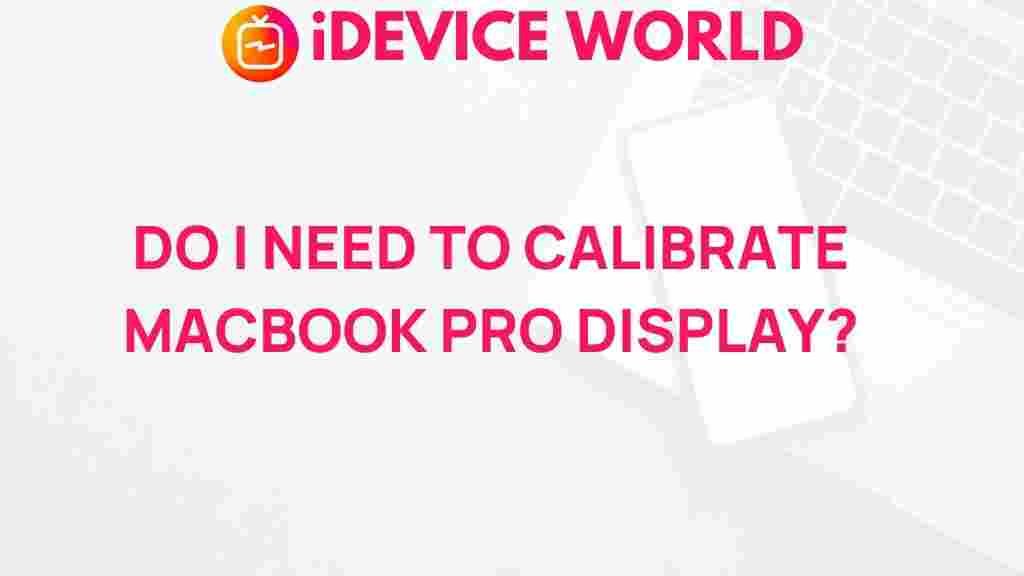MacBook Pro: Do You Really Need to Calibrate Your Display?
In the digital age, where visual quality can significantly impact productivity and creativity, ensuring that your MacBook Pro display is calibrated correctly has become a topic of considerable discussion. But is display calibration necessary for everyone, or is it merely an advanced step for professionals? This article delves into the mystery surrounding display calibration, specifically for the MacBook Pro, exploring the reasons behind calibration, the process involved, and troubleshooting tips.
Understanding Display Calibration
Before we get into the specifics of the MacBook Pro, it’s essential to understand what display calibration means. Calibration is the process of adjusting the settings of a display to ensure that it reproduces colors accurately. This process is vital for various professions, including photography, graphic design, and video production, where color accuracy is paramount.
Why Calibration Matters
Calibration matters for several reasons:
- Color Accuracy: For professionals who rely on accurate color representation, calibration ensures that what you see on your screen matches the final output.
- Consistency: Calibration helps maintain consistent color across different devices, which is crucial for collaborative projects.
- Visual Comfort: A well-calibrated display can reduce eye strain, making it easier to work for extended periods.
When to Calibrate Your MacBook Pro Display
While many users may not see the need for frequent calibration, there are specific scenarios where it becomes essential:
- If you’re a professional photographer or graphic designer.
- After performing significant updates or repairs on your MacBook Pro.
- When you notice color inconsistencies on your display.
Step-by-Step Guide to Calibrating Your MacBook Pro Display
Calibrating your MacBook Pro display is a straightforward process. Follow these steps to ensure accurate color reproduction:
- Open System Preferences: Click on the Apple logo in the top left corner of your screen, then select System Preferences.
- Go to Displays: In System Preferences, click on Displays.
- Select the Color Tab: Navigate to the Color tab in the Displays window.
- Calibrate: Click on the Calibrate button to start the Display Calibrator Assistant.
- Follow the Instructions: The assistant will guide you through various steps, including adjusting the brightness and contrast of your display.
- Save Your Settings: Once you finish, save the calibration profile. You can also choose to compare it with your previous settings.
For a more detailed understanding, check the Apple support page on display calibration.
Additional Calibration Tools
While the built-in calibration tool on your MacBook Pro is effective, you might consider using external calibration tools for enhanced accuracy. These devices can provide more precise measurements and adjustments. Popular options include:
- X-Rite i1Display Pro: Known for its accuracy and professional-grade performance.
- Datacolor SpyderX: Offers fast calibration with an easy-to-use interface.
Troubleshooting Calibration Issues
Even after calibrating your MacBook Pro, you might encounter issues. Here are some troubleshooting tips:
- Color Shifts: If you notice color shifts, ensure your display is set to the correct profile in the Color tab of Display settings.
- Brightness Issues: Adjust the brightness settings in the Display preferences and ensure that automatic brightness adjustments are turned off during calibration.
- Software Updates: Make sure your macOS is up-to-date, as software updates can sometimes affect display settings.
Conclusion
In conclusion, whether you need to calibrate your MacBook Pro display largely depends on your usage. For casual users, the default settings may suffice. However, if you’re in a profession where color accuracy is critical, investing time in calibration is undoubtedly worthwhile. Not only will it enhance your visual experience, but it will also ensure that your work is consistently accurate and reliable.
By following the outlined steps and considering professional calibration tools, you can easily maintain your MacBook Pro display’s quality. Remember, a well-calibrated display is essential for producing outstanding work, so don’t hesitate to take this important step.
For more tips and tricks on optimizing your MacBook Pro, explore our other articles on [our website](#).
Ultimately, the decision to calibrate is yours to make, but understanding the process and its benefits can significantly impact your digital workspace.
This article is in the category Reviews and created by iDeciveWorld Team