Unleashing the Power of Google Docs Offline on Your MacBook
In today’s fast-paced digital landscape, having access to your documents anytime and anywhere is essential. Google Docs offers a powerful platform for document creation and collaboration, but what happens when you’re without internet access? This article will guide you through the process of using Google Docs offline on your MacBook, ensuring you can unleash the full potential of this tool, even without an internet connection.
Why Use Google Docs Offline?
Google Docs is not just a word processor; it’s a versatile tool that enhances productivity. The benefits of using Google Docs offline include:
- Accessibility: Work on your documents anywhere, regardless of internet availability.
- Seamless synchronization: Changes made offline are automatically synced when you reconnect to the internet.
- Collaboration: Continue collaborating with team members even without an active connection.
Setting Up Google Docs for Offline Use on Your MacBook
Getting started with Google Docs offline is straightforward. Follow these steps to enable offline access:
Step 1: Install Google Chrome
To use Google Docs offline, you must use the Google Chrome browser. If you haven’t already installed Chrome on your MacBook, download it from the official website.
Step 2: Enable Offline Mode
Once Chrome is installed, proceed with the following steps:
- Open Google Chrome and log into your Google account.
- Go to Google Docs.
- Click on the menu icon (three horizontal lines) in the upper-left corner.
- Select Settings.
- Toggle the switch for Offline to enable offline access. This will allow Google Docs to store recent files for offline use.
Step 3: Download the Google Docs Offline Extension
To fully utilize offline features, you need to install the Google Docs Offline extension:
- In Chrome, navigate to the Chrome Web Store.
- Search for Google Docs Offline.
- Click on Add to Chrome to install the extension.
Step 4: Prepare Your Documents for Offline Access
Not all documents are automatically available offline. Here’s how to prepare them:
- Open a document in Google Docs.
- Click on File in the top menu.
- Select Available Offline to make the document available without an internet connection.
Using Google Docs Offline
Now that you’ve set up Google Docs for offline use, you can start creating and editing documents without being connected to the internet. Here’s what you can do:
- Create New Documents: Start new projects just like you would online.
- Edit Existing Documents: Make changes to documents that you’ve already prepared for offline access.
- Formatting Options: Use all the formatting tools available in Google Docs to enhance your documents.
Troubleshooting Tips
Even with a solid setup, you might encounter issues while using Google Docs offline. Here are some common problems and their solutions:
Issue 1: Unable to Access Documents Offline
If you cannot find your documents offline, ensure that:
- The documents were marked for offline access.
- You are using Google Chrome as your browser.
- Your internet connection was stable during the initial setup process.
Issue 2: Changes Not Syncing
If changes made offline are not syncing, try the following:
- Reconnect to the internet and refresh Google Docs.
- Clear your browser cache in Chrome.
- Check if you are logged into the correct Google account.
Issue 3: Performance Issues
If Google Docs is running slowly or freezing while offline, consider these steps:
- Close unnecessary tabs in Chrome.
- Restart your MacBook to clear temporary files.
- Ensure your Chrome browser is updated to the latest version.
Conclusion
Google Docs is a powerful tool that enhances productivity, and with offline capabilities, you can work on your documents without interruption. By following the steps outlined in this article, you can set up Google Docs for offline use on your MacBook, ensuring you’re always ready to create and edit, no matter where you are. If you encounter any issues, refer to the troubleshooting tips provided to resolve them quickly.
For more tips on maximizing your productivity with Google Docs, check out our other articles here.
This article is in the category Productivity and created by iDeciveWorld Team
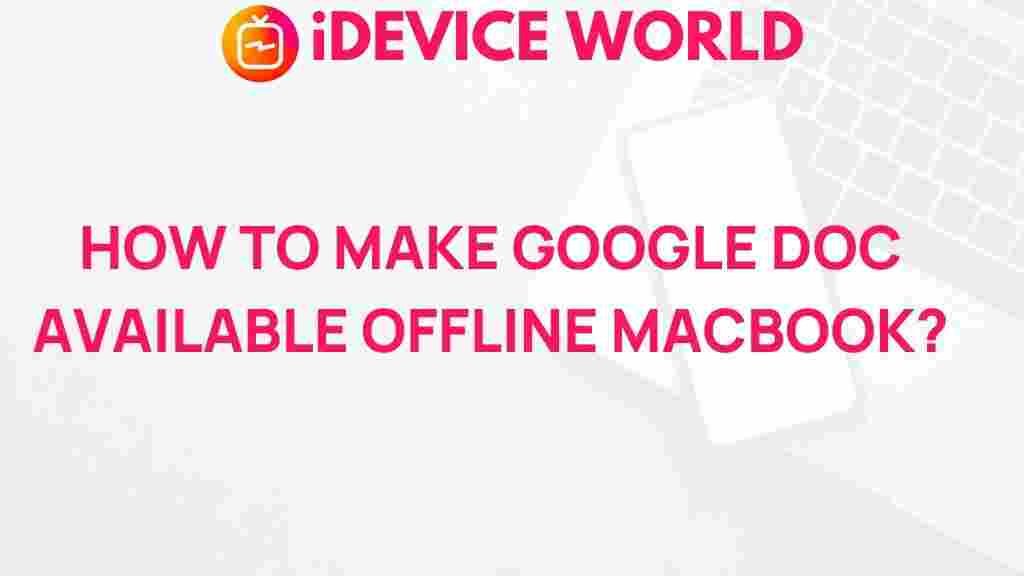
1 thought on “Unleashing the Power of Google Docs Offline on Your MacBook”