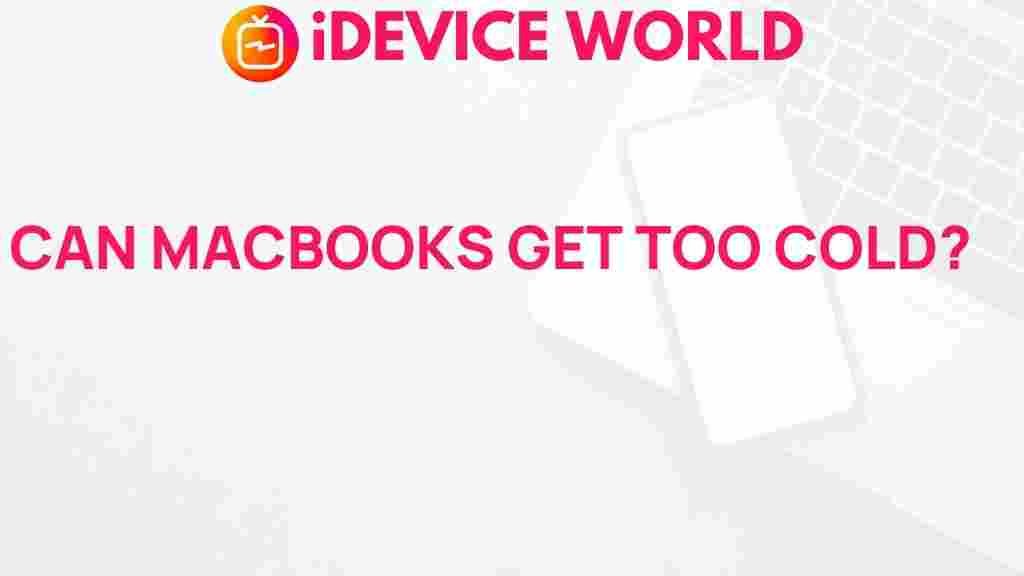Can a MacBook Freeze in Extreme Temperatures?
Apple’s MacBooks are known for their sleek design, powerful performance, and advanced technology. However, they’re also sensitive machines with specific environmental requirements. If you’re a frequent traveler, an outdoor worker, or live in an area with extreme temperatures, you might wonder, “Can a MacBook freeze in extreme temperatures?” This question has sparked interest among MacBook owners, as exposure to extreme cold or heat could potentially damage these valuable devices. In this article, we will uncover the truth about how extreme temperatures affect MacBooks, explore Apple’s recommendations, and provide tips on keeping your MacBook safe in various climates.
Why Temperature Extremes Matter for Your MacBook
MacBooks are built with precision engineering and high-quality components that are sensitive to environmental changes. Like all electronic devices, MacBooks are designed to operate within certain temperature limits. When exposed to conditions outside these ranges, they may suffer performance issues or, in extreme cases, physical damage. Here’s a closer look at why temperature extremes can cause problems:
- Battery Performance: Cold temperatures can cause the lithium-ion batteries in MacBooks to lose capacity temporarily, while high temperatures can lead to overheating and permanent battery damage.
- Internal Components: MacBook processors, hard drives, and other internal parts are calibrated to function within specific temperatures. Extreme cold or heat can disrupt these components’ functionality.
- Screen and Display: LCD displays in MacBooks may react poorly to freezing temperatures, leading to flickering or other display issues.
Understanding Apple’s Recommended Temperature Range for MacBooks
Apple provides specific guidelines for the optimal temperature range for operating and storing MacBooks. According to Apple, MacBooks should ideally be used at ambient temperatures between 50° to 95°F (10° to 35°C) and stored at temperatures between -4° to 113°F (-20° to 45°C). Adhering to these temperature ranges can help ensure your MacBook operates smoothly and without issues. If temperatures fall below or exceed these ranges, there is an increased risk of performance degradation and potential hardware damage.
What Happens When a MacBook is Exposed to Extreme Cold?
When exposed to extreme cold, a MacBook can exhibit symptoms like slower processing speeds, reduced battery life, or even temporary shutdowns. Cold temperatures cause the chemical reactions inside lithium-ion batteries to slow down, which decreases battery performance. Here’s what can happen:
- Battery Capacity Drop: In cold conditions, a MacBook’s battery can appear to drain faster than normal, as the reduced temperature impacts its chemical processes.
- Display Problems: The LCD screen may experience flickering, dullness, or slower response times when subjected to low temperatures.
- Possible Shutdowns: If the MacBook becomes too cold, it may automatically shut down to prevent damage to its internal components.
Signs Your MacBook is Experiencing Cold-Induced Issues
If your MacBook has been exposed to extreme cold, it’s essential to recognize signs that it may be struggling. Symptoms include:
- Rapid battery depletion
- Flickering or delayed screen response
- Unusually slow performance
- Unexpected shutdowns
When you encounter these issues, bring your MacBook to a warmer location and allow it to gradually warm up before turning it on. Avoid using any external heat sources, as abrupt temperature changes can cause internal condensation, damaging the device.
Can High Temperatures Cause MacBook Overheating?
Just as cold temperatures can impact a MacBook, extreme heat can cause similar and sometimes more severe problems. When used or stored in high temperatures, MacBooks are at risk of overheating, which can permanently damage the battery, processor, and other internal components. Here’s a breakdown of what can happen in high temperatures:
- Thermal Throttling: To prevent overheating, MacBooks automatically reduce their processor speed, a process known as thermal throttling, which can slow down performance significantly.
- Battery Damage: High temperatures can reduce a battery’s overall lifespan, causing it to age faster and hold less charge.
- Automatic Shutdown: In extreme cases, the MacBook will shut down to avoid permanent damage due to overheating.
How to Prevent MacBook Overheating in Warm Climates
If you live in a warm climate or frequently work outdoors, preventing overheating is essential. Here are some strategies to protect your MacBook:
- Avoid direct sunlight exposure by using shade whenever possible.
- Use a cooling stand or laptop pad to help dissipate heat.
- Regularly clean the MacBook’s vents to ensure adequate airflow.
By following these steps, you can reduce the risk of your MacBook overheating in warm environments.
Step-by-Step Guide: Protecting Your MacBook from Extreme Temperatures
Whether you’re facing harsh winters or sweltering summers, these step-by-step tips will help protect your MacBook in extreme temperatures:
1. Store Your MacBook Appropriately
When not in use, store your MacBook in a temperature-controlled environment. If you need to leave it in a car or other location with fluctuating temperatures, use an insulated laptop bag for added protection.
2. Avoid Abrupt Temperature Changes
If your MacBook has been exposed to extreme cold, let it warm up gradually before powering it on. Similarly, avoid using it immediately after bringing it into an air-conditioned room from a hot environment.
3. Monitor Battery Health
Extreme temperatures can impact battery health over time. Regularly check your MacBook’s battery condition by navigating to System Preferences > Battery and monitoring any warnings or decreased capacity.
4. Clean Ventilation Ports Regularly
MacBooks rely on air circulation to manage heat. Dust buildup in ventilation ports can obstruct airflow, leading to overheating. Use compressed air to clean the ports and ensure proper ventilation.
5. Use Protective Accessories
Invest in a cooling pad for hot conditions or an insulated sleeve if you’re frequently outdoors in cold climates. These accessories can help regulate the temperature around your MacBook.
Troubleshooting Tips if Your MacBook Freezes or Overheats
If you suspect your MacBook is struggling due to extreme temperatures, use these troubleshooting tips to address potential issues:
1. Adjust the MacBook’s Settings
Reducing power-intensive activities can help your MacBook operate more efficiently in extreme conditions. Close unnecessary applications, reduce screen brightness, and disable background processes. For more on optimizing your MacBook, check out our MacBook maintenance guide.
2. Update macOS Regularly
Operating system updates often include performance and stability improvements. Keeping macOS up-to-date can help prevent potential software-related issues in extreme temperatures. Apple’s support page provides the latest OS updates and upgrade instructions.
3. Use Activity Monitor to Identify High-Temperature Apps
In warmer environments, using high-power applications can increase internal temperatures. Open Activity Monitor to identify any apps consuming excessive resources and close them if needed.
4. Reset the System Management Controller (SMC)
If your MacBook experiences persistent overheating or temperature-related issues, resetting the SMC can help. This process may resolve some issues related to power and battery management.
Conclusion: Protecting Your MacBook in Extreme Temperatures
In conclusion, while a MacBook is a reliable and durable device, it is sensitive to extreme temperatures. Understanding Apple’s recommended operating ranges and following best practices can help prevent potential issues caused by heat or cold exposure. Remember to store your MacBook in climate-controlled environments, monitor its battery health, and adjust settings when necessary. By following these tips, you can ensure your MacBook remains in top condition regardless of the climate.
For more information on keeping your MacBook in prime shape, check out our complete MacBook care guide.
This article is in the category Reviews and created by iDeciveWorld Team