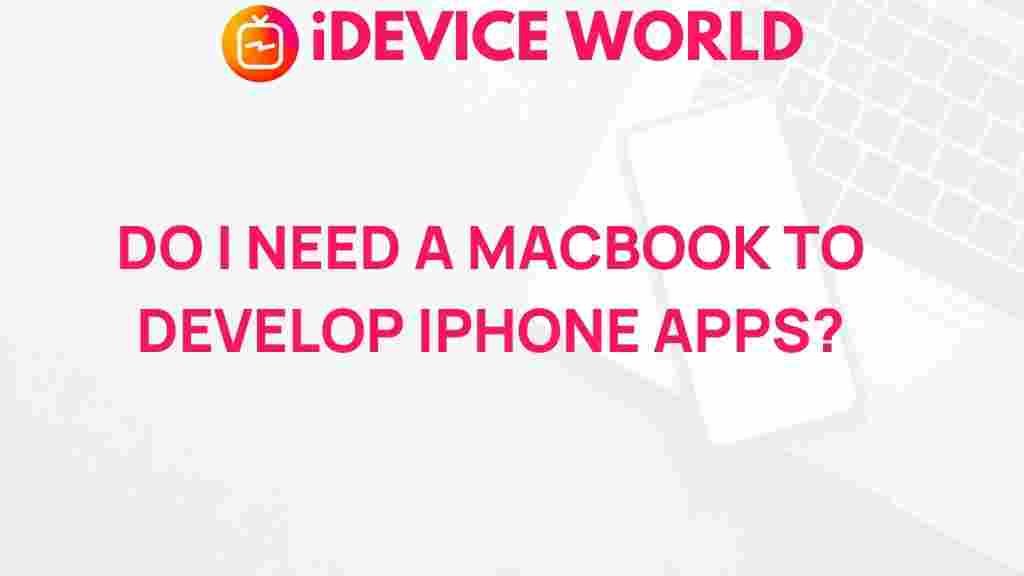Unveiling the Truth: Do You Really Need a MacBook to Develop iPhone Apps?
In the world of mobile app development, particularly for iOS, the question of whether you need a MacBook to develop iPhone apps often arises. With Apple’s stronghold on the iOS ecosystem, many assume that a MacBook is a necessity for any serious developer. This article explores the necessity of owning a MacBook for iPhone app development, examining various tools and platforms available to developers, as well as alternatives for those who may not want to invest in a MacBook.
Understanding the iOS Development Environment
Before diving into the debate of whether a MacBook is essential, it’s crucial to understand the iOS development environment. Developing apps for the iPhone typically involves the following components:
- Xcode: This is Apple’s integrated development environment (IDE) used for developing iOS applications. It provides a suite of tools necessary for coding, debugging, and testing.
- Swift: The primary programming language for iOS development. Swift is modern, powerful, and designed for safety and performance.
- Apple Developer Account: To publish apps on the App Store, you must have a paid Apple Developer account, which currently costs $99 per year.
Why a MacBook is the Preferred Choice
Many developers opt for a MacBook due to several compelling reasons:
- Native Development: Xcode is only available on macOS. This means if you want to use Xcode for developing iPhone apps, a MacBook or another Mac device is essential.
- Seamless Integration: Using a MacBook provides a seamless experience with other Apple products. This is beneficial for testing apps across different devices.
- Performance: MacBooks are optimized for development tasks, often offering superior performance for compiling code and running simulations.
Exploring Alternatives to the MacBook
While a MacBook has distinct advantages, there are alternatives available for aspiring iOS developers who may not want to invest in one. Here are some options:
1. Rent a Mac in the Cloud
Services like MacStadium provide cloud-based Mac environments where you can run macOS and Xcode remotely. This allows you to develop and test apps without owning a MacBook.
2. Use a Virtual Machine
Installing macOS on a virtual machine (VM) using software like VMware or VirtualBox can provide access to macOS features. However, this option can be complicated and may not provide the best performance.
3. Hackintosh
A Hackintosh is a non-Apple computer that runs macOS. While this option can be less expensive than buying a MacBook, it involves a complex setup and may violate Apple’s terms of service.
4. Cross-Platform Development Tools
Some developers choose cross-platform development tools such as:
- React Native: Allows developers to create apps for both iOS and Android using JavaScript.
- Flutter: A UI toolkit from Google that lets you create natively compiled applications from a single codebase.
These frameworks allow development on Windows or Linux, but you will still need a MacBook for final testing and submission to the App Store.
Step-by-Step Process for Developing iPhone Apps
If you decide to proceed with a MacBook, here’s a simplified step-by-step process to develop iPhone apps:
Step 1: Setting Up Your Development Environment
- Purchase a MacBook or access a cloud-based Mac.
- Download Xcode from the Mac App Store.
- Set up your Apple Developer account.
Step 2: Learn the Basics of Swift
Familiarize yourself with Swift programming through online courses, tutorials, or Apple’s own documentation.
Step 3: Start Your First Project
Open Xcode and create a new project. Choose a template that suits your app idea and start coding.
Step 4: Design Your User Interface
Use Interface Builder in Xcode to design your app’s UI visually. Make sure to test the interface on different devices.
Step 5: Test Your App
Utilize the iOS simulator in Xcode to test your app on various iPhone models. Also, test on physical devices if possible.
Step 6: Prepare for Submission
Ensure your app meets all of Apple’s guidelines and requirements before submitting it to the App Store.
Troubleshooting Common Issues
As you develop your app, you may encounter some common issues. Here are troubleshooting tips:
- App Crashes: Use Xcode’s debugging tools to identify and fix crashes. Check the console logs for error messages.
- Simulator Not Working: Restart the simulator or your MacBook. If issues persist, consider reinstalling Xcode.
- Deployment Errors: Double-check your app’s provisioning profiles and certificates in the Apple Developer portal.
Conclusion: Do You Really Need a MacBook?
In conclusion, while it is possible to develop iPhone apps without a MacBook, having one significantly simplifies the process and enhances productivity. The integration of macOS, Xcode, and the overall development environment is designed to work best on Apple hardware. For serious developers aiming for a career in iOS development, investing in a MacBook is a wise choice. However, if you’re just exploring or working on small projects, consider the alternatives mentioned earlier.
Whether you choose a MacBook or an alternative, the journey of iPhone app development can be incredibly rewarding, filled with opportunities to create and innovate in the ever-evolving tech landscape.
For more information about iOS development, check out this comprehensive guide on Apple’s Developer site.
This article is in the category Guides & Tutorials and created by iDeciveWorld Team