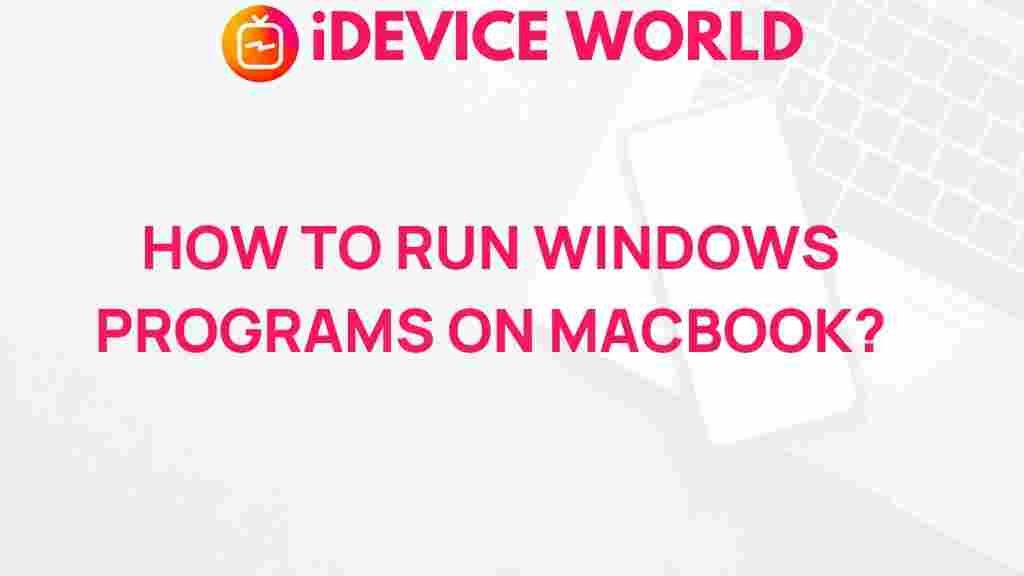Unleashing the Power of Windows Programs on Your MacBook
If you’re a MacBook user, you might find yourself occasionally needing to run Windows programs for specific tasks. Whether it’s software for work, gaming, or other purposes, the good news is that there are various ways to unleash the power of these programs on your macOS device. In this article, we will explore the different methods, provide a step-by-step guide, and troubleshoot common issues, ensuring you can seamlessly use Windows programs on your MacBook.
Why Use Windows Programs on a MacBook?
While macOS offers a robust ecosystem, certain Windows programs are essential for specific tasks. Here are some reasons why you might need to run these applications:
- Compatibility: Some software is only available on Windows.
- Gaming: Many popular games are designed exclusively for Windows.
- Specialized Software: Industries like engineering, design, and data analysis often rely on Windows-specific applications.
Methods to Run Windows Programs on Your MacBook
There are several effective methods to run Windows programs on your MacBook, each with its own advantages and considerations. Here are the most popular options:
1. Using Boot Camp
Boot Camp is a built-in utility that allows you to install Windows on your MacBook. This method provides the best performance for running Windows programs.
Steps to Install Windows Using Boot Camp:
- Check System Requirements: Ensure your MacBook is compatible with the version of Windows you want to install.
- Backup Your Data: Always back up your files before partitioning your hard drive.
- Open Boot Camp Assistant: Find this utility in your Applications > Utilities folder.
- Partition Your Disk: Follow the on-screen instructions to create a partition for Windows.
- Install Windows: Insert your Windows installation media and follow the prompts to install.
Once Windows is installed, you can boot into it by holding the Option key when starting your MacBook.
2. Using Virtualization Software
If you prefer not to reboot your MacBook, virtualization software like Parallels Desktop or VMware Fusion allows you to run Windows programs alongside macOS.
Steps to Run Windows Programs with Virtualization Software:
- Choose a Virtualization Software: Download and install either Parallels Desktop or VMware Fusion.
- Install Windows: Follow the prompts to install Windows within the virtual machine.
- Launch Windows: Once installed, you can run Windows as an application on your Mac.
3. Using Wine
Wine is an open-source compatibility layer that allows you to run Windows programs directly on macOS without needing a full Windows installation.
Steps to Install Wine:
- Download Wine: Visit the official Wine website and download the version for macOS.
- Install Wine: Follow the installation instructions provided on the website.
- Run Your Windows Program: Use Wine to open the .exe files of the Windows programs you wish to run.
Troubleshooting Common Issues
While using Windows programs on your MacBook can be straightforward, you may encounter some issues. Here are common problems and their solutions:
1. Performance Issues
If you experience lag or slow performance:
- Check System Resources: Ensure your Mac has enough RAM and processing power allocated to the virtual machine.
- Update Software: Keep both macOS and your virtualization software up to date.
2. Compatibility Problems
If a program fails to run:
- Use WineHQ: Check the Wine Application Database for compatibility and configuration tips.
- Consider Alternatives: Look for macOS-compatible versions of the Windows programs you need.
3. Installation Errors
Installation issues can be frustrating:
- Check Disk Space: Ensure you have enough space on your hard drive.
- Run as Administrator: Some programs may require administrative permissions to install properly.
Conclusion
With the right tools and techniques, running Windows programs on your MacBook can be a seamless experience. Whether you choose Boot Camp for native performance, virtualization software for convenience, or Wine for lightweight compatibility, there are options that cater to your needs. Remember to troubleshoot common issues as they arise, and you’ll be well on your way to maximizing the utility of both macOS and Windows applications.
For more tips on maximizing your Mac experience, check out our other articles on optimizing Mac performance. To explore more about the latest Windows programs, visit Microsoft’s official page.
This article is in the category Guides & Tutorials and created by iDeciveWorld Team