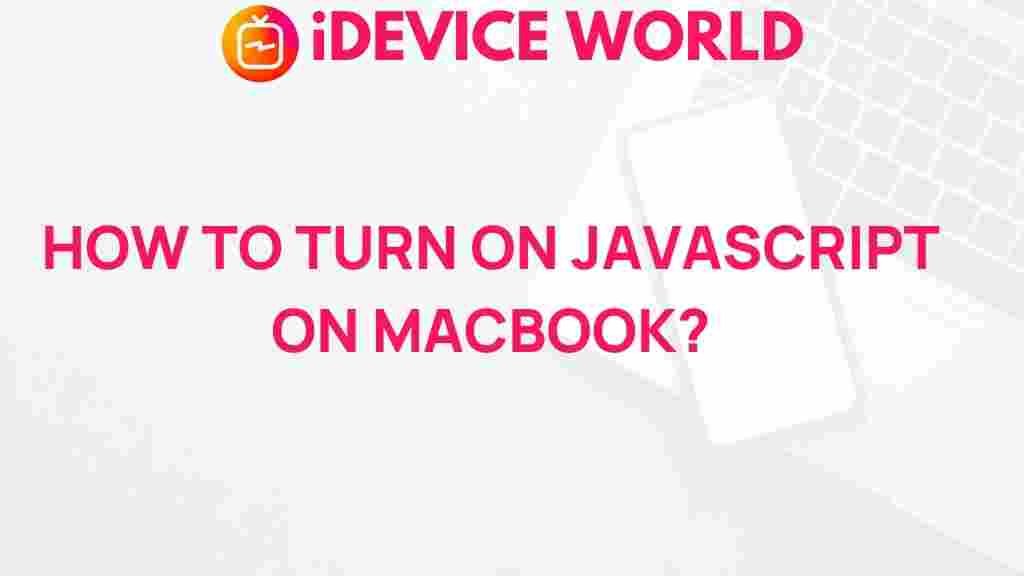Unleash the Power: Mastering JavaScript on Your MacBook
JavaScript is an essential programming language that powers the dynamic behavior on the web. For developers using a MacBook, mastering JavaScript not only enhances productivity but also opens doors to innovative projects and improved user experiences. This article will guide you through the process of unleashing the power of JavaScript on your MacBook, covering setup, coding best practices, and troubleshooting common issues.
Introduction to JavaScript
JavaScript is a high-level, interpreted scripting language that enables you to create interactive web pages. Originally developed for client-side scripting, it has evolved into a versatile language that supports server-side development, mobile applications, and much more. Understanding JavaScript is crucial for web developers, as it plays a key role in modern web development frameworks and libraries.
Setting Up Your MacBook for JavaScript Development
Before diving into JavaScript, ensure your MacBook is equipped for development. Follow these steps to set up your environment:
- Install Homebrew: Homebrew is a package manager for macOS that simplifies the installation of software. Open your Terminal and run the following command:
/bin/bash -c "$(curl -fsSL https://raw.githubusercontent.com/Homebrew/install/HEAD/install.sh)"
brew install node
Getting Started with JavaScript
Now that your MacBook is set up, it’s time to start coding in JavaScript. Here’s a step-by-step guide to create your first JavaScript program:
Step 1: Create a New Project
Open your code editor and create a new folder for your project. Inside this folder, create an HTML file (e.g., index.html) and a JavaScript file (e.g., script.js).
Step 2: Write Basic HTML Structure
In your index.html file, write the following code:
My First JavaScript Project Welcome to My JavaScript Project
Step 3: Add JavaScript Code
In your script.js file, add the following code:
console.log('Hello, JavaScript on MacBook!');
Step 4: Run Your Code
Open the index.html file in a web browser. Right-click and select “Inspect” to open the developer tools, then navigate to the Console tab. You should see the message: Hello, JavaScript on MacBook!
Best Practices for Writing JavaScript Code
To write efficient and maintainable JavaScript code, consider the following best practices:
- Use Descriptive Variable Names: Choose variable names that clearly describe their purpose. This enhances code readability.
- Keep Code Organized: Structure your code with functions and modules to improve organization and reusability.
- Comment Your Code: Use comments to explain complex logic, making it easier for others (and yourself) to understand your code later.
- Utilize ES6 Features: Take advantage of modern JavaScript features like arrow functions, template literals, and destructuring for cleaner code.
Advanced JavaScript Techniques
Once you’re comfortable with the basics, explore advanced JavaScript concepts such as:
- Asynchronous Programming: Learn about callbacks, promises, and async/await to handle asynchronous operations effectively.
- JavaScript Frameworks: Consider diving into frameworks like React, Angular, or Vue.js to build more complex applications.
- APIs and AJAX: Understand how to interact with APIs using AJAX to fetch and manipulate data dynamically.
Troubleshooting Common JavaScript Issues
Even experienced developers encounter issues while coding in JavaScript. Here are some common problems and solutions:
- Syntax Errors: Always check for missing brackets, semicolons, or typos in your code. The console will usually indicate the line number of the error.
- Debugging: Use browser developer tools to step through your code, set breakpoints, and inspect variables to find bugs.
- Variable Scope Issues: Be aware of the scope of your variables. Use let and const for block-scoped variables and avoid global variables whenever possible.
Resources for Further Learning
To deepen your knowledge of JavaScript, consider exploring the following resources:
- MDN Web Docs – JavaScript: A comprehensive resource for all things JavaScript.
- JavaScript.info: A modern tutorial that covers JavaScript from the basics to advanced topics.
- Codecademy: Interactive coding lessons to practice your JavaScript skills.
Conclusion
Mastering JavaScript on your MacBook can significantly enhance your web development skills. By setting up your environment correctly, following best coding practices, and troubleshooting common issues, you will be well on your way to becoming a proficient JavaScript developer. Remember, practice is key to mastering any programming language, so keep coding and exploring new possibilities with JavaScript!
This article is in the category Guides & Tutorials and created by iDeciveWorld Team