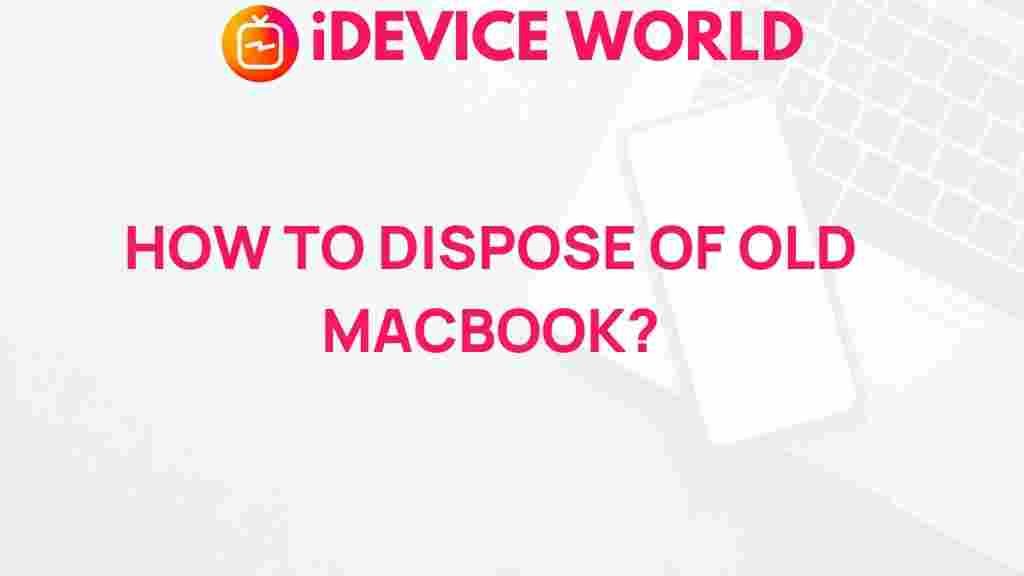Unleashing the Secrets to Properly Disposing of Your Old MacBook
When it comes to technology, upgrading to a new device is often necessary. However, many users find themselves in a dilemma about what to do with their old MacBook. Proper disposal is crucial, not just for environmental reasons but also for protecting your personal data. In this comprehensive guide, we will explore the best methods for disposing of your old MacBook responsibly, ensuring that your data is secure and that you contribute positively to the environment.
Understanding Why Proper Disposal is Essential
Disposing of your old MacBook correctly is important for several reasons:
- Data Security: Old devices often contain sensitive information. Without proper disposal, your data could fall into the wrong hands.
- Environmental Impact: E-waste can be harmful to the environment. Proper disposal helps to minimize this impact.
- Regulatory Compliance: Many regions have strict laws regarding electronic waste disposal. Understanding these laws is essential to avoid fines.
Step-by-Step Process to Dispose of Your Old MacBook
Now that we understand the importance of proper disposal, let’s dive into the step-by-step process:
Step 1: Back Up Your Data
Before you part ways with your old MacBook, it’s crucial to back up any important data:
- Use Time Machine to back up your files to an external drive.
- Consider cloud storage solutions like iCloud or Google Drive for additional backups.
Step 2: Sign Out of Services
Make sure to sign out of all services linked to your MacBook:
- iCloud: Go to System Preferences > Apple ID > Overview and click Sign Out.
- iTunes: Open iTunes, go to Account > Authorizations and select Sign Out.
- Other Apps: Ensure you sign out of any other applications that require authentication.
Step 3: Erase Your Hard Drive
Erasing your hard drive is essential to protect your personal data:
- Restart your MacBook and hold down Command + R to enter Recovery Mode.
- Select Disk Utility, choose your startup disk, and click Erase.
- Follow the prompts to securely erase your drive.
Step 4: Restore to Factory Settings
After erasing your hard drive, restore your MacBook to factory settings:
- In Recovery Mode, select “Reinstall macOS” to install a fresh version of the operating system.
- This step ensures that the next user has a clean slate.
Step 5: Choose a Disposal Method
There are several options for disposing of your old MacBook:
- Trade-In Programs: Many retailers, including Apple, offer trade-in programs where you can receive credit towards a new purchase.
- Recycling Centers: Look for certified e-waste recycling centers in your area.
- Donation: If your MacBook is still functioning, consider donating it to schools or non-profit organizations.
Troubleshooting Common Disposal Issues
Even with a solid plan, you may encounter challenges. Here are some common issues and their solutions:
Issue 1: Unable to Erase Hard Drive
If you encounter problems erasing your hard drive, try the following:
- Ensure you are in Recovery Mode.
- Use Terminal in Recovery Mode to manually erase the drive.
Issue 2: Data Recovery Concerns
If you’re worried about data recovery after disposal:
- Consider using a data-wiping software before erasing the drive.
- Consult with professionals if unsure about the erasure process.
Issue 3: Finding a Reputable Recycling Center
Finding a good recycling center can be tricky. Here are tips to find one:
- Check online reviews and ratings.
- Look for certifications, such as e-Stewards or R2.
Conclusion
Disposing of your old MacBook doesn’t have to be a stressful process. By following the steps outlined in this guide, you can ensure that your data is secure, and your old device is disposed of responsibly. Remember, whether you choose to trade it in, recycle it, or donate it, each method contributes positively to your environment and community.
For more information on technology upgrades and disposal methods, check out our related articles. Taking the time to properly dispose of your old MacBook is not just beneficial for you but also for the planet.
This article is in the category Guides & Tutorials and created by iDeciveWorld Team