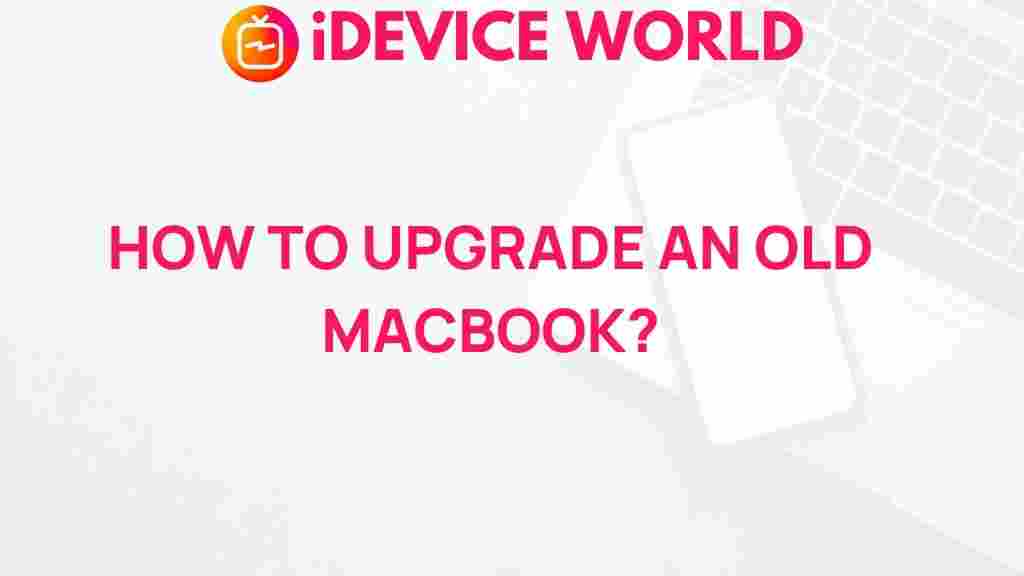Upgrade Your Old MacBook: Unleash Its Potential
If you own an older MacBook, you might feel like it’s time for an upgrade. However, before investing in a new model, consider that with a few simple steps, you can revive your old MacBook and enhance its performance significantly. In this article, we’ll guide you through practical methods to breathe new life into your device, ensuring it continues to meet your needs efficiently.
Why Upgrade Your Old MacBook?
Upgrading your old MacBook can extend its lifespan and enhance your productivity. Here are some compelling reasons to consider:
- Cost-Effective: Investing in upgrades is often cheaper than buying a new MacBook.
- Environmental Impact: Reviving your device reduces electronic waste.
- Performance Improvement: Simple upgrades can significantly boost speed and functionality.
Steps to Upgrade Your Old MacBook
Reviving your old MacBook involves several steps. Here’s a detailed guide to help you get started:
1. Assess Your MacBook’s Current State
Before making any upgrades, evaluate your MacBook’s performance and specifications:
- Check the macOS version: Ensure your system is running the latest compatible version of macOS.
- Identify hardware specifications: Use the Apple menu to check your MacBook’s specifications (Processor, RAM, Storage).
2. Upgrade the RAM
One of the most effective upgrades you can perform is increasing the RAM. Here’s how:
- Determine compatibility: Check the maximum RAM your MacBook can support.
- Purchase compatible RAM: Buy RAM from a reputable supplier. Ensure it matches your MacBook model.
- Install the RAM: Follow online guides or Apple’s official instructions to safely replace or add RAM.
3. Upgrade to a Solid-State Drive (SSD)
Replacing your hard drive with an SSD can dramatically improve performance:
- Backup your data: Before making changes, back up your files using Time Machine or another method.
- Choose the right SSD: Ensure compatibility with your MacBook model.
- Install the SSD: Follow a detailed guide or tutorial to replace your hard drive with the SSD.
4. Clean Up Your Operating System
A cluttered operating system can slow down your MacBook. Here’s how to clean it up:
- Uninstall unnecessary applications: Go through your Applications folder and remove apps you no longer use.
- Clear cache and temporary files: Use built-in tools or third-party applications to clean up your system.
- Optimize startup items: Disable apps that automatically launch at startup.
5. Upgrade macOS
Keeping your operating system updated ensures you have the latest features and security enhancements:
- Check for updates: Go to the Apple menu and select “Software Update” to check for available updates.
- Install updates: Follow the prompts to upgrade your macOS to the latest version compatible with your MacBook.
Troubleshooting Common Issues
After upgrading, you might encounter some issues. Here are troubleshooting tips:
1. MacBook Won’t Boot
- Check connections and ensure all hardware is properly installed.
- Try resetting the NVRAM/PRAM by holding Command + Option + P + R during boot.
2. Performance Issues
- Monitor Activity Monitor for any apps consuming excessive resources.
- Consider reinstalling macOS if performance issues persist after upgrades.
3. Overheating
- Ensure that air vents are clear of dust and debris.
- Use a cooling pad to help regulate temperature during intensive tasks.
Conclusion
Upgrading your old MacBook is a practical way to extend its lifespan and improve performance. By following the steps outlined above, you can breathe new life into your device and continue to enjoy the benefits of your investment. Remember, a well-maintained MacBook can perform admirably for many years, saving you money and reducing electronic waste.
For more tips on technology and maintenance, check out our article on improving laptop performance. If you need expert help or advice, consider visiting Apple Support for additional resources.
This article is in the category Guides & Tutorials and created by iDeciveWorld Team