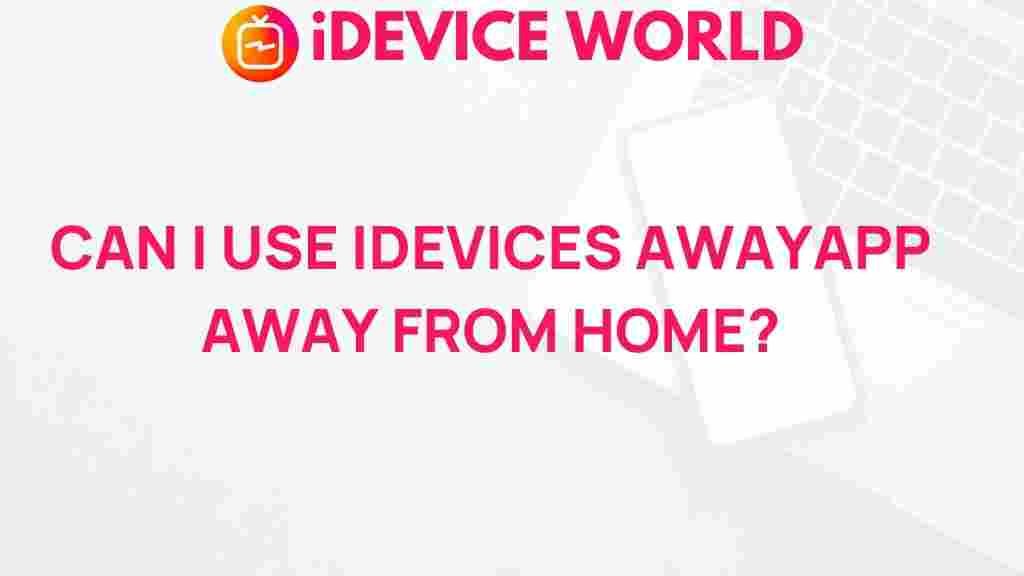Unleashing the Power of iDevices with AwayApp Beyond Your Four Walls
The advent of technology has dramatically transformed the way we interact with our devices. Among these innovations, iDevices stand out as integral tools in our daily lives. Whether you’re using them for productivity, communication, or entertainment, these devices have become essential. In this article, we will explore how to unleash the full potential of your iDevices using AwayApp, expanding your capabilities beyond the confines of your home.
Understanding iDevices
iDevices encompass a range of products designed by Apple, including the iPhone, iPad, iPod Touch, and Apple Watch. These devices offer seamless integration with a variety of applications, enhancing user experience and productivity. They have revolutionized how we work, connect, and play, making everyday tasks more manageable and enjoyable.
The Role of AwayApp
AwayApp is a powerful application that enhances the functionality of your iDevices. It allows users to connect to their devices remotely, ensuring they remain productive even when they are away from their primary location. This capability is especially beneficial for professionals who need to access files, control smart home devices, or manage communications on the go.
Key Features of AwayApp
- Remote Access: Control your iDevices from anywhere, allowing you to access applications and files as if you were at home.
- Smart Home Integration: Manage your smart home devices through your iDevices, making it easy to monitor and control your home environment.
- Notifications and Alerts: Stay updated with real-time notifications, ensuring you never miss important updates or communications.
- File Management: Easily access and manage files stored on your iDevices from any location.
Getting Started with AwayApp on Your iDevices
To unleash the power of your iDevices using AwayApp, follow these simple steps:
Step 1: Downloading and Installing AwayApp
Begin by downloading the AwayApp from the App Store. Once downloaded, follow these instructions:
- Open the App Store on your iDevice.
- Search for “AwayApp” in the search bar.
- Tap on the download button and install the app.
Step 2: Setting Up Your Account
After installation, set up your account by following these steps:
- Open the AwayApp.
- Select “Create Account” and enter the required information.
- Verify your email address to activate your account.
Step 3: Linking Your iDevices
Next, link your iDevices to AwayApp:
- Log into your AwayApp account.
- Select “Add Device” and follow the prompts to link your iDevices.
- Ensure all devices are connected to the internet for proper synchronization.
Step 4: Customizing Settings
Once your devices are linked, customize your settings:
- Go to the settings menu within AwayApp.
- Adjust preferences for notifications, remote access, and smart home integrations.
Utilizing AwayApp Effectively
Now that you have set up AwayApp on your iDevices, let’s explore how to use it effectively:
Accessing Files Remotely
One of the standout features of AwayApp is the ability to access files remotely. This is particularly useful for professionals:
- Use AwayApp to retrieve documents needed for meetings or presentations.
- Share files directly with colleagues without needing to return home.
Controlling Smart Home Devices
Manage your home environment remotely by using AwayApp to control smart devices:
- Adjust lighting and temperature settings before you arrive home.
- Monitor security cameras and receive alerts if unusual activity is detected.
Staying Connected
Stay connected with friends, family, and colleagues even when you are not at home:
- Receive and respond to messages from your iDevice through AwayApp.
- Make calls using your home phone system remotely, ensuring you are always reachable.
Troubleshooting Common Issues
While using AwayApp, you may encounter some issues. Here are common problems and their solutions:
Issue 1: Unable to Connect iDevices
If you are having trouble connecting your iDevices, try the following:
- Ensure that all devices are connected to a stable internet connection.
- Restart the AwayApp and your iDevices.
- Re-link your devices by following the setup process again.
Issue 2: Notifications Not Working
If you are not receiving notifications:
- Check the notification settings within the AwayApp.
- Verify that notifications are enabled for your iDevices in the general settings.
Issue 3: Slow Performance
To improve the performance of AwayApp:
- Close unused applications running in the background on your iDevices.
- Ensure that your devices have sufficient storage space available.
Benefits of Using AwayApp with iDevices
Utilizing AwayApp with your iDevices offers numerous advantages:
- Increased Productivity: Access important files and applications on the go, allowing for greater flexibility in work.
- Convenience: Control your home environment and stay connected without being physically present.
- Enhanced Security: Monitor your home remotely, giving you peace of mind.
Conclusion
In conclusion, the integration of AwayApp with your iDevices significantly enhances their functionality, allowing you to work and manage your home effectively beyond your four walls. By following the steps outlined in this article, you can easily set up and start utilizing the powerful features of AwayApp. Whether you are a busy professional or simply want to stay connected with your home environment, AwayApp offers a robust solution to maximize the potential of your iDevices.
For more information on enhancing your device usage, visit Apple’s official website. Additionally, explore more tips on productivity by checking out this helpful resource.
This article is in the category Smart Shopping and created by iDeciveWorld Team