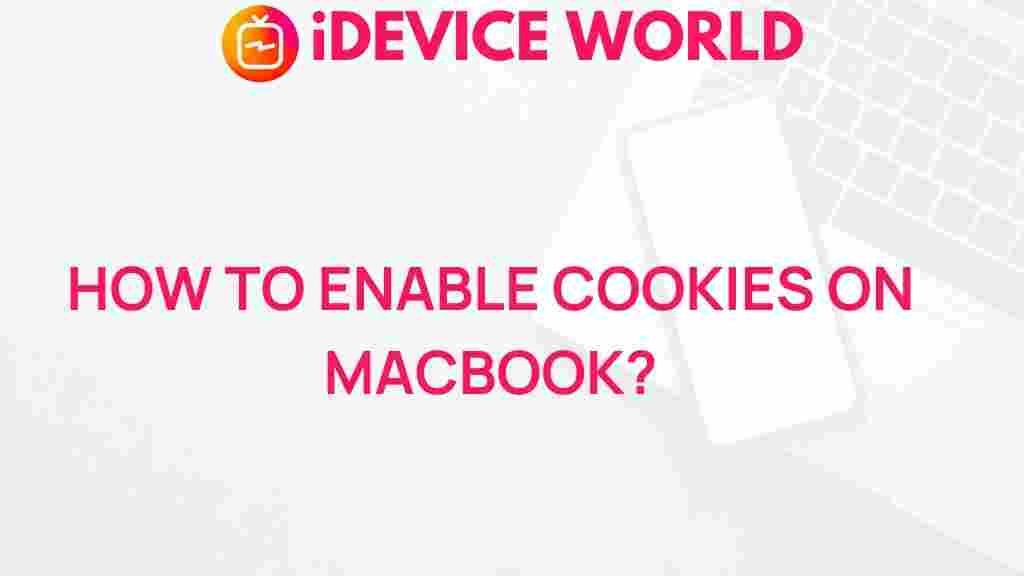Unveiling the Mystery Behind Enabling Cookies on MacBook
In the digital age, cookies play a crucial role in enhancing our online experience. For MacBook users, understanding how to enable cookies can significantly impact browsing efficiency and personalized content. This article will guide you through the importance of cookies, the steps to enable them on your MacBook, troubleshooting tips, and much more.
What Are Cookies?
Cookies are small text files stored on your device by websites you visit. They serve various purposes, including:
- Session management: Cookies help remember your login details and preferences.
- Personalization: They allow websites to tailor content and advertisements based on your browsing history.
- Analytics: Cookies collect data on how you interact with a site, helping developers improve user experience.
Why Enable Cookies on Your MacBook?
Enabling cookies on your MacBook is essential for several reasons:
- Improved User Experience: Websites function more smoothly with cookies enabled, providing you with a seamless browsing experience.
- Personalized Content: By enabling cookies, you can receive customized content that caters to your interests.
- Faster Login: Cookies store your login information, allowing you to access sites quickly without re-entering credentials.
Step-by-Step Guide to Enabling Cookies on MacBook
Follow these simple steps to enable cookies on your MacBook using the Safari browser:
1. Open Safari
Launch the Safari browser from your Dock or Applications folder.
2. Access Preferences
In the top menu bar, click on Safari and select Preferences from the dropdown menu.
In the Preferences window, click on the Privacy tab to access cookie settings.
4. Enable Cookies
Look for the option that says Cookies and website data. Select Allow from websites I visit or Always allow to enable cookies.
5. Close Preferences
After making your selection, close the Preferences window. Your changes will automatically be saved.
Enabling Cookies in Other Browsers on MacBook
If you use different browsers on your MacBook, here’s how to enable cookies:
Google Chrome
- Open Chrome and click on the three dots in the upper right corner.
- Select Settings.
- Scroll down and click on Privacy and security.
- Click on Cookies and other site data and choose your preferred cookie setting.
Mozilla Firefox
- Open Firefox and click on the three horizontal lines in the upper right corner.
- Select Options.
- Navigate to the Privacy & Security tab.
- Under Cookies and Site Data, choose your desired setting.
Troubleshooting Common Issues with Cookies
Sometimes, enabling cookies may not work as expected. Here are some troubleshooting tips:
- Clear Cache: If cookies are enabled but not functioning, try clearing your browser cache. This can resolve conflicts caused by outdated files.
- Check Browser Extensions: Some extensions can block cookies. Disable them temporarily to see if that resolves the issue.
- Update Your Browser: Ensure you are using the latest version of your browser, as updates often fix bugs related to cookies.
Privacy Concerns Surrounding Cookies
While cookies offer numerous benefits, privacy concerns are also associated with their use. Here’s what you should know:
- Tracking: Cookies can track your online behavior, which some users may find intrusive.
- Third-party Cookies: These are set by external domains and can be used for targeted advertising.
- Managing Cookie Preferences: Many browsers allow you to manage your cookie preferences, including blocking third-party cookies.
Further Resources
For more information about cookies and how they work, check out this comprehensive guide. You can also learn more about browser privacy settings from this resource.
Conclusion
Enabling cookies on your MacBook is a straightforward process that can significantly enhance your browsing experience. By understanding the role of cookies, following the steps outlined in this article, and addressing any issues that may arise, you can enjoy a more personalized and efficient online experience. Remember to stay informed about privacy settings and manage your cookies according to your preferences. Happy browsing!
This article is in the category Guides & Tutorials and created by iDeciveWorld Team