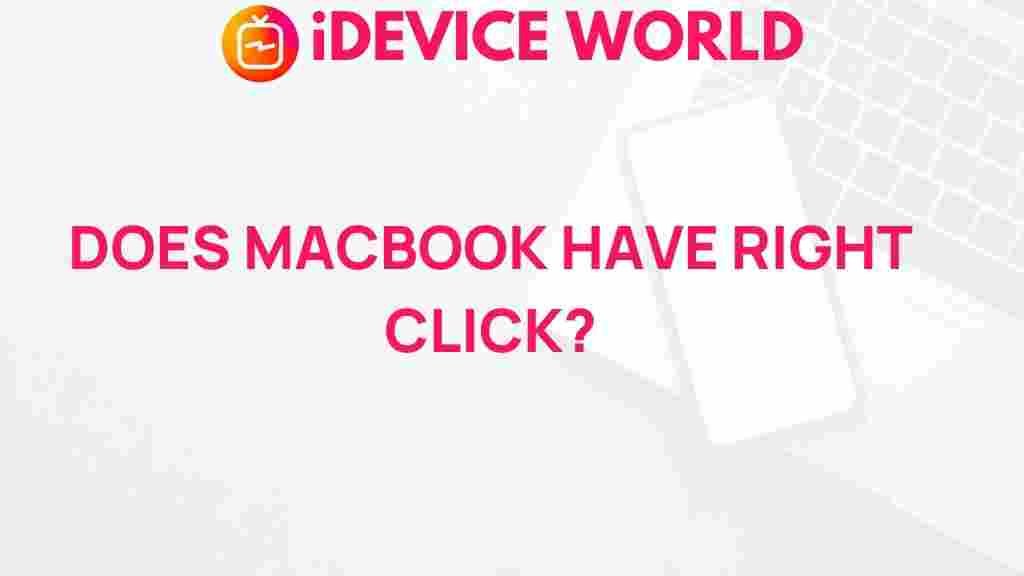Unveiling the Mystery: Does MacBook Support Right Click?
The MacBook is renowned for its sleek design and user-friendly interface. However, many new users often wonder about the functionalities of the trackpad, particularly whether it supports right-clicking. This article will explore the right-click feature on MacBooks, how to enable it, troubleshooting tips, and more, all while ensuring that you have a comprehensive understanding of this essential functionality.
Understanding Right Click on MacBook
Right-clicking, often associated with accessing context menus, is a common action in computing. On Windows PCs, users typically utilize a mouse’s right button for this action. However, MacBooks, which predominantly use a trackpad, have a slightly different approach. Understanding how right-click works on a MacBook can enhance your overall user experience.
How Does Right Click Work on a MacBook?
MacBooks offer a unique touchpad that allows users to execute right-click functions in various ways:
- Two-Finger Click: By clicking or tapping with two fingers on the trackpad, users can access the right-click menu.
- Corner Click: Users can also configure the bottom right or bottom left corner of the trackpad to register as a right-click.
- Control + Click: Holding down the Control key while clicking anywhere on the trackpad mimics a right-click.
How to Enable Right Click on Your MacBook
If right-clicking isn’t working as expected on your MacBook, you may need to enable or adjust the settings in the System Preferences. Follow these steps:
Step 1: Open System Preferences
Click on the Apple icon in the top-left corner of your screen and select System Preferences from the dropdown menu.
Step 2: Select Trackpad
In the System Preferences window, click on the Trackpad icon. This will open the trackpad settings where you can customize various options.
Step 3: Enable Secondary Click
Under the Point & Click tab, look for the option labeled Secondary click. You will typically see options such as:
- Click or tap with two fingers
- Click in the bottom right corner
- Click in the bottom left corner
Select your preferred method for right-clicking, and then close the System Preferences window.
Using Right Click on Different Applications
Once right-click is enabled on your MacBook, you can utilize it across various applications. Here are some examples:
Right Click in Finder
In Finder, right-clicking on files or folders allows you to:
- Open with a specific application
- Copy, move, or delete items
- Create a new folder
- Get information about a file
Right Click in Browsers
When using web browsers such as Safari, Chrome, or Firefox, right-clicking provides options to:
- Open links in new tabs
- Save images or videos
- Inspect elements on the page
Right Click in Text Editors
In text editing applications like Pages or Microsoft Word, right-clicking offers formatting options, spell check suggestions, and more.
Troubleshooting Right Click Issues on Your MacBook
If you encounter problems with right-click functionality, here are some troubleshooting tips:
Check Trackpad Settings
Return to the Trackpad settings in System Preferences to ensure the secondary click option is enabled.
Reset the Trackpad
If your MacBook still isn’t responding to right-click, consider resetting the trackpad settings:
- Open System Preferences and navigate to Trackpad.
- Uncheck the secondary click option, then recheck it.
- Test right-click functionality again.
Update macOS
Ensure your MacBook is running the latest version of macOS. Software updates often include bug fixes that may resolve your issue. You can check for updates by going to:
- Apple Menu > About This Mac > Software Update
Test with an External Mouse
If the right-click still doesn’t work, try connecting an external mouse. This can help determine whether the issue lies with the trackpad or system settings.
Additional Tips for MacBook Users
As you explore the features of your MacBook, here are some additional tips:
- Customize Trackpad Gestures: Take advantage of various gestures available on the trackpad to enhance your productivity.
- Familiarize Yourself with Keyboard Shortcuts: Learn keyboard shortcuts to speed up your workflow.
- Utilize Accessibility Features: MacBooks offer numerous accessibility options that can help if you’re having difficulty with the trackpad.
Conclusion
In conclusion, the MacBook does indeed support right-click functionality, providing users with a versatile and efficient way to interact with their devices. By following the steps outlined in this article, you can enable and troubleshoot right-click features, ensuring a smooth user experience.
For more tips and resources on optimizing your MacBook usage, check out our detailed guides. And for the latest updates on MacBook software and hardware, visit Apple’s official website.
This article is in the category Reviews and created by iDeciveWorld Team