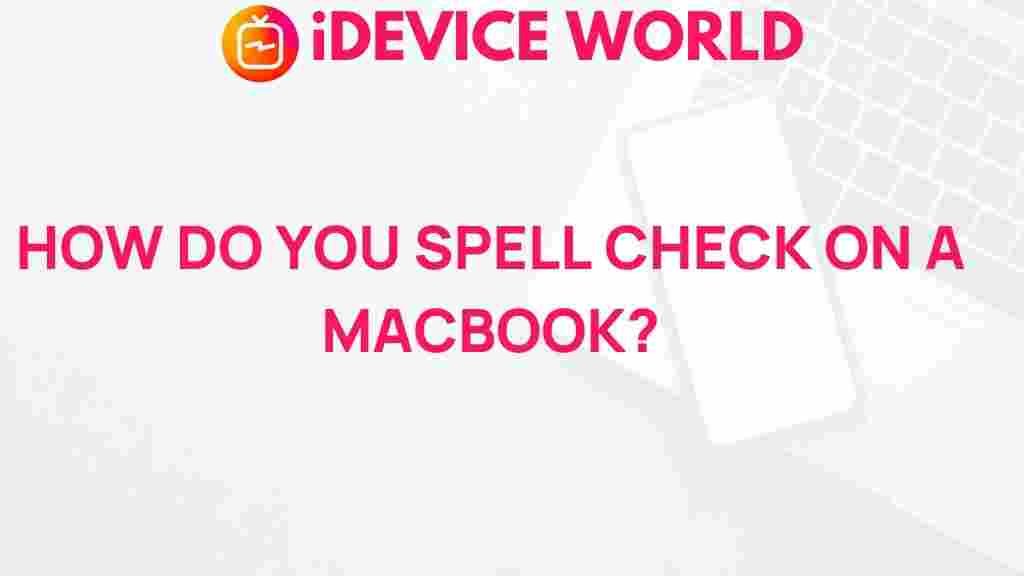Understanding Spell Check on Macbook: Your Guide to Flawless Writing
For Macbook users, spell check is a valuable tool that helps keep content polished and error-free. This built-in feature has evolved over the years, offering powerful functionalities that cater to professionals, students, and anyone who values impeccable spelling and grammar in their work. In this article, we’ll explore everything you need to know about Macbook spell check, from setting it up to troubleshooting any issues you might encounter.
Introduction to Spell Check on Macbook
Macbook spell check is a dynamic feature designed to make writing and editing smoother. Whether you’re drafting an email, creating documents, or jotting down notes, spell check assists by flagging misspelled words and suggesting corrections. The spell check function is deeply integrated into macOS, appearing across most applications, including Safari, Mail, and third-party applications like Microsoft Word and Google Docs.
However, to fully leverage this feature, it’s essential to understand how it works, configure settings to suit your needs, and know how to troubleshoot common problems. Let’s dive into the details.
Why Use Spell Check on Macbook?
Aside from its core function of spotting spelling mistakes, the spell check on Macbook offers a host of additional benefits:
- Time-saving: Automatically catch errors without manually combing through text.
- Enhanced Accuracy: Ensure professional communication with fewer errors.
- Contextual Awareness: Some spell-checking tools on Macbook provide context-specific suggestions.
How to Enable and Customize Spell Check on Macbook
To make the most of the spell check feature, you’ll need to know how to enable and configure it according to your preferences. Follow these steps to get started:
Step 1: Access Spell Check Settings
Start by opening the System Preferences on your Macbook. Here’s how to locate and access the settings:
- Click on the Apple menu in the top-left corner of your screen.
- Select System Preferences from the dropdown menu.
- In the System Preferences window, click on Keyboard, and then select the Text tab.
Under the Text tab, you’ll see options to enable spelling corrections and other text adjustments.
Step 2: Enable Automatic Spell Check
In the Text settings, check the box labeled “Correct spelling automatically.” This setting allows your Macbook to detect and correct misspelled words in real-time as you type.
Step 3: Customize Language Preferences
If you write in multiple languages, you’ll appreciate Macbook’s multilingual support. To customize the language for spell check:
- Navigate to the Keyboard section in System Preferences.
- Select Input Sources and add the languages you commonly use.
- Your Macbook will now automatically detect the language in use and apply spell check accordingly.
This customization can help reduce the frequency of incorrect suggestions and enhance your writing flow.
Step 4: Use Spell Check in Specific Applications
While system-wide spell check is available, you may want to tailor spell-checking in specific apps, like Mail, Safari, or Notes. Most Macbook applications offer a dedicated Spelling and Grammar option under the Edit menu. In these apps, you can enable or disable spell check based on your requirements.
For instance, if you’re working in Pages, you can enable spell check by going to Edit > Spelling and Grammar > Check Spelling While Typing. This ensures any typos are highlighted immediately, even before you finalize the document.
Troubleshooting Common Macbook Spell Check Issues
Like any tool, Macbook spell check may sometimes present issues, from not detecting errors to flagging incorrect words. Here’s how to tackle some of the most common spell check problems.
Problem 1: Spell Check Not Working
If you notice that spell check is not functioning, first ensure it’s enabled:
- Go to System Preferences > Keyboard > Text and verify that “Correct spelling automatically” is checked.
- Double-check that spell check is also activated within the specific application you’re using.
If the issue persists, restart the application or even your Macbook to reset any temporary settings.
Problem 2: Incorrect Language for Spell Check
Macbook’s spell check may occasionally default to the wrong language, leading to confusing suggestions. To fix this:
- Go to System Preferences > Keyboard > Input Sources and ensure the desired language is prioritized.
- Remove any rarely used languages to prevent the system from toggling between them.
Problem 3: Spell Check Over-correcting Text
Some users find the Macbook spell check overzealous, correcting words that don’t need changes. To manage this:
- Turn off “Correct spelling automatically” under Keyboard > Text in System Preferences.
- Instead, rely on “Check spelling while typing” in individual applications for a more controlled experience.
Alternatively, you can add specific words to the dictionary so the spell check recognizes them as correct. To do this, right-click on the word in question and select Add to Dictionary.
Advanced Tips for Macbook Spell Check
Once you have the basics of spell check under control, try these advanced tips to maximize efficiency and accuracy:
Use Custom Dictionaries
Macbook allows users to create a custom dictionary to further refine spell check. This feature is particularly useful for industry-specific terminology or unique names. Here’s how to add to your custom dictionary:
- Right-click on the word in question when it’s highlighted by spell check.
- Select Add to Dictionary to save it as an accepted term.
You can manage your dictionary and remove words if necessary by navigating to Apple’s Support for detailed instructions on dictionary management.
Turn Off Spell Check Temporarily
If you need to write without interruptions from spell check, you can temporarily disable it:
- In any document or email, go to Edit > Spelling and Grammar > Check Spelling While Typing to turn it off.
- To re-enable, return to the same menu and check the option again.
This flexibility is ideal for creative writing sessions where you want to focus on ideas rather than accuracy.
Final Thoughts on Macbook Spell Check
Macbook spell check is a robust tool that, when configured correctly, offers a seamless writing experience across applications. From basic spelling corrections to custom dictionaries and language preferences, there’s a lot this feature can do to support your writing needs.
Understanding how to enable, configure, and troubleshoot spell check on your Macbook can save you time and improve your writing’s quality. With these tips and a bit of customization, you’ll be well-equipped to write with confidence.
For more information on how to optimize your Macbook experience, check out our other guides on Macbook functionalities to learn more tips and tricks.
This article is in the category Guides & Tutorials and created by iDeciveWorld Team