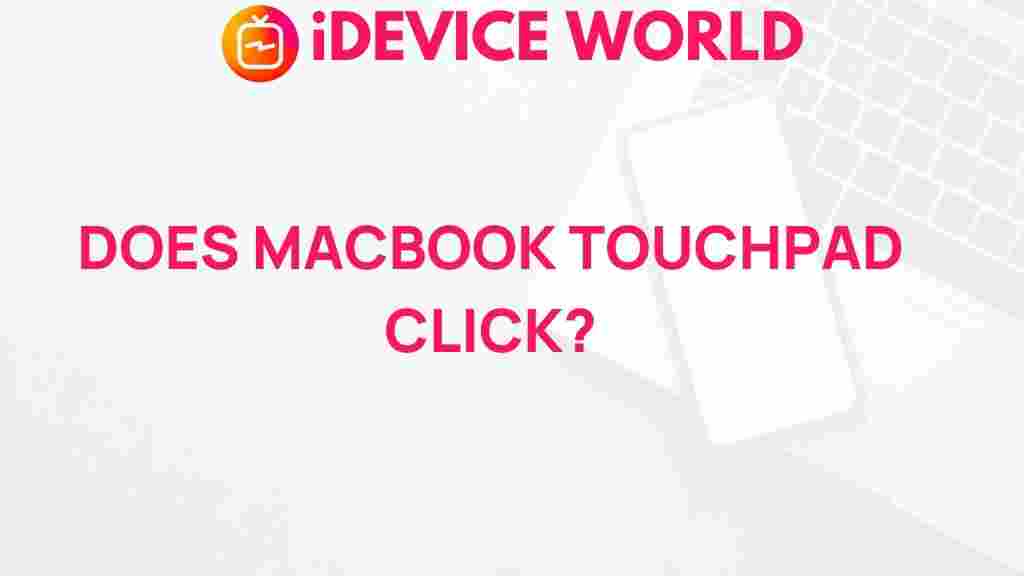Unveiling the Mystery of MacBook Touchpad Clicking
MacBooks are renowned for their sleek design, high performance, and user-friendly interfaces. One of the most important features of a MacBook is its touchpad, which not only allows for smooth navigation but also comes with various clicking options that enhance the user experience. However, many users find themselves puzzled by the different functionalities and the occasional issues that may arise with MacBook touchpad clicking. This article aims to unveil the mystery of the MacBook touchpad clicking mechanism, how to use it effectively, and troubleshooting tips to resolve any related issues.
Understanding the MacBook Touchpad
The MacBook touchpad, also known as the trackpad, is a multi-touch surface that allows users to interact with their devices through gestures and clicks. Unlike traditional touchpads, the MacBook touchpad is designed to provide an intuitive experience, which includes:
- Multi-Touch Gestures: Users can pinch, swipe, and tap with multiple fingers to perform various actions.
- Force Touch Technology: This feature enables pressure sensitivity, allowing for different actions based on how hard you click.
- Customizable Settings: Users can adjust their touchpad settings according to personal preferences for a more tailored experience.
How Does Touchpad Clicking Work?
Touchpad clicking on a MacBook can be divided into several methods:
- Clicking: A simple tap on the touchpad can register as a click. This is the default method.
- Tap to Click: Users can enable this feature in System Preferences, allowing them to tap lightly instead of pressing down.
- Force Click: By pressing harder, users can access additional functionalities, such as previewing links or accessing Quick Look.
Step-by-Step Guide to Using the MacBook Touchpad Clicking
To ensure you are making the most out of your MacBook touchpad, follow this step-by-step guide:
1. Accessing Touchpad Settings
Before diving into touchpad functionalities, it’s important to check your settings:
- Click on the Apple menu in the top-left corner.
- Select System Preferences.
- Click on Trackpad.
2. Enable Tap to Click
If you prefer tapping instead of clicking, enable the Tap to Click feature:
- In the Trackpad settings, navigate to the Point & Click tab.
- Check the box next to Tap to click.
3. Explore Multi-Touch Gestures
Familiarize yourself with the gestures available:
- Two-Finger Scroll: Scroll through pages by placing two fingers on the touchpad and sliding.
- Three-Finger Drag: Enable this to move items by dragging with three fingers.
- Four-Finger Swipe: Switch between applications or desktops by swiping with four fingers.
Troubleshooting Common Touchpad Clicking Issues
Despite its reliability, some users may experience issues with their MacBook touchpad. Here are common problems and solutions:
1. Touchpad Not Responding
If your touchpad isn’t responding, try the following:
- Restart your MacBook.
- Check if the touchpad is disabled. You can enable it by pressing Fn + F5.
- Reset the System Management Controller (SMC): Shut down your MacBook, then press and hold the left Shift + Control + Option + power button for 10 seconds.
2. Clicking Issues
If clicking is not registering:
- Ensure that Click is enabled in System Preferences.
- Check for any physical obstructions on the touchpad surface.
- Update macOS to the latest version as it may include fixes for touchpad-related issues.
3. Unresponsive Gestures
If your gestures are not working as intended:
- Go back to Trackpad settings and verify that all gestures are enabled.
- Consider resetting the touchpad settings to default.
When to Seek Professional Help
If you have tried all the troubleshooting tips and the touchpad is still malfunctioning, it may be time to consult a professional. Signs that you need professional help include:
- Physical damage to the touchpad.
- Persistent software issues that do not resolve after updates.
- Battery issues that could affect the touchpad’s performance.
For more detailed support, visit the official Apple Support website.
Conclusion
Understanding how the MacBook touchpad clicking works and knowing how to troubleshoot common issues can significantly enhance your overall user experience. The touchpad’s capabilities, from multi-touch gestures to customizable settings, provide a unique way to interact with your MacBook. If you encounter any problems, remember to utilize the troubleshooting tips provided, and don’t hesitate to seek professional assistance if necessary.
Embrace the features of your MacBook and explore its touchpad to make the most out of your device!
This article is in the category Reviews and created by iDeciveWorld Team