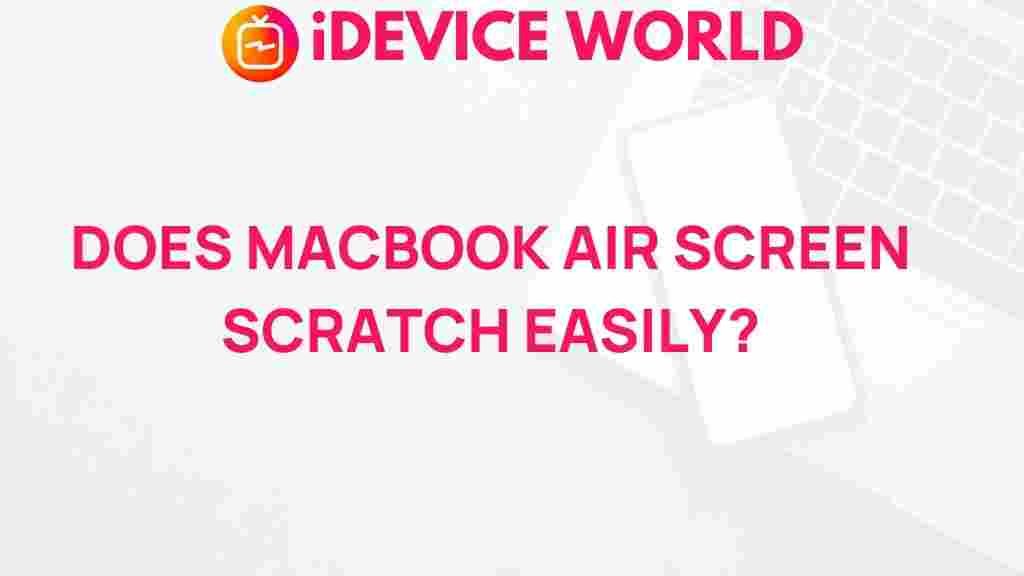The Truth Behind MacBook Air Screen Durability
Since its introduction, the MacBook Air has become one of Apple’s most popular laptops due to its lightweight design and performance. While it’s known for many features, there’s often concern about the durability of its screen, especially given how thin and sleek the laptop is. In this article, we will dive into the truth behind MacBook Air screen durability, common issues faced by users, and how to effectively maintain your screen to keep it as good as new.
Understanding the MacBook Air Screen Design
Apple designed the MacBook Air with a sleek Retina display, featuring stunning clarity and vibrant colors. The thinness of the display is part of the MacBook Air’s appeal, but it also makes the screen somewhat more fragile than thicker laptop screens. Made primarily of glass and housed in a slim aluminum body, the display is technically impressive but requires careful handling. Let’s break down some of the key characteristics:
- Retina Display: High pixel density ensures no visible pixels for a clearer, sharper image.
- Aluminum Chassis: The unibody aluminum design provides a lightweight, durable frame, though it doesn’t shield the screen from impact as much as thicker designs.
- Thin Bezel: Smaller bezels make for a compact form, but add to the overall fragility of the screen.
The advanced materials and slim design create an ideal balance for light use and travel, but they also bring certain vulnerabilities. Understanding these characteristics can help users avoid issues by taking appropriate precautions.
Common Screen Durability Issues with MacBook Air
While most MacBook Air screens perform well, some common issues have been reported over the years. Let’s explore these problems in detail:
- Screen Cracks: Due to the thinness of the screen, it’s more susceptible to cracks when exposed to impacts, especially if subjected to significant pressure or drops.
- Flexgate Problem: This is a term users coined to describe issues with the display cable, which can sometimes wear out due to the constant opening and closing of the MacBook. Apple addressed this in later models, but older versions may still experience this problem.
- Pixel Burnout: Extended exposure to static images can sometimes lead to pixel burnout. While rare, this is a problem in MacBook Air displays, especially when the brightness is high.
- Ghosting and Image Persistence: In some cases, faint remnants of previous images may remain on the screen. This issue often resolves itself over time but can be alarming if unexpected.
Protecting Your MacBook Air Screen: Best Practices
Proper handling and maintenance can significantly prolong the lifespan of your MacBook Air screen. Here are some tips to keep your display in pristine condition:
Avoid Physical Impact
The easiest way to damage a MacBook Air screen is through physical impact. Always store it in a cushioned laptop sleeve or case, and avoid placing heavy objects on top of it. Even slight pressure can cause the glass to crack or become misaligned.
Maintain Cleanliness
Dust, fingerprints, and smudges can affect screen clarity. To clean your screen safely:
- Turn off the MacBook Air and unplug it before cleaning.
- Use a soft microfiber cloth and a small amount of screen-safe cleaner.
- Gently wipe the screen without pressing down too hard to avoid damaging it.
Manage Display Brightness and Screen Time
Constantly using the MacBook Air at full brightness may shorten the display’s lifespan. Reduce brightness when possible, and activate screensavers to prevent static images from lingering on the screen for long periods. This practice helps avoid issues like pixel burnout and ghosting.
Invest in a Screen Protector
Many users find that applying a screen protector adds an extra layer of protection without compromising clarity. Choose a high-quality protector designed specifically for the MacBook Air to prevent minor scratches and smudges.
What to Do If Your MacBook Air Screen Gets Damaged
Accidents happen, and sometimes, despite our best efforts, screens can get damaged. Here’s a step-by-step guide on what to do if your MacBook Air screen sustains damage:
Step 1: Assess the Damage
If you notice cracks, dark spots, or other visible issues on the screen, inspect the extent of the damage. Minor scratches may be manageable with a screen protector, but deep cracks or screen blackout usually require professional assistance.
Step 2: Check Warranty Coverage
If your MacBook Air is still under warranty or you purchased AppleCare+, you may be eligible for a screen repair or replacement. AppleCare+ generally covers accidental damage, though there might be a service fee.
Step 3: Contact Apple Support or Visit an Apple Store
For significant screen damage, it’s best to consult with Apple Support or visit an Apple Store. Apple-certified repairs ensure the quality and compatibility of replacement parts. Visit the official Apple Support page for more information.
Step 4: Consider Third-Party Repair Options
If the cost of repair through Apple seems high and you’re out of warranty, some third-party repair services specialize in MacBook screen repairs. However, make sure the repair service is reputable and offers warranty options for the parts they use.
Troubleshooting Common Screen Issues on MacBook Air
Not all screen issues are hardware-related; some problems can be resolved through software troubleshooting. Here are some common screen issues and how to fix them:
Screen Flickering
If your screen is flickering, it may be due to outdated software or display settings. Try these solutions:
- Ensure your MacBook Air software is up to date. Navigate to System Preferences > Software Update to check for updates.
- Reset the System Management Controller (SMC) and PRAM/NVRAM. These can reset certain display settings that might resolve flickering.
Image Persistence
Ghosting or image persistence can often be fixed by allowing the screen to rest. Set a dynamic screensaver to prevent static images from staying on the display for too long, and avoid leaving the screen on for extended periods without interaction.
Screen Discoloration
If you notice unusual colors on your MacBook Air screen, try adjusting your color profile:
- Go to System Preferences > Displays.
- Select Color and choose a different color profile.
In most cases, switching profiles can resolve minor discoloration issues. If the problem persists, there may be a hardware issue requiring professional help.
Conclusion
The MacBook Air is a marvel of design and technology, but its thin, sleek display also requires special care and attention. By understanding the common durability issues and following the best practices for maintenance, you can keep your MacBook Air screen in excellent condition. Remember to handle it with care, avoid exposing it to excessive pressure, and keep it clean for optimal performance. If you ever experience a screen issue, Apple offers support and warranty options to help you get back on track.
For more information on maintaining and troubleshooting other aspects of your MacBook Air, feel free to explore our comprehensive guides on Apple devices.
This article is in the category Reviews and created by iDeciveWorld Team