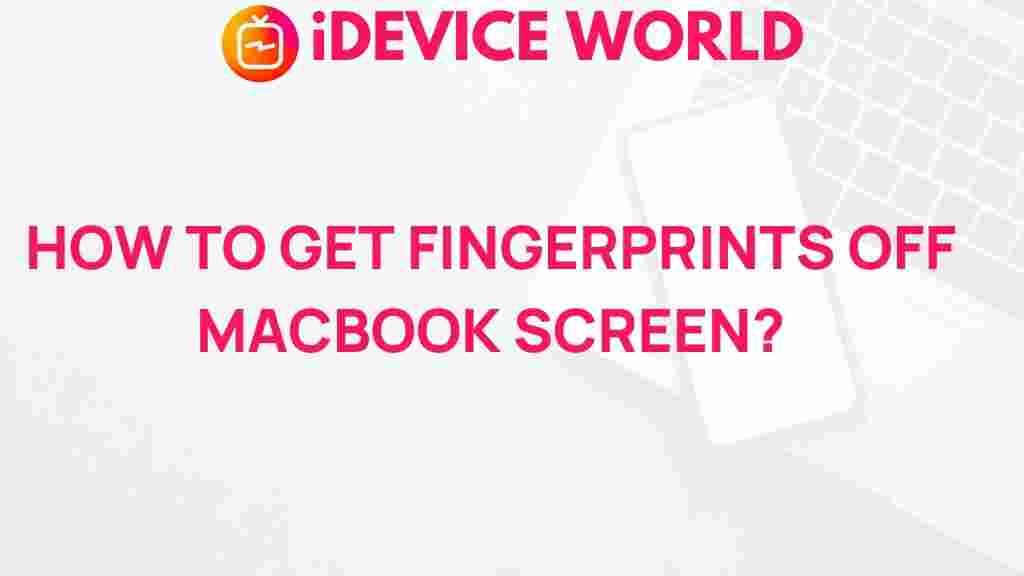MacBook: Unveiling the Secrets to Removing Fingerprints from Your Screen
Your MacBook is a powerful tool that deserves to be maintained properly, including keeping its screen free from fingerprints. Smudges and fingerprints can detract from the clarity of your display and may even affect your overall user experience. In this article, we’ll explore effective methods to remove fingerprints from your MacBook screen, ensuring it remains pristine and functional.
Understanding the Importance of a Clean MacBook Screen
Keeping your MacBook screen clean is not just about aesthetics; it also contributes to the device’s longevity and performance. Dust, dirt, and oils from your fingers can accumulate, leading to potential damage over time. A clean screen enhances visibility and prevents unnecessary strain on your eyes. Here are some benefits of maintaining a clean screen:
- Improved visibility and clarity
- Prevention of scratches and damage
- Enhanced overall performance
- Extended lifespan of your MacBook
Step-by-Step Process to Remove Fingerprints from Your MacBook Screen
Now that we understand the importance of keeping your MacBook screen clean, let’s dive into the practical steps for removing fingerprints and other smudges.
What You’ll Need
Before starting the cleaning process, gather the following materials:
- Microfiber cloth
- Distilled water
- White vinegar or isopropyl alcohol (optional)
- Spray bottle (optional)
Cleaning Instructions
Follow these steps to effectively remove fingerprints from your MacBook screen:
- Power Down Your MacBook: Before cleaning, ensure your device is turned off and unplugged to prevent any electrical damage.
- Prepare the Cleaning Solution: If you choose to use a solution, mix equal parts of distilled water and white vinegar or isopropyl alcohol in a spray bottle. Alternatively, you can use just distilled water.
- Use a Microfiber Cloth: Take your microfiber cloth and lightly dampen it with the cleaning solution. Avoid soaking the cloth, as excess liquid can damage the screen.
- Wipe the Screen: Gently wipe the screen in circular motions, applying light pressure. Start from one side and move to the other to ensure even cleaning.
- Dry the Screen: Use a dry part of the microfiber cloth or a second cloth to buff the screen, ensuring no streaks remain.
- Check for Remaining Smudges: Inspect your screen for any missed spots and repeat the process if necessary.
Additional Tips for Maintaining a Clean MacBook Screen
To keep your MacBook screen clean between deep cleanings, consider these preventative measures:
- Regularly dust your screen with a dry microfiber cloth.
- Avoid touching the screen with dirty hands.
- Consider using a screen protector to minimize smudges and scratches.
- Store your MacBook in a clean, dust-free environment when not in use.
Troubleshooting Common Cleaning Issues
Despite your best efforts, you may encounter some common issues when cleaning your MacBook screen. Here are some troubleshooting tips:
- Streaks Remaining After Cleaning: If you notice streaks, ensure that the cloth is not too wet and buff with a dry microfiber cloth.
- Persistent Smudges: For tough stains, apply a bit more pressure while cleaning, or use a small amount of isopropyl alcohol on the cloth.
- Scratches on the Screen: If you discover scratches, consider applying a specialized screen polish designed for MacBooks.
Safe Products for Cleaning Your MacBook Screen
When it comes to maintaining the integrity of your MacBook screen, choosing the right cleaning products is essential. Here are some recommended products:
- Apple Microfiber Cloth
- Screen Cleaner Kit
- Homemade distilled water and vinegar solution
When to Seek Professional Help
If you find that the fingerprints and smudges on your MacBook screen persist despite your efforts, it might be time to consult a professional. Factors that warrant professional assistance include:
- Deep scratches or damage to the screen
- Internal display issues
- Unusual discoloration or artifacts on the screen
Conclusion
Keeping your MacBook screen free from fingerprints and smudges is crucial for both aesthetics and functionality. By following the simple steps outlined in this article, you can ensure that your device remains in top condition. Remember to maintain a regular cleaning routine and use the right products to protect your screen. If you encounter persistent issues, don’t hesitate to seek professional help. A clean screen is essential for an enjoyable and efficient experience with your MacBook.
For more tips on maintaining your MacBook, check out our article on general MacBook maintenance or visit Apple Support for professional guidance.
This article is in the category Guides & Tutorials and created by iDeciveWorld Team