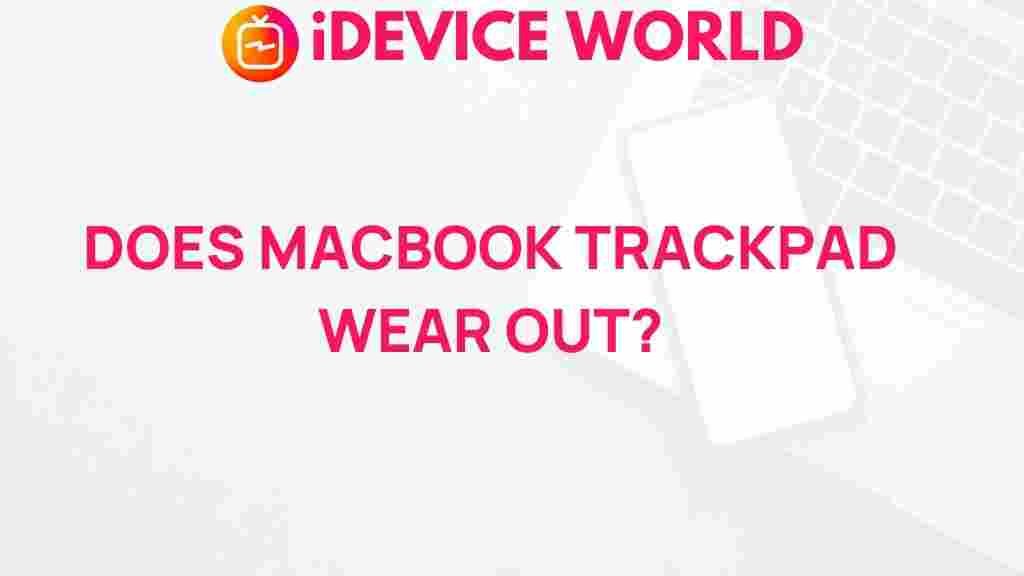Uncovering the Mystery: Does the MacBook Trackpad Wear Out?
The MacBook is renowned for its sleek design and cutting-edge technology, but like any device, it’s not immune to wear and tear. One area that often raises questions among users is the trackpad. Over time, you may wonder: does the MacBook trackpad wear out? This article delves into the factors affecting the durability of your MacBook trackpad, how to identify potential issues, and tips for troubleshooting problems.
Understanding the MacBook Trackpad
The MacBook trackpad is one of the most advanced features of Apple laptops, offering a seamless experience with multitouch gestures and pressure sensitivity. It is designed to provide precise control over the cursor, making it essential for everyday tasks.
How the Trackpad Works
The trackpad operates through a combination of hardware and software, utilizing capacitive sensing technology. This means it can detect the electrical properties of your fingers, allowing for smooth navigation. Here are some key components:
- Glass Surface: The top layer is made of glass, providing a smooth feel and easy cleaning.
- Force Touch Technology: This feature allows the trackpad to recognize different levels of pressure for additional functionality.
- Haptic Feedback: The trackpad provides tactile feedback when clicking, mimicking the feel of a traditional button.
Signs Your MacBook Trackpad May Be Worn Out
While MacBooks are built to last, certain signs may indicate that your trackpad is wearing out. Look for the following symptoms:
- Unresponsive Areas: If parts of the trackpad fail to respond to touch, it could signal wear.
- Erratic Cursor Movement: A jittery cursor may indicate issues with the trackpad’s sensors.
- Physical Damage: Cracks or scratches on the glass surface can affect functionality.
Factors Influencing Trackpad Wear
Several factors can contribute to the deterioration of your MacBook trackpad:
- Usage Patterns: Frequent use can lead to faster wear, especially if you use it for intensive tasks.
- Environmental Conditions: Exposure to extreme temperatures or humidity can impact the trackpad’s performance.
- Maintenance: Regular cleaning and proper care can extend the lifespan of your trackpad.
How to Test Your MacBook Trackpad
If you suspect that your MacBook trackpad is wearing out, it’s essential to conduct some tests. Follow these steps:
Step 1: Check System Preferences
Begin by accessing the trackpad settings:
- Open the Apple Menu.
- Select System Preferences.
- Click on Trackpad.
- Test various gestures to see if they function correctly.
Step 2: Run Apple Diagnostics
Apple provides a diagnostic tool that can help identify hardware issues:
- Shut down your MacBook.
- Turn it on and immediately press and hold the D key.
- Follow the on-screen instructions to complete the diagnostics.
Step 3: External Mouse Test
To isolate the issue, connect an external mouse:
- Plug in a USB or Bluetooth mouse.
- Check if the cursor behaves normally with the external device.
- If it does, the trackpad may be the issue.
Troubleshooting Common Trackpad Issues
If your trackpad shows signs of wear, consider these troubleshooting tips:
Reset the Trackpad Settings
Sometimes, resetting the trackpad settings can resolve minor issues:
- Go to System Preferences.
- Click on Trackpad.
- Toggle the settings off and on again.
Update macOS
Keeping your software up to date is crucial:
- Go to the Apple Menu.
- Select About This Mac.
- Click on Software Update and install any available updates.
Check for Physical Obstructions
Ensure there’s no debris or dirt under the trackpad:
- Turn off your MacBook.
- Use compressed air to blow out any particles.
- Wipe the trackpad surface with a microfiber cloth.
When to Seek Professional Help
If troubleshooting doesn’t resolve the issue, it may be time to consult a professional:
- Apple Support: Contact Apple Support or visit an Apple Store for expert assistance.
- Authorized Service Providers: Consider certified technicians for repairs.
Cost of Repairing or Replacing the Trackpad
Repair costs can vary depending on the model and the extent of the damage. Here’s a rough estimate:
- Minor Repairs: $100 – $200
- Full Trackpad Replacement: $300 – $600
It’s worth checking the Apple Support website for the latest information on repairs.
Preventive Measures to Extend Trackpad Lifespan
To avoid premature wear and prolong the life of your MacBook trackpad, consider these preventive measures:
- Use a Screen Protector: This can help prevent scratches and damage.
- Avoid Eating and Drinking: Keep liquids and food away from your device.
- Regular Maintenance: Clean your trackpad regularly to prevent dirt buildup.
Conclusion
In conclusion, while the MacBook trackpad is designed for longevity, it can wear out over time due to various factors such as usage patterns and environmental conditions. Recognizing the signs of wear, conducting tests, and employing troubleshooting strategies can help you maintain its functionality. Regular care and maintenance can significantly extend the lifespan of your MacBook trackpad, ensuring you continue to enjoy the seamless experience it offers. If you encounter persistent issues, don’t hesitate to seek professional help to keep your MacBook in top condition.
For more tips on maintaining your MacBook, check out our other articles on MacBook care and maintenance.
This article is in the category Reviews and created by iDeciveWorld Team