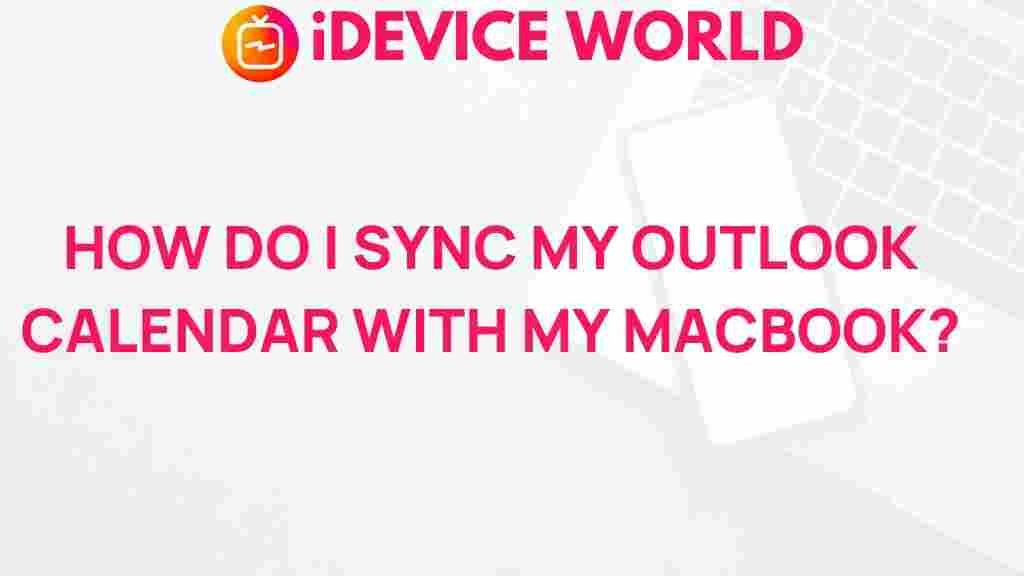Syncing Your Outlook Calendar with Your MacBook: Unlocking the Full Potential of Outlook
Keeping track of appointments, meetings, and reminders is crucial for productivity. For many professionals and students alike, Outlook is a top choice for managing their schedules and tasks. If you’re using a MacBook, syncing your Outlook Calendar can be a game-changer, allowing seamless access to your schedule across devices.
This guide will take you step-by-step through the process of syncing your Outlook Calendar with your MacBook. Additionally, we’ll address common troubleshooting issues and provide tips to maximize efficiency. Whether you’re a newcomer or a seasoned Outlook user, this guide will help you stay organized and boost productivity on your MacBook.
Why Syncing Outlook with Your MacBook Is Essential
Imagine having all your appointments and meetings at your fingertips, accessible from both your phone and your MacBook. Syncing your Outlook calendar ensures you won’t miss important updates, reminders, or events. Beyond accessibility, a synchronized calendar helps in time management, keeping you focused and minimizing time wasted switching between devices.
So, let’s dive into the steps to get your Outlook calendar integrated seamlessly with macOS.
How to Sync Your Outlook Calendar with Your MacBook
Step 1: Install Outlook on Your MacBook
The first step is to make sure you have the Outlook application installed on your MacBook. Here’s how to do it:
- Open the App Store on your MacBook.
- In the search bar, type “Outlook” and press Enter.
- Once you locate the Outlook app by Microsoft, click Get and install it on your device.
Alternatively, you can download Outlook for Mac directly from Microsoft’s official website.
Step 2: Log in to Your Outlook Account
Once Outlook is installed, open the app and log in to your Microsoft account:
- Launch Outlook from your Applications folder.
- Click on the Sign In option.
- Enter your email and password associated with your Microsoft account and proceed to log in.
After logging in, you’ll have access to your email and calendar within the Outlook app.
Step 3: Enable Calendar Sync in macOS
macOS allows seamless integration of various third-party applications, including Outlook. To sync your Outlook calendar:
- Go to System Preferences on your MacBook.
- Select Internet Accounts.
- Click the + (plus) button to add a new account, then choose Exchange as the account type.
- Enter your Outlook email and password, then follow the prompts to complete the setup.
When prompted, make sure to check the box next to Calendars to allow syncing.
Step 4: Verify Calendar Sync in the Calendar App
Now, open the Calendar app on your MacBook:
- Launch the Calendar app from your Applications folder.
- In the left sidebar, you should see your Outlook calendar under the list of available calendars.
- If it’s not visible, go to Preferences in the Calendar app, then select Accounts to ensure your Outlook account is listed and syncing.
Your Outlook events should now populate your Mac’s Calendar app. Make sure to test it by adding a new event on either your Outlook calendar or your Mac’s Calendar app to confirm they sync properly.
Troubleshooting Common Outlook Syncing Issues on macOS
If you encounter issues with syncing, try these common troubleshooting tips to resolve the problem:
1. Check Internet Connection
An active internet connection is essential for syncing to work. Ensure your MacBook is connected to a reliable network before attempting any other solutions.
2. Verify Permissions for Calendar Access
Sometimes, macOS may restrict calendar access for specific apps:
- Go to System Preferences > Security & Privacy.
- Under the Privacy tab, select Calendar from the list on the left.
- Make sure Outlook has permission to access your calendar data.
3. Ensure Your Outlook Account Is Active
If you are using an enterprise or school Outlook account, check with your administrator to ensure that it’s active and has calendar syncing permissions. Sometimes, organizations set restrictions that may interfere with calendar sync.
4. Update Both macOS and Outlook
Outdated software can often be the cause of syncing issues. Make sure your macOS and Outlook app are up to date:
- Go to the App Store and update Outlook if an update is available.
- For macOS updates, go to System Preferences > Software Update and install any pending updates.
5. Re-Add Your Outlook Account
If none of the above steps resolve the issue, try re-adding your Outlook account in macOS:
- Go to System Preferences > Internet Accounts.
- Select your Outlook account and remove it.
- Restart your MacBook, then follow the steps in this guide to re-add your account.
Optimizing Outlook for MacBook Users
Once you have successfully synced your Outlook calendar with your MacBook, consider these additional tips to make the most of your Outlook setup:
Enable Notifications
Enabling notifications will help you stay on top of your appointments and events. To turn on notifications for Outlook:
- Go to System Preferences > Notifications.
- Find Outlook in the list and ensure that notifications are enabled.
Use Focus Mode for Distraction-Free Productivity
macOS comes with a Focus Mode feature to help you stay on task. Customize it to mute notifications during meetings or focused work sessions, and only allow essential alerts from Outlook.
Explore Integration with Other macOS Apps
Outlook integrates well with other macOS apps, allowing you to optimize productivity further:
- Siri: Use Siri to set reminders or check your Outlook calendar.
- Apple Calendar: Even though you have synced Outlook with the Calendar app, consider setting up shortcuts or widgets for quick access.
For more tips on boosting productivity, check out our comprehensive guide on productivity tools.
Conclusion
Syncing your Outlook calendar with your MacBook is an essential step to achieving better productivity and streamlined scheduling. By following the above steps, you can easily integrate Outlook into your macOS ecosystem, ensuring all your appointments, reminders, and tasks are accessible from one central location. Whether you’re managing a busy professional schedule or organizing your personal commitments, a synchronized calendar can save you time and help you stay focused on what truly matters.
With a few additional tweaks and optimizations, you’ll maximize the benefits of using Outlook on your MacBook, turning your device into a powerhouse of productivity. Remember, the key to effective time management is consistency—so keep your calendar updated and synced regularly.
This article is in the category Productivity and created by iDeciveWorld Team