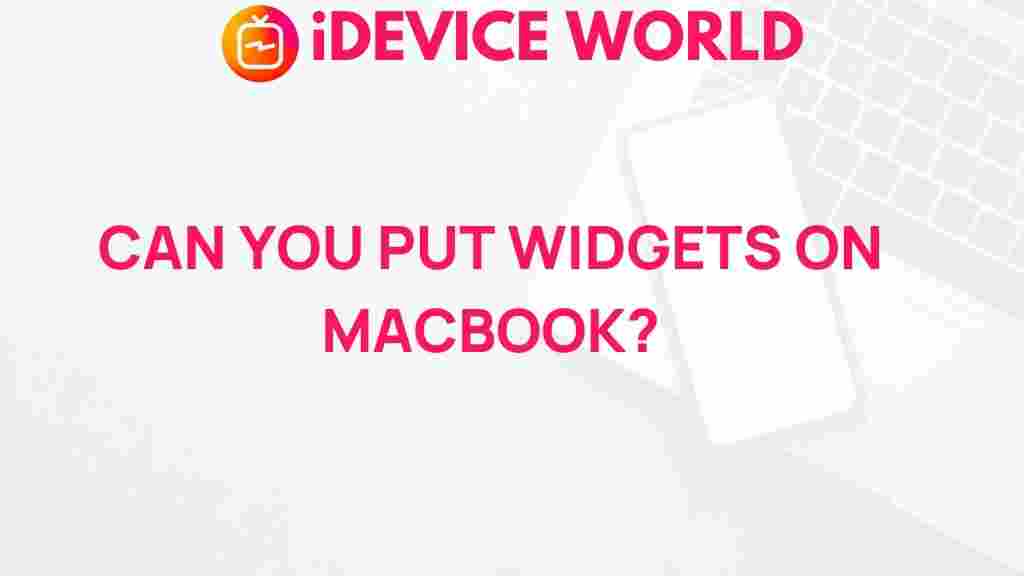Unleashing the Power of Widgets
In today’s fast-paced digital landscape, enhancing productivity and efficiency is paramount, especially for MacBook users. One of the most effective ways to achieve this is through the use of widgets. These small applications provide quick access to information and tools right from your desktop or dashboard, making them invaluable for daily tasks. In this article, we will explore the power of widgets on MacBook, how to utilize them effectively, troubleshoot common issues, and ultimately enhance your user experience.
What Are Widgets?
Widgets are interactive elements that provide information and functionalities directly on your desktop or within applications. They serve as shortcuts to apps, display live data, and offer features without the need to open full applications. With the introduction of macOS, widgets have become even more versatile, seamlessly integrating with your workflow.
Why Use Widgets on Your MacBook?
- Increased Productivity: Access essential tools and information quickly.
- Customization: Tailor your desktop environment to fit your preferences.
- Real-Time Information: Stay updated with live data feeds.
- Enhanced User Experience: Improve your interaction with the Mac ecosystem.
How to Add and Customize Widgets on Your MacBook
Now that we understand the benefits of widgets, let’s dive into how you can add and customize them on your MacBook. Follow these steps:
Step 1: Access the Widgets Menu
To get started, click on the Notification Center icon located in the upper right corner of your screen. You can also swipe left with two fingers from the right edge of your trackpad.
Step 2: Add Widgets
In the Notification Center, scroll down to find the Widgets section. Click the Edit Widgets button at the bottom.
Step 3: Choose Your Widgets
A new window will pop up, displaying available widgets. Here’s how to add them:
- Browse through the categories or search for specific widgets.
- Click on the + icon next to the widget you want to add.
- Adjust the size of the widget if options are available.
Step 4: Arrange Your Widgets
After adding your widgets, you can rearrange them to fit your preference. Simply drag and drop them within the Notification Center.
Step 5: Customize Widget Settings
Many widgets allow further customization. Click on the widget you’ve added to access its settings. Depending on the widget, you might be able to:
- Change the displayed data.
- Adjust visual settings, such as color and size.
- Link it to other applications or services.
Popular Widgets for MacBook Users
There are numerous widgets available that can significantly enhance your MacBook experience. Here are some popular options:
- Weather Widget: Stay updated on the weather forecast.
- Calendar Widget: Quick access to your upcoming events.
- Music Widget: Control your music playback effortlessly.
- News Widget: Get the latest headlines at a glance.
Third-Party Widgets
In addition to built-in options, many third-party applications offer widgets that can be integrated into your MacBook environment. Some popular third-party widgets include:
- Todoist: For managing tasks and to-do lists.
- Things: A powerful task manager that provides various widgets.
- Bear: For taking notes with quick access from the desktop.
Check out the Mac App Store for more widgets and their functionalities.
Troubleshooting Common Widget Issues
While widgets are designed to enhance your experience, you may encounter some issues. Here are some common problems and their solutions:
Widget Not Updating
If a widget isn’t displaying updated information:
- Check your internet connection, as many widgets require online access.
- Try restarting the widget by removing it and re-adding it.
- Ensure that you have the latest version of the application providing the widget.
Widgets Not Responding
If a widget is unresponsive:
- Click on the widget to see if it refreshes.
- Restart your MacBook to clear any temporary glitches.
- Check for software updates for your macOS.
Removing Widgets
To remove a widget, simply access the Notification Center, click Edit Widgets, and click the – icon next to the widget you wish to remove.
Conclusion
In summary, widgets are a powerful feature of the MacBook that can significantly enhance your productivity and user experience. By leveraging the available widgets and customizing them to fit your needs, you can streamline your workflow and stay organized. Whether you are a student, professional, or casual user, the integration of widgets into your daily routine can make a substantial difference. Start exploring and unleashing the power of widgets today, and transform the way you interact with your MacBook!
For more tips and tricks on optimizing your MacBook experience, check out our comprehensive guide on Mac productivity tools.
This article is in the category Guides & Tutorials and created by iDeciveWorld Team