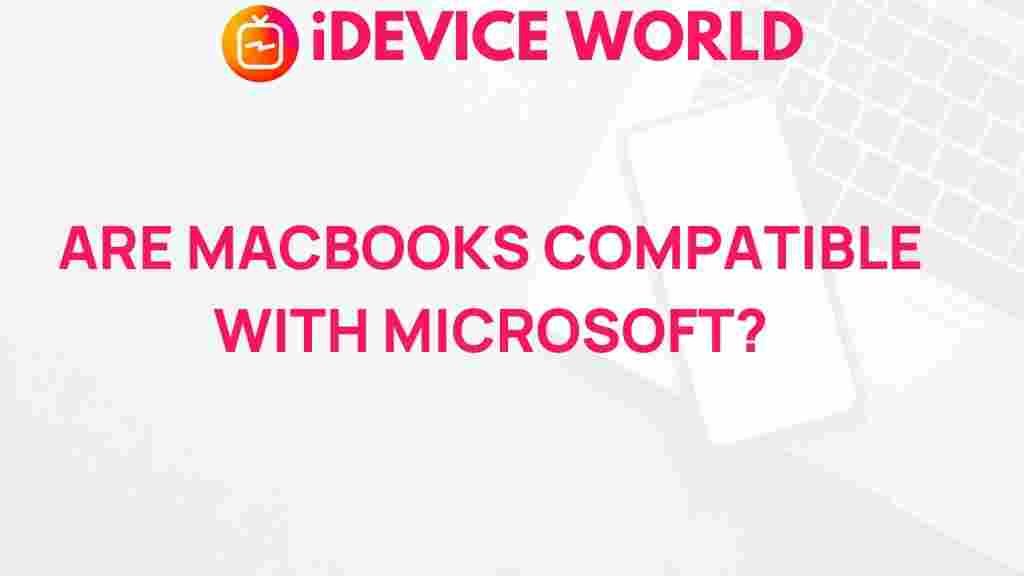Unveiling the Compatibility of MacBooks with Microsoft
In the ever-evolving landscape of technology, compatibility between devices and software plays a crucial role in user experience. For MacBook users, understanding how well their devices interact with Microsoft products is essential. This article explores the compatibility of MacBooks with Microsoft, providing insights into software options, potential issues, and troubleshooting tips.
Understanding MacBooks and Microsoft Products
MacBooks, known for their sleek design and robust performance, are widely favored by professionals, creatives, and students alike. Meanwhile, Microsoft offers a suite of applications and services that are integral to productivity. The primary concern for many MacBook users is how seamlessly they can utilize Microsoft software, including the Office suite and other applications.
Key Microsoft Products Compatible with MacBooks
Several Microsoft products are compatible with MacBooks, ensuring users can leverage their Mac’s capabilities alongside powerful software. Here are some of the key offerings:
- Microsoft Office Suite: Applications like Word, Excel, and PowerPoint are available for Mac, allowing users to create and edit documents effortlessly.
- Microsoft Teams: A collaborative platform that integrates seamlessly with MacBooks for communication and teamwork.
- OneDrive: Microsoft’s cloud storage solution, compatible with Mac, enables easy file sharing and storage across devices.
- Outlook: The email client provides a robust solution for managing emails and calendars on MacBooks.
Installing Microsoft Software on MacBooks
Getting started with Microsoft software on your MacBook is a straightforward process. Follow these steps to ensure a smooth installation:
- Visit the Microsoft Office website: Navigate to Microsoft’s official site to find the Office suite for Mac.
- Select the desired product: Choose the version of Office that suits your needs, whether it’s a personal, family, or business plan.
- Sign in or create a Microsoft account: You’ll need an account to download and activate your software.
- Download and install: Follow the prompts to download the software. Once downloaded, open the installer and follow the instructions to complete the installation.
- Activate your software: Use your Microsoft account to activate the Office suite after installation.
Compatibility Considerations
While Microsoft has made significant strides in ensuring compatibility with MacBooks, users may encounter some limitations or differences in functionality. Here are key considerations:
- Feature Availability: Some advanced features in Microsoft Office may be limited or not available on the Mac version. It’s important to review feature comparisons before relying on specific functionalities.
- User Interface Differences: The user interface may differ slightly between Mac and Windows versions, which can be a learning curve for new users.
- File Format Compatibility: While most files can be opened across platforms, certain features or formatting may not translate perfectly between Mac and Windows.
Troubleshooting Common Issues
Despite the generally smooth experience of using Microsoft products on MacBooks, users may encounter issues. Here are some common problems and their solutions:
1. Installation Errors
If you experience issues during installation:
- Ensure your MacBook’s operating system is up to date.
- Check your internet connection; a stable connection is necessary for downloading software.
- Restart your MacBook and try the installation again.
2. Software Crashes or Freezes
If Microsoft applications crash or freeze:
- Close the application and restart it.
- Clear the application’s cache and temporary files.
- Reinstall the application if issues persist.
3. Compatibility Issues with Files
If you encounter problems opening files:
- Ensure the file format is compatible with the Mac version of the software.
- Try opening the file on a Windows machine to verify if the issue lies with the file or the software.
Using Virtual Machines and Boot Camp
For users who require full Windows functionality, there are alternatives available:
- Virtual Machines: Software like Parallels Desktop or VMware Fusion allows you to run Windows alongside macOS, providing access to all Windows applications.
- Boot Camp: Apple’s Boot Camp Assistant lets you install Windows on your MacBook, enabling dual-booting between macOS and Windows for full compatibility.
Maximizing Productivity with MacBooks and Microsoft
To get the most out of your MacBook when using Microsoft software, consider these tips:
- Utilize Keyboard Shortcuts: Familiarize yourself with Mac-specific keyboard shortcuts for Microsoft applications to enhance efficiency.
- Explore Integration Features: Leverage features like OneDrive for seamless file access across devices.
- Regular Updates: Keep both your macOS and Microsoft software updated to ensure compatibility and access to new features.
Conclusion
In conclusion, MacBooks offer a robust platform for running Microsoft products, enhancing productivity for users across various fields. While there may be occasional compatibility issues, understanding installation processes, troubleshooting common problems, and leveraging tools like virtual machines can significantly improve your experience. Embracing the compatibility of MacBooks with Microsoft will empower you to maximize your productivity and effectively navigate your tasks. For more detailed guides and resources, visit Microsoft Support.
This article is in the category Productivity and created by iDeciveWorld Team