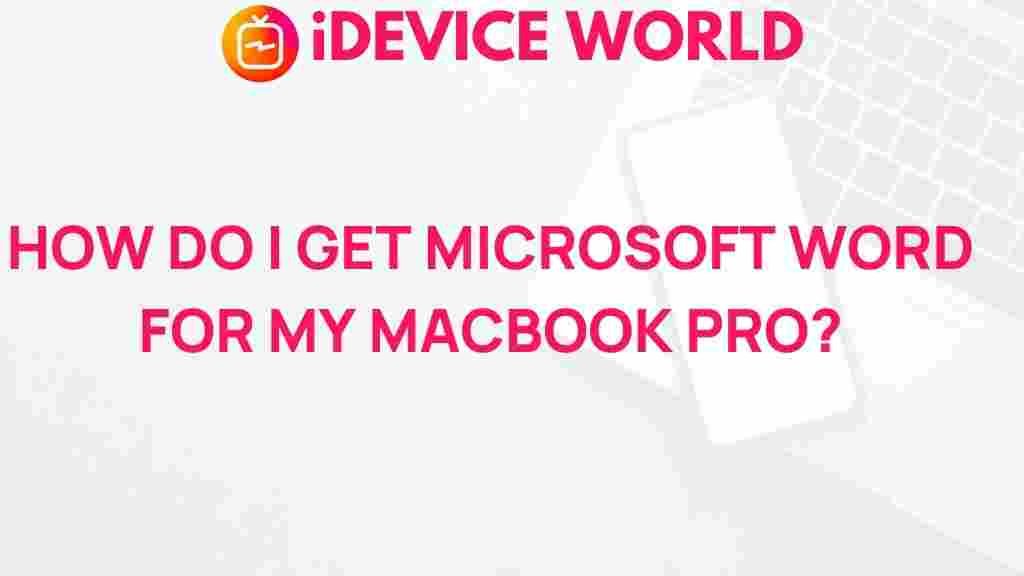Microsoft Word: Unveiling the Easiest Way to Get It on Your MacBook Pro
If you’re a MacBook Pro user, you might be wondering how to get Microsoft Word on your device. Whether for school, work, or personal projects, having access to Microsoft Word can be crucial for document creation and editing. In this article, we will guide you through the simplest methods to download and install Microsoft Word on your MacBook Pro, ensuring that you can start using this powerful tool right away.
Why Choose Microsoft Word?
Microsoft Word is one of the most widely used word processing applications worldwide. Here are a few reasons why you should consider using it:
- User-Friendly Interface: Designed for ease of use, even for beginners.
- Advanced Features: Offers a range of functionalities, from basic formatting to complex document creation.
- Collaboration Tools: Allows real-time collaboration with others, making it ideal for team projects.
- Compatibility: Works seamlessly with other Microsoft Office applications.
How to Get Microsoft Word on Your MacBook Pro
Getting Microsoft Word on your MacBook Pro can be accomplished in several ways. Below, we outline the easiest methods for you to choose from:
Method 1: Microsoft 365 Subscription
The most common way to obtain Microsoft Word is through a Microsoft 365 subscription. This option provides you with the latest version of Microsoft Word along with other Office applications.
- Visit the Microsoft Website: Go to the Microsoft 365 website.
- Choose a Plan: Select the subscription plan that best suits your needs.
- Create an Account: If you don’t have a Microsoft account, you will need to create one.
- Download the Application: After purchasing, you will be able to download Microsoft Word and other Office apps directly to your MacBook Pro.
Method 2: Microsoft Word Standalone Purchase
If you prefer not to commit to a subscription, you can purchase Microsoft Word as a standalone application.
- Visit the Microsoft Store: Go to the Microsoft Store.
- Select Microsoft Word: Find Microsoft Word and choose the option for standalone purchase.
- Checkout: Follow the prompts to complete your purchase.
- Download: After purchase, download the application and install it on your MacBook Pro.
Method 3: Using the Mac App Store
You can also download Microsoft Word from the Mac App Store, which is an easy and convenient option.
- Open the Mac App Store: Locate the App Store icon in your dock and open it.
- Search for Microsoft Word: Use the search bar at the top right to search for Microsoft Word.
- Download the Application: Click on the download button to get the application. Note that you may need to sign in with your Apple ID.
- Install: Once downloaded, the application will install automatically.
Troubleshooting Tips
If you encounter any issues while trying to download or install Microsoft Word, here are some troubleshooting tips:
- Check Your Internet Connection: Ensure that you have a stable internet connection, as this can affect the download process.
- Update Your macOS: Make sure your MacBook Pro is running the latest version of macOS for compatibility with the latest version of Microsoft Word.
- Reboot Your Mac: Sometimes, simply restarting your Mac can resolve installation issues.
- Contact Support: If problems persist, consider reaching out to Microsoft Support for assistance.
Conclusion
In conclusion, obtaining Microsoft Word on your MacBook Pro is a straightforward process, whether you choose to subscribe to Microsoft 365, purchase it standalone, or download it from the Mac App Store. With its user-friendly interface and powerful features, Microsoft Word is an invaluable tool for anyone looking to create and manage documents effectively. By following the steps outlined in this article, you can easily install Microsoft Word and get started on your projects in no time. Don’t hesitate to explore all the features Microsoft Word has to offer!
This article is in the category Productivity and created by iDeciveWorld Team