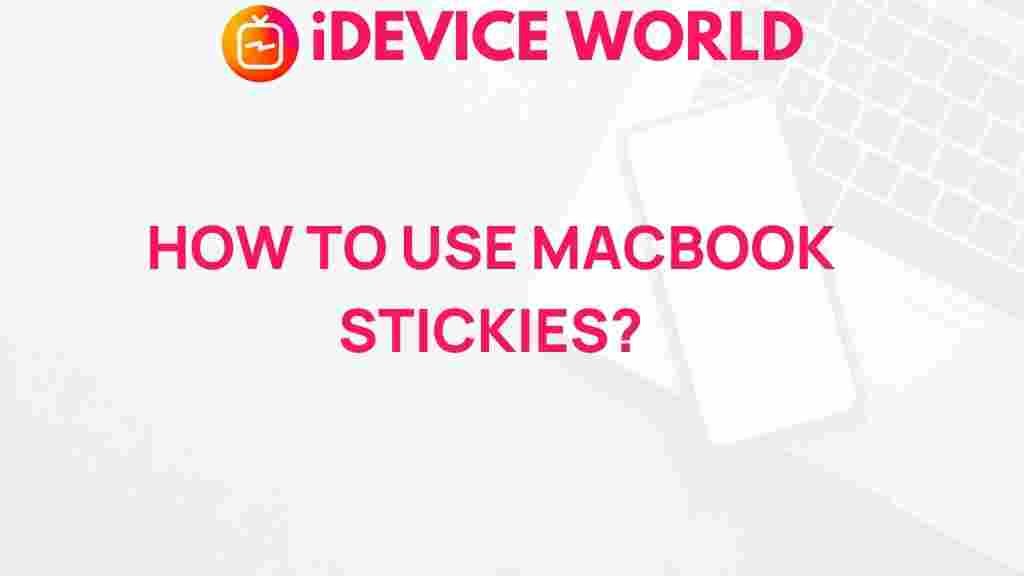Unleash Your Productivity with MacBook Stickies!
In today’s fast-paced world, staying organized and productive is essential for achieving both personal and professional goals. If you’re a MacBook user, you’re in luck! One of the most underrated tools at your disposal is Stickies, a simple yet powerful application that can help you boost your productivity. In this article, we’ll explore how to utilize MacBook Stickies effectively, enhance your workflow, and troubleshoot common issues. By the end, you’ll be well-equipped to harness the full potential of Stickies on your MacBook.
What Are MacBook Stickies?
MacBook Stickies is a digital note-taking application that allows users to create virtual sticky notes on their desktop. These notes can be used for a variety of purposes, from jotting down quick reminders to organizing extensive project details. With Stickies, you can:
- Capture Ideas: Instantly write down thoughts or ideas without interrupting your workflow.
- Set Reminders: Create notes that serve as reminders for important tasks or deadlines.
- Organize Information: Group related notes together to keep your projects organized.
Getting Started with Stickies on Your MacBook
To start using Stickies on your MacBook, follow these simple steps:
- Open Stickies: You can find Stickies in your Applications folder or use Spotlight by pressing Command + Space and typing “Stickies.”
- Create a New Note: Once the application is open, click on File in the menu bar and select New Note or use the shortcut Command + N.
- Customize Your Note: You can change the color of your sticky note by clicking on Note in the menu bar and selecting Color. Choose a color that helps you categorize your notes.
- Type Your Content: Click inside the note and start typing. You can format your text using the standard Mac text formatting options.
Maximizing Productivity with MacBook Stickies
Now that you know how to create Stickies, let’s explore some strategies to maximize your productivity:
1. Organize Your Notes
Using different colors for various projects or categories can help you quickly identify what you need at a glance. For example:
- Yellow: Personal reminders
- Green: Work-related tasks
- Pink: Creative ideas
2. Use Checklists
Stickies can be an effective way to create checklists. You can format your notes as a list and use bullet points to track your tasks:
- Complete project outline
- Draft the first section
- Review and edit
3. Sync Across Devices
If you use iCloud, your Stickies can sync across your Apple devices, including your iPhone and iPad. This feature allows you to access your notes anywhere, ensuring you never miss a reminder or idea.
4. Use Stickies for Brainstorming
When brainstorming, create multiple Stickies to jot down ideas as they come. You can rearrange them on your desktop to visualize your thoughts better.
Troubleshooting Common Stickies Issues
While Stickies is generally reliable, you may encounter some common issues. Here are some troubleshooting tips to resolve them:
1. Stickies Won’t Open
If Stickies won’t open, try the following:
- Restart your MacBook.
- Check for software updates in System Preferences > Software Update.
2. Notes Are Missing
Sometimes, Stickies may not appear on your desktop. To find them:
- Open Stickies from the Applications folder to see if they reappear.
- Check if they are minimized or hidden behind other windows.
3. Sync Issues
If your Stickies aren’t syncing across devices:
- Ensure you are logged into the same iCloud account on all devices.
- Check your iCloud settings to ensure Stickies syncing is enabled.
Advanced Tips for Using MacBook Stickies
Once you’ve mastered the basics, consider these advanced tips to take full advantage of Stickies:
1. Shortcuts and Formatting
Learn keyboard shortcuts to enhance your efficiency:
- Command + B: Bold text
- Command + I: Italicize text
- Command + U: Underline text
2. Use Stickies as a Timer
Create a sticky note with a timer for tasks. For example, write “Work for 25 minutes, then take a 5-minute break.” This method is effective for maintaining focus using the Pomodoro Technique.
3. Incorporate Stickies with Other Apps
You can integrate Stickies with other productivity apps for enhanced functionality. For instance, linking to a project management tool can help keep all information in one place. Consider adding links within your notes:
- Link to your project management tool: Project Management Tool
- Link to relevant online resources: Online Resource
Conclusion
In conclusion, utilizing Stickies on your MacBook can significantly enhance your productivity by providing a simple yet effective way to manage your tasks and ideas. By organizing your notes, creating checklists, and syncing across devices, you can ensure that you stay on top of your responsibilities. If you encounter any issues, the troubleshooting tips provided will help you resolve them quickly. With these strategies and tips, you’ll be well on your way to unleashing your full potential with Stickies. Start using Stickies today, and watch your productivity soar!
This article is in the category Productivity and created by iDeciveWorld Team