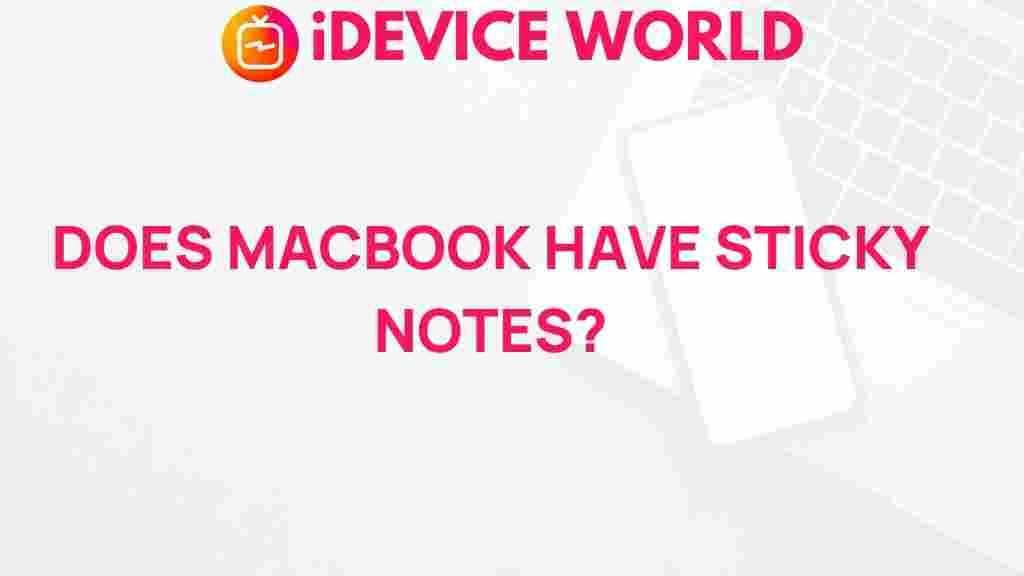Unveiling the Hidden Feature: MacBook’s Secret Sticky Notes Functionality
When it comes to productivity tools, the MacBook offers a plethora of features that can enhance your workflow. One of the lesser-known functionalities is the Sticky Notes feature, which can help users keep track of important information and reminders right on their desktop. This article will delve into the ins and outs of using Sticky Notes on your MacBook, providing you with tips, tricks, and troubleshooting advice.
What Are Sticky Notes on MacBook?
Sticky Notes is a simple yet effective tool that allows you to create quick notes that can be easily accessed from your desktop. This feature is particularly useful for jotting down reminders, to-do lists, or any important information that you want to keep visible while working. Unlike traditional note-taking apps, Sticky Notes are always on your screen, providing a constant reminder of your tasks.
How to Access Sticky Notes on Your MacBook
Accessing Sticky Notes on your MacBook is a straightforward process. Follow these simple steps to get started:
- Step 1: Open the Finder on your MacBook.
- Step 2: Click on Applications in the sidebar.
- Step 3: Scroll down and locate the Stickies app.
- Step 4: Double-click on Stickies to open the application.
Creating Your First Sticky Note
Once you have the Stickies app open, creating a note is as easy as pie. Here’s how you can do it:
- Step 1: Click on File in the top menu bar.
- Step 2: Select New Note from the dropdown menu.
- Step 3: A new sticky note will appear on your desktop.
- Step 4: Start typing your note. You can resize the note by dragging the corners.
Customizing Your Sticky Notes
Sticky Notes are not only functional but also customizable. Here’s how to personalize your notes:
- Change the Color: To change the color of your Sticky Note, click on the Color option in the menu bar and choose your desired color.
- Font Styles: You can adjust the font style and size by selecting the text and using the Format menu.
- Adding Links: You can also include hyperlinks in your notes. Simply type the URL, and it will become clickable.
Utilizing Sticky Notes for Effective Organization
Here are some practical ways to utilize Sticky Notes for enhancing your productivity on your MacBook:
- Task Lists: Create a checklist for your daily tasks to keep you focused and organized.
- Important Reminders: Jot down deadlines or important dates to ensure you never forget them.
- Brainstorming Ideas: Use Sticky Notes to capture fleeting thoughts or ideas as they come to you.
Syncing Sticky Notes Across Devices
If you use multiple Apple devices, you’ll be pleased to know that Sticky Notes can be synced across your devices using iCloud. Here’s how to ensure your notes are synchronized:
- Step 1: Go to System Preferences on your MacBook.
- Step 2: Click on Apple ID and make sure iCloud Drive is enabled.
- Step 3: Ensure that Stickies is checked in the list of apps that use iCloud.
Troubleshooting Sticky Notes Issues
Sometimes, you might encounter issues with Sticky Notes on your MacBook. Here are some common problems and their solutions:
- Sticky Notes Won’t Open: Restart your MacBook. If that doesn’t work, try reinstalling the Stickies app from the App Store.
- Sticky Notes Not Syncing: Ensure that iCloud Drive is enabled and that you are logged in with the same Apple ID on all devices.
- Notes Disappeared: Check if they were accidentally minimized. Click on the Stickies icon in your dock to bring them back up.
Enhancing Your Sticky Notes Experience
To make the most out of the Sticky Notes feature on your MacBook, consider these additional tips:
- Utilize Shortcuts: Learn keyboard shortcuts for creating and managing Sticky Notes to speed up your workflow.
- Organize by Priority: Use different colors for notes based on urgency, allowing you to visually prioritize tasks.
- Regularly Review Notes: Set a reminder to review your Sticky Notes at the end of each day to ensure tasks are completed.
Conclusion
The Sticky Notes feature on your MacBook is a powerful tool that can significantly enhance your productivity. By following the steps outlined in this article, you can easily create, customize, and troubleshoot your Sticky Notes. Whether you use them for reminders, brainstorming, or organizing your tasks, Sticky Notes can be an invaluable addition to your workflow. For more tips on maximizing your MacBook experience, check out our comprehensive guide to MacBook features.
Additionally, if you want to learn more about productivity tools, visit MacWorld for detailed insights and guides. Happy noting!
This article is in the category Guides & Tutorials and created by iDeciveWorld Team