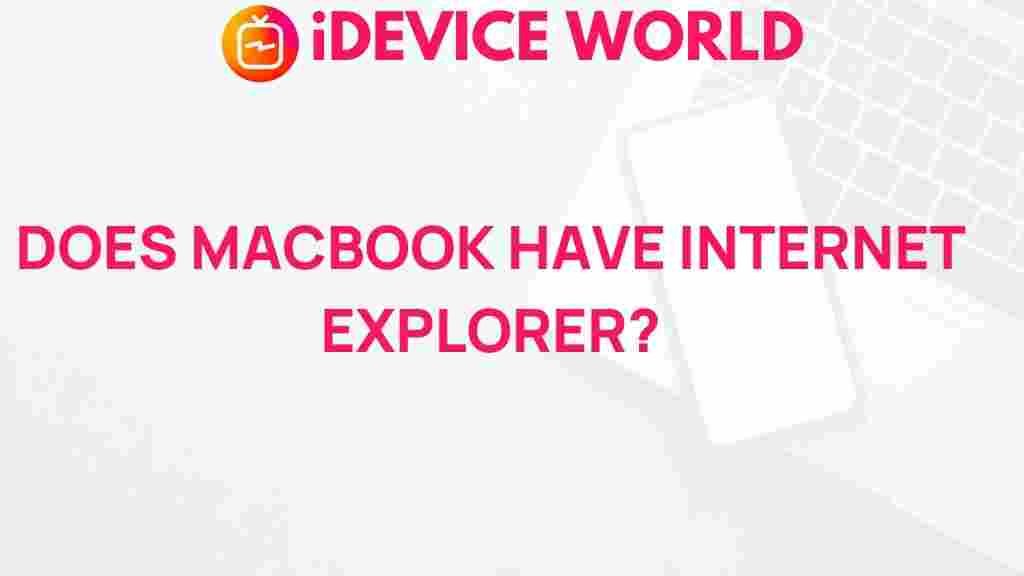MacBook: Uncovering the Truth About Internet Explorer Support
The MacBook has become a popular choice among professionals and students alike, renowned for its sleek design, robust performance, and user-friendly interface. However, many users wonder about its compatibility with various applications, particularly web browsers. One common question arises: Does MacBook support Internet Explorer? In this article, we will explore the truth behind this question and provide insights into the best ways to browse the web on a MacBook.
Understanding Internet Explorer and Its Legacy
Internet Explorer (IE) was once the dominant web browser for Windows users, developed by Microsoft. Over the years, it became synonymous with the Windows operating system, providing users with various features and functionalities to navigate the web. However, as technology evolved, so did web standards and user expectations.
With the introduction of modern browsers such as Google Chrome, Mozilla Firefox, and Microsoft Edge, Internet Explorer’s popularity declined significantly. In fact, Microsoft officially retired Internet Explorer in June 2022, shifting its focus to Microsoft Edge, which is designed to offer better security, speed, and compatibility with modern web technologies.
Can You Use Internet Explorer on a MacBook?
The straightforward answer is that Internet Explorer is not natively supported on MacBook devices. Microsoft never released a version of Internet Explorer compatible with macOS after Internet Explorer 5.2 in 2003. However, there are alternative methods to access Internet Explorer on a MacBook if you need it for specific purposes.
Alternative Methods to Access Internet Explorer on MacBook
While Internet Explorer cannot be installed directly on a MacBook, there are several methods to access it:
- Virtual Machines: Use virtualization software such as Parallels Desktop or VMware Fusion to run a Windows environment on your MacBook. You can then install Internet Explorer within that environment.
- Remote Access: If you have access to a Windows PC, you can use remote desktop software to connect to that machine and run Internet Explorer remotely.
- Cross-Browser Testing Tools: Online services like BrowserStack or Sauce Labs allow users to test websites in different browsers, including Internet Explorer, without needing to install anything.
Step-by-Step Guide to Setting Up Internet Explorer on a MacBook
Here’s a step-by-step guide on how to set up Internet Explorer on your MacBook using a virtual machine:
1. Install Virtualization Software
Choose a virtualization software that suits your needs. Here are two popular options:
- Parallels Desktop: A user-friendly option that allows seamless integration with macOS.
- VMware Fusion: Offers robust features for advanced users and developers.
2. Set Up a Windows Operating System
After installing your virtualization software, you will need a copy of Windows. You can purchase a license from Microsoft or use a Windows ISO file. Follow these steps:
- Open the virtualization software and create a new virtual machine.
- Select the Windows ISO file when prompted.
- Follow the installation instructions to complete the Windows setup.
3. Install Internet Explorer
Once Windows is installed, you can now install Internet Explorer:
- Open Microsoft Edge (or another browser) within your Windows environment.
- Search for “Download Internet Explorer” and select the official Microsoft link.
- Follow the instructions to install Internet Explorer.
Troubleshooting Common Issues
While setting up Internet Explorer on your MacBook can be straightforward, you might encounter some issues. Here are some troubleshooting tips:
- Virtual Machine Performance: If your virtual machine runs slowly, consider increasing the allocated RAM and CPU cores in the settings of your virtualization software.
- Internet Connection Problems: Ensure that your MacBook is connected to the internet. Sometimes, the virtual machine may need its network settings adjusted.
- Compatibility Issues: Certain websites may not function correctly in Internet Explorer. Test them in other modern browsers like Chrome or Edge if you encounter problems.
Best Practices for Browsing on MacBook
While accessing Internet Explorer on a MacBook is possible, it’s essential to consider security and performance. Here are some best practices for browsing on your MacBook:
- Use Modern Browsers: For most browsing needs, opt for browsers like Safari, Chrome, or Firefox. These browsers offer better security and speed.
- Keep Software Updated: Always update your operating system and browsers to protect against vulnerabilities.
- Consider Browser Extensions: Use extensions to enhance your browsing experience, such as ad blockers or privacy tools.
Conclusion: The Future of Browsing on MacBook
In summary, while the MacBook does not support Internet Explorer natively, there are various methods to access it if necessary. With the decline of Internet Explorer and the rise of modern web browsers, MacBook users are better served by adopting these alternatives. By utilizing virtualization software or online testing tools, you can access Internet Explorer when required, but for daily browsing, it’s advisable to use more current browsers.
Ultimately, the MacBook remains a powerful tool for any user. Whether for work or leisure, embracing modern browsing solutions will enhance your overall experience. For more information about optimizing your MacBook usage, check out this comprehensive guide. Additionally, for updates on the latest technology trends, visit TechCrunch.
This article is in the category Reviews and created by iDeciveWorld Team