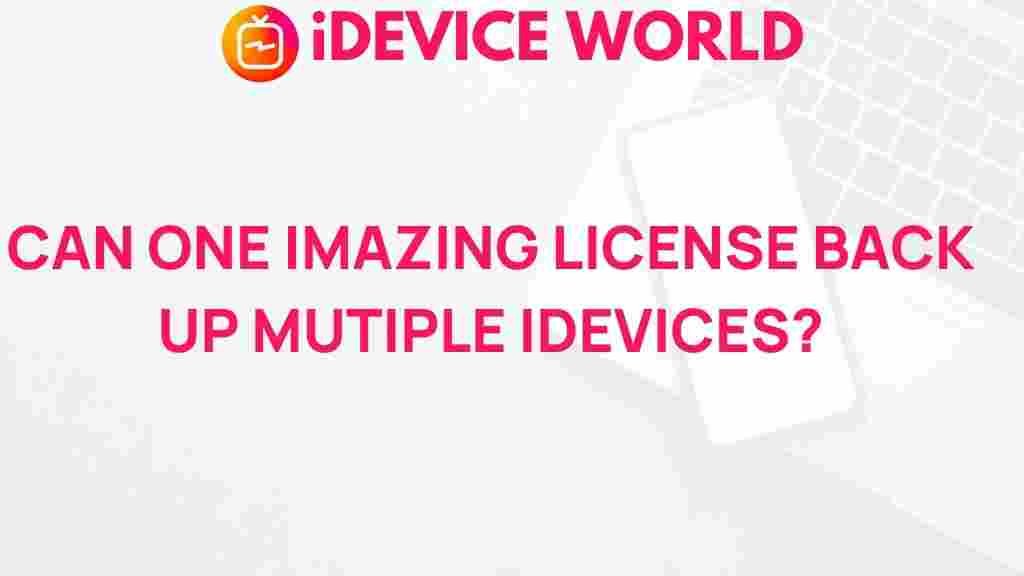Unveiling the Magic: Can One License Back Up Multiple iDevices?
In the realm of technology, Apple’s suite of devices, commonly referred to as iDevices, stands out for their sleek design, user-friendly interface, and robust ecosystem. As a proud owner of multiple iDevices, you may wonder whether a single license is sufficient to back them all up. In this article, we will explore the intricacies of backing up your iDevices with just one license, shedding light on how to optimize your backup strategy while keeping your data safe and accessible.
Understanding iDevices and Their Backup Requirements
Before diving into the specifics of licensing, it’s essential to understand what iDevices entail. The term iDevices typically refers to a range of Apple products, including:
- iPhones
- iPads
- iPod Touches
- Apple Watches
- Apple TVs
Each of these devices has unique backup requirements and features. Apple offers various methods for backing up iDevices, including iCloud and iTunes, both of which have their advantages and limitations.
The Licensing Dilemma
Many users face a common question: Can one license back up multiple iDevices? The answer is nuanced and depends on the backup solution you choose. Let’s delve into some popular options:
- iCloud: With a single iCloud account, you can back up multiple iDevices. However, storage limitations may require you to upgrade your iCloud storage plan.
- iTunes: A single iTunes license allows you to back up as many iDevices as you own, provided they are all associated with the same Apple ID.
- Third-party Backup Solutions: Many third-party applications offer flexible licensing options, enabling backups for multiple iDevices under one license. However, features and effectiveness can vary.
Step-by-Step Process for Backing Up Multiple iDevices
Now that we understand the licensing framework, let’s outline the step-by-step process for backing up multiple iDevices effectively.
1. Backing Up with iCloud
Using iCloud for backup is straightforward and convenient. Follow these steps:
- Ensure each iDevice is signed into the same Apple ID.
- Go to Settings > [Your Name] > iCloud.
- Scroll down and select iCloud Backup.
- Toggle the iCloud Backup switch to enable it.
- Tap Back Up Now to start the backup process.
Repeat these steps for each iDevice to ensure all data is backed up to your iCloud account.
2. Backing Up with iTunes
If you prefer iTunes, here’s how to back up multiple devices:
- Connect your first iDevice to your computer via USB.
- Open iTunes and select your device icon.
- Under the Summary tab, choose This Computer under Backups.
- Click Back Up Now to initiate the backup.
- Repeat this process for each iDevice you wish to back up.
3. Using Third-Party Software
Third-party backup solutions can provide additional features. To use them:
- Download and install your chosen backup software.
- Connect your iDevice to your computer.
- Follow the software instructions to back up your device.
Make sure to check the software’s licensing agreement to understand how many devices can be backed up under a single license.
Troubleshooting Backup Issues
Despite the straightforward nature of backing up, users may encounter issues. Here are some common problems and their solutions:
Problem: iCloud Backup Fails
- Check your internet connection. A weak connection can disrupt the backup process.
- Ensure you have enough available iCloud storage. You may need to purchase additional storage if your current plan is full.
- Restart your iDevice and attempt the backup again.
Problem: iTunes Won’t Recognize Your Device
- Make sure you have the latest version of iTunes installed.
- Check your USB cable for any damage and try a different USB port.
- Restart both your computer and iDevice.
Problem: Third-Party Backup Software Issues
- Ensure the software is updated to the latest version.
- Check the software’s documentation for troubleshooting tips.
- Contact customer support if problems persist.
Conclusion
In conclusion, the ability to back up multiple iDevices using one license largely depends on the backup method you choose. Both iCloud and iTunes offer viable options for backing up multiple devices under a single account or license. Moreover, third-party software can provide enhanced features and flexibility.
Always ensure your data is regularly backed up to avoid loss and to keep your devices running smoothly. For more information on backing up iDevices, check out this helpful Apple Support Page.
If you need a reliable third-party backup solution, consider exploring options like iMazing, which can simplify your backup process while ensuring your data is secure.
By following these guidelines, you can manage your iDevices effectively, keeping them backed up and ready for use whenever you need them.
This article is in the category Reviews and created by iDeciveWorld Team