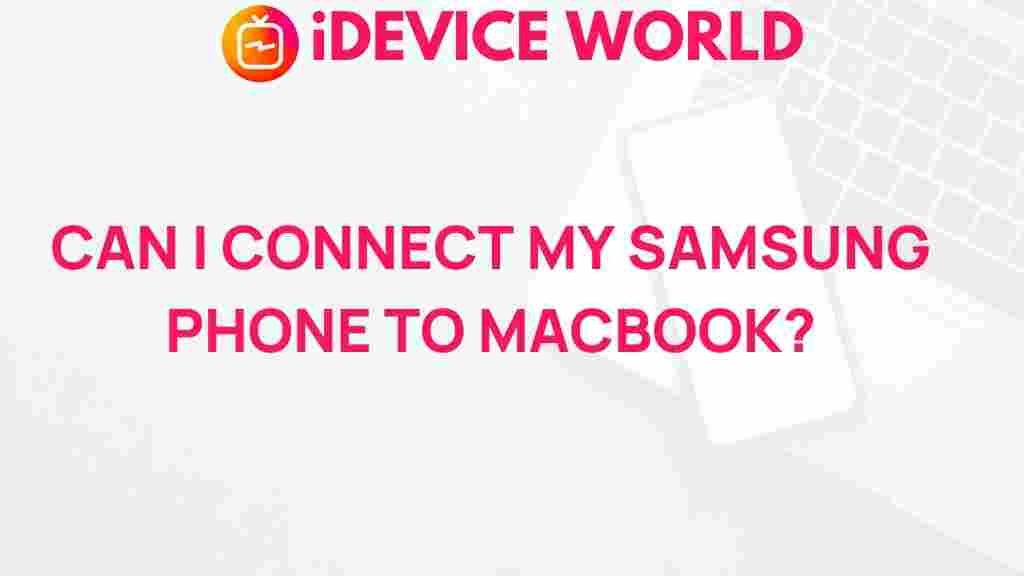Unveiling the Secrets of Connecting Your Samsung Phone to a MacBook
In today’s digital age, connecting devices seamlessly has become a necessity for many users. If you are a proud owner of a Samsung smartphone and a MacBook, you may wonder how to bridge the gap between these two platforms. While Samsung devices primarily operate on Android, and MacBooks run on macOS, there are efficient methods to ensure these devices communicate effectively. In this article, we will unveil the secrets of connecting your Samsung phone to a MacBook, ensuring you can transfer files, sync data, and make the most of your technology.
Why Connect Your Samsung Phone to a MacBook?
Connecting your Samsung phone to your MacBook can enhance productivity and streamline your digital life. Here are some reasons why this connection is beneficial:
- File Transfers: Easily transfer photos, videos, and documents between devices.
- Data Synchronization: Sync your contacts, calendar, and other important information.
- Backup: Create backups of your phone’s data directly to your MacBook.
- Convenience: Access your phone’s notifications and applications from your MacBook.
Getting Started: What You Need
Before diving into the connection process, ensure you have the following:
- A Samsung smartphone with USB debugging enabled.
- A MacBook running macOS Sierra or later.
- A USB cable compatible with your Samsung device.
- The latest version of Android File Transfer installed on your MacBook.
Step-by-Step Guide to Connect Your Samsung Phone to a MacBook
Now that you have everything ready, follow these steps to connect your Samsung phone to your MacBook:
Step 1: Install Android File Transfer
To begin, you will need to install Android File Transfer on your MacBook. This software facilitates the file transfer process between your devices.
- Visit the Android File Transfer website.
- Download the application and open the .dmg file.
- Drag the Android File Transfer icon into your Applications folder.
- Open Android File Transfer from your Applications folder.
Step 2: Prepare Your Samsung Phone
Before connecting, ensure that your Samsung phone is ready:
- Unlock your phone.
- Enable USB debugging by navigating to Settings > About Phone > Software Information. Tap on Build Number seven times to unlock developer options.
- Go back to Settings > Developer Options and enable USB Debugging.
Step 3: Connect Your Devices
Once your phone is prepared and the software is installed, it’s time to connect the devices:
- Use a USB cable to connect your Samsung phone to the MacBook.
- On your phone, a prompt may appear asking for permission to allow USB debugging. Tap OK.
- Android File Transfer should automatically launch on your MacBook. If it does not, open the application manually.
Step 4: Transfer Files
With the connection established, you can now transfer files:
- In the Android File Transfer window, you’ll see folders from your Samsung device.
- To transfer files, simply drag and drop files between your MacBook and the folders on your phone.
- After completing your transfers, safely eject your phone from your MacBook.
Troubleshooting Common Connection Issues
Sometimes, you may encounter issues when connecting your Samsung phone to your MacBook. Here are some troubleshooting tips:
- Device Not Recognized: Ensure that your USB cable is functioning correctly. Try using a different cable or USB port on your MacBook.
- Android File Transfer Not Opening: Close the application and reopen it. If the problem persists, reinstall Android File Transfer.
- USB Debugging Issues: Double-check that USB debugging is enabled on your Samsung phone.
- Permission Denied: Make sure to allow the necessary permissions when prompted on your phone.
Additional Methods to Connect Your Samsung Phone and MacBook
If the USB method does not work for you or if you prefer wireless options, consider these alternatives:
Using Samsung Smart Switch
Samsung Smart Switch is an excellent tool for transferring files, backups, and more. Here’s how to use it:
- Download and install Samsung Smart Switch on your MacBook.
- Open the application and connect your Samsung phone via USB or Wi-Fi.
- Follow the on-screen instructions to transfer files or create backups.
Using Cloud Services
You can also utilize cloud services to sync files between your devices. Here are a few popular options:
- Google Drive: Upload files from your Samsung phone to Google Drive and access them on your MacBook.
- Dropbox: Similar to Google Drive, you can use Dropbox to store and retrieve files across devices.
- OneDrive: If you’re using Microsoft services, OneDrive offers seamless integration for file storage.
Conclusion
Connecting your Samsung phone to a MacBook can significantly enhance your productivity by allowing for easy file transfers, synchronization, and backup capabilities. Whether you choose to connect via USB or opt for wireless methods, the process is straightforward and manageable. By following the steps o
This article is in the category Guides & Tutorials and created by iDeciveWorld Team