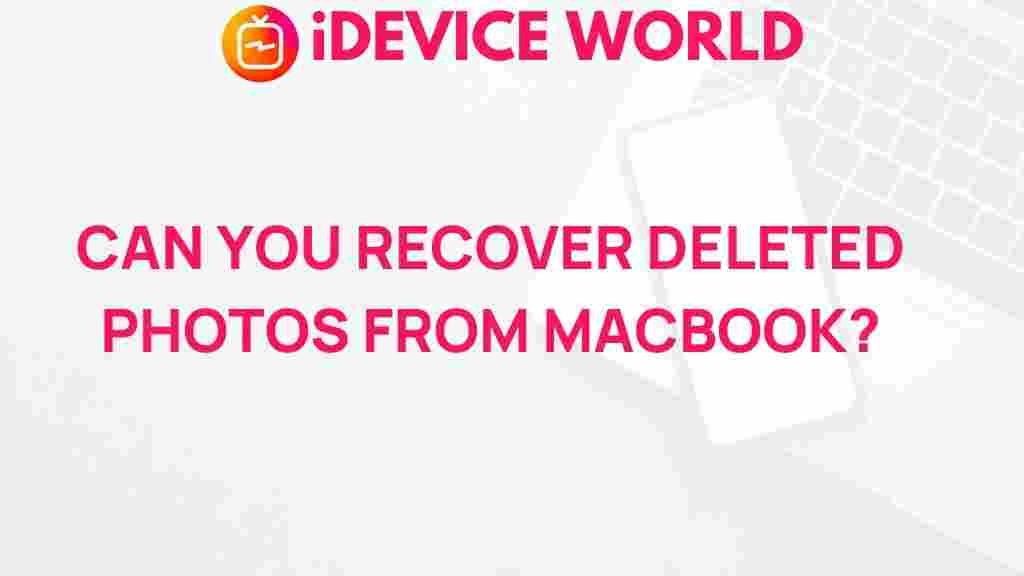How to Recover Deleted Photos from MacBook
Accidentally deleting photos from your MacBook can be distressing, especially if those photos hold precious memories or valuable information. Fortunately, there are ways to recover deleted photos from your MacBook, whether they were recently deleted or seem permanently gone. In this guide, we’ll explore several techniques and methods to recover those cherished moments and ensure they’re safely restored to your device.
Why Deleted Photos Can Sometimes Be Recovered
When you delete photos from your MacBook, they don’t always disappear right away. In most cases, they’re temporarily moved to the “Recently Deleted” folder within the Photos app, where they stay for up to 30 days. After that period, or if emptied manually, the photos might still be recoverable. In fact, the data remains on your hard drive until it’s overwritten by new files. This gives you a window to attempt recovery, especially with the right tools and knowledge.
Preliminary Steps to Attempt Recovery
Before diving into detailed methods, start with these preliminary steps. They might save you time and effort:
- Check Recently Deleted folder: Open the Photos app, go to the “Recently Deleted” album, and see if your photos are still there.
- Verify your backups: If you use Time Machine or other backup solutions, check them first. Restoring from a backup is often the simplest way to recover your lost files.
However, if these steps don’t work, read on for detailed recovery methods.
Method 1: Recover Deleted Photos Using the Photos App
The Photos app on macOS has a built-in folder called “Recently Deleted,” where files are temporarily stored after deletion. Follow these steps to recover deleted photos using this folder:
- Open the Photos app on your MacBook.
- In the sidebar, find and click on the Recently Deleted folder.
- Select the photos you wish to recover. Click on the Recover button.
This option works for photos deleted within the last 30 days. If they aren’t in the Recently Deleted folder, proceed to the next method.
Method 2: Use Time Machine to Recover Deleted Photos
Time Machine is a built-in macOS backup feature that might have a copy of your deleted photos. Here’s how to recover them using Time Machine:
- Connect your external backup drive if necessary and open the folder where the photos were previously stored.
- Launch Time Machine by clicking on its icon in the menu bar.
- Use the timeline on the right to navigate to a date before the photos were deleted.
- Locate the photos and select them, then click Restore.
If you don’t regularly use Time Machine, consider enabling it to protect future data. Learn more about setting up Time Machine on Apple’s support page.
Method 3: Restore from iCloud or Other Cloud Services
If you use iCloud Photos, deleted photos may still be accessible. Here’s how to check:
- Open iCloud.com in your browser and log in with your Apple ID.
- Select the Photos app from the dashboard.
- Go to the Recently Deleted album, select the photos, and click on Recover.
For other cloud services like Google Photos or Dropbox, follow similar steps to check and recover your deleted files.
Method 4: Recover Using Third-Party Software
If the previous methods didn’t work, third-party software can often recover photos from a MacBook hard drive. Some popular data recovery tools include Disk Drill, EaseUS Data Recovery, and Stellar Data Recovery. To use these tools effectively:
- Download and install a reliable recovery tool.
- Run a scan: Choose the drive where your photos were stored and let the software scan for recoverable files.
- Select the files to recover: After the scan, review the results and select the photos you want to recover.
- Save the recovered photos to a different drive to avoid overwriting data.
Note: Always download software from trusted sources to avoid security risks.
Method 5: Use Terminal Commands to Recover Deleted Photos
Advanced users may try using Terminal to recover files. This is best for those comfortable with command-line tools. Here’s a simple approach:
- Open Terminal on your MacBook.
- Type
sudo find / -name "*.jpg"to search for JPEG files. - Examine the results to see if any of the listed files are your deleted photos.
Terminal commands can be powerful but risky, so proceed with caution. If unsure, skip to other methods to avoid accidental data loss.
Why Can’t I Recover My Photos? Troubleshooting Tips
Sometimes, recovery attempts might not yield the desired results. Here are some troubleshooting tips to help you resolve common recovery challenges:
- Check the storage location: Make sure you’re scanning the correct drive where the photos were stored.
- Avoid overwriting: Minimize creating or moving files on your MacBook immediately after deletion to increase the chances of recovery.
- Update software: Ensure that your recovery software is updated, as new versions often improve recovery capabilities.
Recovery success can vary based on several factors, like the amount of time since deletion and whether the data has been overwritten.
Prevent Future Photo Loss
Preventing photo loss can save you from stress in the future. Here are some tips:
- Use Time Machine: Regularly back up your MacBook to an external drive.
- Enable iCloud Photos: Keep a copy of your photos in the cloud by enabling iCloud Photos on your MacBook.
- Store photos in multiple locations: Consider using a combination of cloud and external hard drive storage.
Adopting these measures will reduce the risk of losing photos and make recovery simpler if you do delete them accidentally.
Frequently Asked Questions About Recovering Deleted Photos on MacBook
How Long Do Deleted Photos Stay in Recently Deleted?
In the Photos app, deleted photos remain in the Recently Deleted album for up to 30 days. After this period, they are automatically removed, though recovery might still be possible with specialized software.
Is Data Recovery Software Safe to Use?
Most reputable recovery software is safe when downloaded from trusted sources. Ensure you read reviews and choose established brands to avoid malware risks.
What If My Photos Aren’t in Any Backups?
If you don’t have backups and other methods haven’t worked, third-party recovery software or professional data recovery services may be your best options.
Conclusion
Losing photos on your MacBook can be stressful, but there are several effective methods to recover them. From using built-in options like the Recently Deleted folder and Time Machine to trying third-party recovery tools, each solution has its benefits and drawbacks. By following these methods, you’re more likely to successfully recover your photos and avoid losing them permanently.
For further assistance with MacBook recovery solutions, check out our comprehensive guide on data management for macOS users.
Remember, the best way to protect your data is through proactive backups and secure storage practices. Whether you’re a MacBook newbie or a seasoned user, understanding how to recover deleted photos can make all the difference in preserving your digital memories.
This article is in the category Guides & Tutorials and created by iDeciveWorld Team