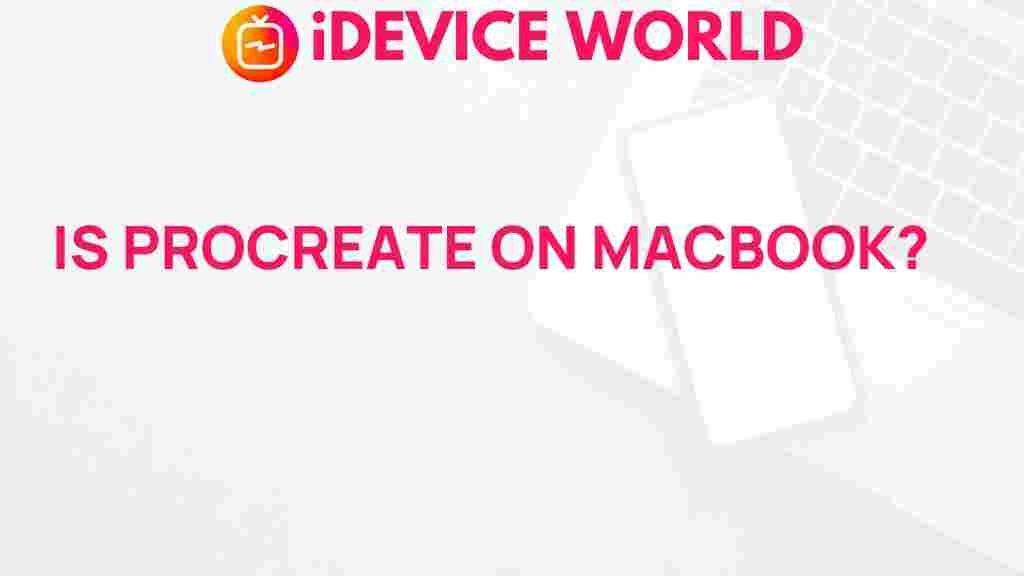Unveiling the Mystery: Is Procreate Available on MacBook?
In the world of digital art, Procreate has emerged as a favorite among artists, illustrators, and hobbyists alike. Known for its user-friendly interface and powerful features, this app has revolutionized the way people create art. However, a common question that arises among potential users is: Is Procreate available on MacBook? In this article, we will explore this topic in detail, covering everything from its availability to alternatives and troubleshooting tips. Whether you’re a seasoned artist or a beginner, this guide aims to clarify the mystery surrounding Procreate on MacBook.
What is Procreate?
Before diving into the specifics of its availability on MacBook, let’s take a moment to understand what Procreate is. Procreate is a digital painting app developed by Savage Interactive, initially designed for the iPad. It allows users to create stunning illustrations and artwork with various brushes, textures, and tools. The app has gained a reputation for its:
- Intuitive Interface: Easy to navigate, making it accessible for all skill levels.
- Extensive Brush Library: Offers a variety of brushes and tools to customize your art.
- High-Resolution Canvases: Supports large canvas sizes for professional-grade artwork.
- Animation Features: Allows for simple animation, expanding creative possibilities.
Is Procreate Available on MacBook?
The straightforward answer to this question is: no, Procreate is not directly available on MacBook. The app was designed exclusively for iOS and iPadOS devices. However, this does not mean that Mac users are left out in the cold. Below, we will explore some workarounds and alternative options for using Procreate on a Mac.
Alternatives to Procreate for Mac Users
Since Procreate isn’t available on MacBook, users can consider several alternatives that offer similar features:
- Affinity Designer: A powerful vector graphics editor that works well for illustration and design.
- Adobe Fresco: Designed for digital drawing and painting, offering a range of brushes and tools.
- Clip Studio Paint: Popular among comic artists and illustrators, it includes advanced brush settings and vector capabilities.
- Krita: An open-source painting program that is great for digital painting and animation.
- ArtRage: Known for its realistic painting tools, ArtRage is a good alternative for traditional media lovers.
How to Use Procreate on MacBook via Workarounds
If you’re set on using Procreate and want to try it on your MacBook, there are a couple of workarounds to consider:
1. Using an iPad with Sidecar
If you own both an iPad and a MacBook, you can utilize the Sidecar feature, allowing you to use your iPad as a second display for your Mac. This setup enables you to use Procreate on your iPad while seamlessly integrating it with your MacBook. Here’s how to set it up:
- Ensure both devices are running the latest version of macOS and iPadOS.
- Connect your iPad to your MacBook via USB or Wi-Fi.
- On your MacBook, click on the AirPlay icon in the menu bar and select your iPad.
- Choose “Use as Separate Display” to start using your iPad as a second screen.
- Open Procreate on your iPad and use it while viewing your MacBook’s screen.
2. Running Procreate on a Virtual Machine
Another option is to run Procreate on a virtual machine using software like Parallels or VMware. This method can be complicated and may not provide the best performance, but it’s an option for those who are technically savvy.
- Install a virtualization program on your MacBook.
- Set up a virtual machine and install the iOS version of Procreate.
- Launch the app and use it as you would on an iPad.
Keep in mind that running Procreate this way may not yield the best experience, and performance can vary based on your system specifications.
Troubleshooting Common Issues
If you decide to explore these workarounds or use an alternative app, you may encounter some common issues. Here are some troubleshooting tips to help you resolve them:
1. Performance Issues
If you notice lag or slow performance while using a virtual machine, consider the following:
- Close unnecessary applications running in the background to free up resources.
- Adjust the settings in your virtualization software to allocate more CPU and RAM to the virtual machine.
- Ensure that your MacBook meets the minimum requirements for running virtualization software.
2. Connectivity Problems with Sidecar
If you’re experiencing connectivity issues when using Sidecar:
- Make sure both devices are connected to the same Wi-Fi network.
- Disconnect and reconnect your iPad to your MacBook.
- Restart both devices to refresh the connection.
3. App Crashes
If the alternative app you choose crashes frequently:
- Check for updates for the app and install the latest version.
- Clear the app cache or reinstall the app.
- Contact the app’s support team for assistance.
Conclusion
In conclusion, while Procreate is not natively available on MacBook, there are several workarounds and alternative applications that can help you achieve similar results. Whether you choose to use Sidecar with an iPad or explore other digital art applications, you can still create stunning artwork from your Mac. As digital art continues to evolve, the tools available will also expand, offering more options for artists everywhere. For more tips and resources on digital art, feel free to visit this page.
Embrace your creativity, and don’t let the limitations of software hinder your artistic journey. Happy creating!
For those interested in learning more about the features of Procreate, check out this resource that dives deeper into its functionality.
This article is in the category Guides & Tutorials and created by iDeciveWorld Team