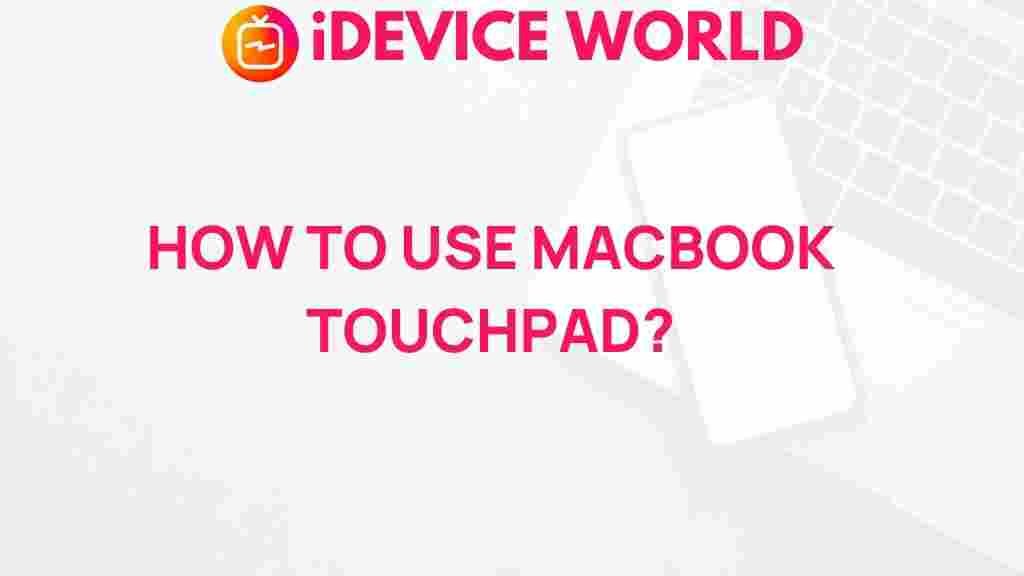Unleash the Hidden Potential of Your MacBook
The MacBook is not just a laptop; it’s a versatile tool that can enhance your productivity, creativity, and user experience. One of the most underrated features of the MacBook is its touchpad, which is capable of much more than mere point-and-click functionality. In this article, we will explore the hidden potential of your MacBook touchpad, providing you with tips and tricks to maximize its use and improve your overall experience.
Understanding the MacBook Touchpad
The MacBook touchpad is known for its smoothness and responsiveness. Unlike traditional touchpads, it uses advanced technology that allows for a range of gestures and functions. Here’s what you need to know:
- Multi-Touch Gestures: The touchpad supports a variety of gestures that can streamline your tasks.
- Force Touch: The pressure-sensitive technology allows for different actions based on how hard you press.
- Customizable Settings: Users can tailor the touchpad settings to suit their preferences.
Getting Started with Basic Touchpad Gestures
Before diving into advanced features, let’s familiarize ourselves with some basic touchpad gestures that can enhance your experience:
- Click: Tap the touchpad to click on items.
- Secondary Click: Use two fingers to tap the touchpad for right-click options.
- Scrolling: Slide two fingers up or down to scroll through pages.
- Pinch to Zoom: Use two fingers to pinch in or out for zooming.
Customizing Your MacBook Touchpad Settings
To unlock the full potential of your MacBook touchpad, customize its settings:
- Accessing Touchpad Settings: Go to System Preferences > Trackpad to view and modify settings.
- Adjusting Speed: Modify the tracking speed to suit your preferences.
- Enabling Gestures: Make sure all gestures you want to use are enabled in the settings.
Advanced Touchpad Gestures to Boost Productivity
Once you’re comfortable with the basics, try these advanced gestures that can significantly improve your workflow:
- App Exposé: Swipe down with three fingers to see all open windows of the current application.
- Mission Control: Swipe up with three fingers to view all open applications and desktops.
- Notification Center: Swipe left from the right edge with two fingers to access notifications.
- Smart Zoom: Double-tap with two fingers to zoom in on a section of text or an image.
Enhancing Your Touchpad Experience with Third-Party Apps
There are several third-party applications that can further enhance your MacBook touchpad experience. Consider these options:
- BetterTouchTool: Customize touchpad gestures and add new actions.
- Jitouch: Add additional multi-touch gestures.
- MagicPrefs: Enhance touchpad functionality with more customizable options.
Troubleshooting Common Touchpad Issues
Even the best technology can experience hiccups. Here are some troubleshooting tips for common MacBook touchpad issues:
- Touchpad Not Responding: Restart your MacBook and check for software updates.
- Gestures Not Working: Ensure that the gestures are enabled in the System Preferences settings.
- Touchpad Sensitivity Issues: Adjust the tracking speed in the touchpad settings.
- Hardware Problems: If issues persist, consider visiting an Apple Store for assistance.
Utilizing the Touchpad for Accessibility
The MacBook touchpad offers several features that make it easier for users with disabilities to navigate their devices:
- VoiceOver: A built-in screen reader that can be controlled with touchpad gestures.
- Sticky Keys: Allows modifier keys to remain active, enabling easier access to shortcuts.
- Mouse Keys: Control the pointer using the keyboard, useful for users with limited mobility.
Conclusion
Unlocking the full potential of your MacBook touchpad can significantly enhance your productivity and overall experience. By mastering the basic and advanced gestures, customizing your settings, and exploring third-party applications, you can transform your touchpad into a powerful tool. If you encounter any issues, refer back to our troubleshooting tips or visit the Apple Support page for assistance.
For more information on optimizing your MacBook experience, check out our detailed guides on various features and tips. Embrace the hidden potential of your MacBook touchpad today and revolutionize how you interact with your device!
This article is in the category Guides & Tutorials and created by iDeciveWorld Team