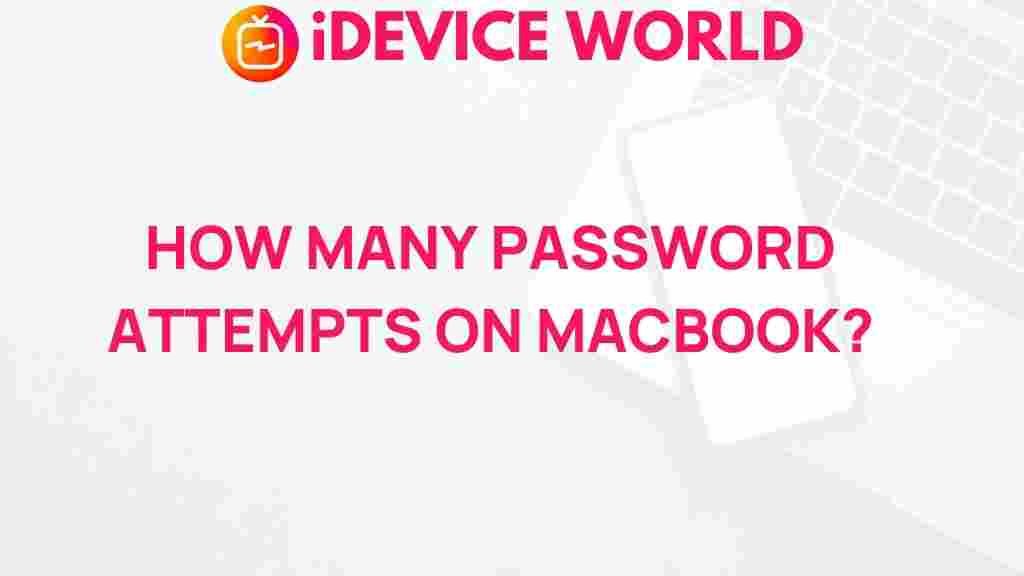Unlocking the Mystery: How Many Password Attempts on MacBook?
For many users, a MacBook represents a significant investment, both financially and in terms of time spent learning its features. However, with great power comes great responsibility, particularly when it comes to securing your device with strong passwords. One of the most common questions users have is, “How many password attempts can I make on my MacBook before it locks me out?” In this article, we will explore the intricacies of password attempts on a MacBook, ensuring you understand the limits, processes, and potential solutions if you encounter issues.
The Importance of Password Security on Your MacBook
Before diving into the specifics of password attempts, it’s essential to understand why password security is critical for your MacBook:
- Protection of Personal Data: Your MacBook stores personal information, financial records, and other sensitive data. A strong password is your first line of defense against unauthorized access.
- Prevention of Identity Theft: Weak passwords can lead to identity theft, making it vital to use complex combinations that are hard to guess.
- Device Integrity: Maintaining the integrity of your MacBook is crucial. A compromised device can lead to malware infections and loss of functionality.
How Many Password Attempts Are Allowed on a MacBook?
When it comes to MacBook password attempts, Apple has implemented a series of security measures to protect your device. Typically, you are allowed to make a limited number of unsuccessful attempts before your account is locked. Here’s how it works:
- Default Settings: By default, your MacBook allows up to 5 password attempts.
- Lockout Mechanism: After the fifth unsuccessful attempt, your account will lock for a specified duration, which is usually set to 5 minutes.
- Permanent Lock: If you continuously enter the wrong password after multiple attempts, your account may become permanently locked until reset.
Understanding the Lockout Duration
The lockout duration is a security feature designed to prevent unauthorized access through brute force attacks. Here’s a deeper look at how this works:
- Initial Lockout: After 5 failed attempts, you will be locked out for 5 minutes.
- Subsequent Attempts: If you attempt to log in again during the lockout period, the timer resets, adding another 5 minutes.
- Increasing Lockout Duration: After repeated failures, the lockout time may increase exponentially, potentially locking you out for an extended period.
Step-by-Step Process to Unlock Your MacBook
If you find yourself locked out of your MacBook, here’s a step-by-step guide to regain access:
- Wait for the Lockout Period: If you’ve hit the maximum number of attempts, the simplest solution is to wait for the lockout period to expire.
- Use Apple ID for Reset: If you are using macOS Catalina or later, you can use your Apple ID to reset your password:
- On the login screen, click the question mark in the password field.
- Follow the prompts to use your Apple ID for resetting your password.
resetpassword and follow the on-screen instructions to reset your password.Troubleshooting Tips for Locked MacBooks
If you continue to face issues with accessing your MacBook, consider the following troubleshooting tips:
- Check Your Caps Lock: Ensure that the Caps Lock key is not activated, as passwords are case-sensitive.
- Use an External Keyboard: If your built-in keyboard is malfunctioning, try using an external keyboard to enter your password.
- Reset NVRAM/PRAM: Restart your Mac and hold down Command (⌘) + Option + P + R immediately after the startup chime. This can help with certain booting issues.
- Seek Professional Help: If all else fails, visit an Apple Store or an authorized service provider for assistance.
Best Practices for Password Management on Your MacBook
To avoid getting locked out in the future, consider these best practices for managing passwords on your MacBook:
- Use a Password Manager: Tools like 1Password or LastPass can help generate and store strong passwords.
- Enable Two-Factor Authentication: This adds an extra layer of security to your accounts, making unauthorized access more difficult.
- Regularly Update Passwords: Change your passwords regularly and avoid using the same password across multiple sites.
- Keep Your Software Updated: Regular updates from Apple often include security patches that protect your device from vulnerabilities.
Conclusion
Understanding how many password attempts are allowed on your MacBook is crucial for maintaining the security of your device. By following best practices for password management and knowing how to troubleshoot lockout situations, you can ensure that your data remains safe while avoiding the frustration of being locked out. Remember to use strong, unique passwords and consider additional security measures like two-factor authentication. For more detailed information about managing your Apple devices, check out this Apple Support page.
If you have further questions or need assistance with your MacBook, feel free to explore other resources or reach out for help.
This article is in the category Guides & Tutorials and created by iDeciveWorld Team