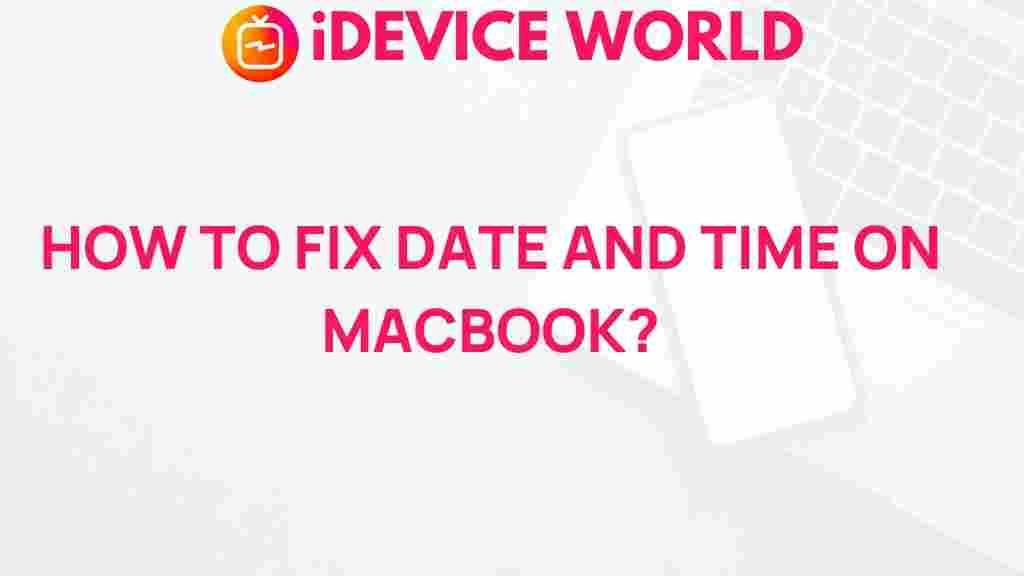Understanding Macbook Date and Time Settings
Managing the date and time settings on your Macbook might seem simple, but there’s more to it than meets the eye. These settings are crucial for seamless device functionality, secure online interactions, and effective synchronization across various apps. However, sometimes even the most basic settings can cause confusion or present issues. In this article, we’ll unravel the mystery of Macbook date and time settings, explaining how to set them up correctly, troubleshoot common problems, and explore advanced tips for optimal configuration.
Why Date and Time Settings Matter on Your Macbook
The date and time settings on your Macbook play a vital role in your everyday use, impacting both your device’s performance and your online experience. Here’s why they are important:
- Synchronization: Accurate date and time are essential for syncing files, emails, and calendars across Apple devices using iCloud.
- Security: Many online services use timestamps to ensure secure connections. Incorrect settings can prevent access to secure sites or applications.
- App Functionality: Applications like email clients, messaging platforms, and scheduling tools rely on correct date and time settings to function properly.
Let’s dive into how to set up and adjust these settings on your Macbook for a smooth, uninterrupted experience.
How to Set Date and Time on Your Macbook
Setting the date and time on your Macbook is a straightforward process. Follow these steps to ensure everything is configured correctly:
1. Open System Settings
To begin, go to the Apple menu located at the top left of your screen and click on “System Settings”. This will open up the settings panel where you can make adjustments to your Macbook.
2. Select Date & Time
Within the System Settings window, scroll down and select “Date & Time”. This section controls all options related to your Macbook’s date and time configuration.
3. Turn On Automatic Date and Time
For the most accurate time settings, ensure that “Set date and time automatically” is enabled. This feature syncs your Macbook’s clock with Apple’s time server, adjusting for any changes automatically.
4. Manually Adjust Date and Time (If Needed)
If you prefer to set the date and time manually or if you are using your Macbook in an offline environment, uncheck the automatic setting option. Then, you can manually adjust the date and time fields as needed.
Configuring Time Zone on Your Macbook
Your Macbook can automatically detect your time zone based on your location, which is particularly useful when traveling. Here’s how to set this up:
1. Go to the Time Zone Tab
In the Date & Time settings, click on the “Time Zone” tab. This will show your current time zone.
2. Enable Automatic Time Zone
Select “Set time zone automatically using current location” to allow your Macbook to adjust the time zone based on your geographical location.
3. Manually Select a Time Zone
If you prefer to keep a fixed time zone, turn off the automatic setting and choose your desired time zone from the provided list.
Learn more about Macbook system settings to understand how various configurations can enhance your user experience.
Troubleshooting Date and Time Issues on Macbook
Despite setting up the date and time correctly, issues can sometimes arise. Here are some common problems and solutions to help you troubleshoot:
1. Incorrect Date or Time
If your Macbook displays the wrong date or time, it could be due to an incorrect setting or a software glitch. Try the following:
- Ensure “Set date and time automatically” is enabled. This will force your Macbook to sync with Apple’s server for the correct time.
- Check your internet connection. A stable connection is needed for accurate automatic time adjustments.
2. Location Services Disabled
Your Macbook relies on location services to set the correct time zone automatically. If your time zone isn’t updating when you travel, try these steps:
- Open System Settings and go to Privacy & Security.
- Ensure that Location Services is turned on, and scroll down to confirm that System Services is allowed to access your location.
3. Date and Time Settings Grayed Out
Sometimes, you may find the date and time settings grayed out and uneditable. This typically occurs when your Macbook’s administrative settings are limited:
- Ensure you’re logged in as an administrator. Non-admin accounts cannot adjust date and time settings.
- If you’re in an organization or school network, contact your IT administrator as they may have restricted access to certain settings.
4. Time Zone Not Adjusting Automatically
If your Macbook’s time zone isn’t adjusting automatically, ensure the “Set time zone automatically” option is checked in the Time Zone tab. Additionally, verify that Location Services are enabled.
For more information on managing Macbook settings, refer to Apple’s official support page.
Advanced Tips for Macbook Date and Time Settings
Once you’ve set up the basics, you may want to explore some advanced options to further optimize your experience. Here are a few tips:
1. Using Network Time Protocol (NTP) Servers
Macbook allows users to connect to different NTP servers for precise timekeeping. This is particularly useful for those needing highly accurate time measurements:
- To change the time server, open System Settings, go to Date & Time, and click on the time server dropdown menu.
- Select an alternative NTP server if you experience issues with Apple’s default server.
2. Adjusting for Daylight Saving Time (DST)
Your Macbook automatically adjusts for daylight saving time based on your location. However, if DST changes are causing issues, try the following:
- Go to Time Zone settings and re-select your time zone to refresh the DST adjustments.
- If your region doesn’t observe DST, set a custom time zone without DST influence.
3. Scheduling Automatic On/Off Times
Macbook allows you to schedule when your device powers on or off, which can help reduce energy usage. Here’s how to set this up:
- Open System Settings and go to Battery or Power Adapter.
- Choose “Schedule” to set a start and end time for your Macbook’s operation.
Conclusion
Ensuring your Macbook’s date and time settings are correct can greatly enhance your device’s functionality and security. By following the steps outlined above, you’ll be able to set up your date, time, and time zone configurations effortlessly, troubleshoot common issues, and even utilize advanced settings. Accurate date and time settings support smooth synchronization, better app performance, and a secure online experience, making them essential for any Macbook user.
Whether you’re adjusting settings for the first time or troubleshooting an existing issue, these tips can help you make the most out of your Macbook. Don’t overlook these small adjustments; they can have a big impact on your daily experience.
This article is in the category Guides & Tutorials and created by iDeciveWorld Team