Unlocking the Secrets of Changing Your iDevice’s App Store Country
Apple’s iDevice family, including iPhones and iPads, offers a world of possibilities, but sometimes certain apps, games, or content are restricted to specific regions. If you’ve ever wanted to explore what other countries’ App Stores have to offer, you’re in the right place. This guide will walk you through everything you need to know about changing your iDevice’s App Store country, ensuring you unlock exciting new content wherever you are in the world.
Why Change the App Store Country on Your iDevice?
There are several reasons you might want to switch your iDevice’s App Store country:
- Accessing Exclusive Apps: Some apps and games are only available in specific regions due to licensing or distribution agreements.
- Early Access to Apps: Certain apps and features are often released in select countries before rolling out globally.
- Different Content Libraries: Some media, like movies or TV shows, might be available in one country’s App Store but not another.
- Language Preferences: Changing your App Store country can help you access apps and content in different languages.
However, changing your App Store country is not as simple as flipping a switch. Apple has certain restrictions in place, so understanding these steps will help you make the transition smoothly.
What to Know Before Changing the App Store Country on Your iDevice
Before diving into the step-by-step guide, here are some key considerations:
- Balance in Your Account: If you have any credit left in your current App Store balance, it must be used before you can switch regions.
- Active Subscriptions: Ongoing subscriptions need to be canceled or allowed to expire before you can change countries.
- Payment Method: You will need a valid payment method for the country you’re switching to.
- Apps Availability: Apps from your original region may not be available after switching.
Once you’ve ensured the above prerequisites are met, you’re ready to proceed. Let’s go through the process step-by-step.
Step-by-Step Guide to Changing the App Store Country on Your iDevice
Step 1: Sign Out of Your Apple ID on Your iDevice
Start by signing out of your Apple ID on your iDevice. This will allow you to access the settings required for changing your App Store country:
- Go to Settings on your iDevice.
- Select your Apple ID at the top of the screen.
- Scroll down and tap on Sign Out.
Signing out will not delete any of your data, but you will need to sign in again once you have completed the process.
Step 2: Navigate to the iTunes & App Store Settings
Once signed out, you’ll need to go back into the settings to change your country:
- In the Settings menu, select iTunes & App Store.
- Tap on your Apple ID and choose View Apple ID (you may need to authenticate).
- Once in the account settings, tap on Country/Region.
You’ll now be presented with the option to select a new country.
Step 3: Choose Your New Country
Select the country you’d like to switch to. It’s important to note that you’ll need to have a billing address and payment method that matches the new region. If you’re moving internationally or temporarily changing regions, consider setting up a local payment method in advance.
- In the Country/Region settings, tap Change Country or Region.
- Select the country from the list provided.
- Review and accept Apple’s Terms and Conditions for the selected country.
At this point, Apple may prompt you to enter a payment method specific to the new region.
Step 4: Update Payment Information
Now, you’ll need to add a payment method that is valid in the selected country. This might require setting up a new credit card or using a local method like PayPal or gift cards:
- Choose your payment method (credit card, PayPal, etc.).
- Enter the necessary payment details.
- Tap on Next to confirm.
Remember, this payment method must be valid in the new country. If you don’t have one, you may consider using a prepaid card from the region or buying a gift card that matches the App Store’s currency.
Step 5: Sign In to Your Apple ID Again
Once the payment method is confirmed, you can sign back into your Apple ID. You should now have access to the App Store for your selected country. You’ll notice that apps exclusive to this region will now be available for download.
Troubleshooting Tips for Changing Your iDevice’s App Store Country
Having Trouble with Payment Methods?
If your payment method is causing issues, try the following:
- Use a Gift Card: Purchase a gift card from the new country’s App Store and redeem it.
- Try PayPal: PayPal is accepted in many countries and can be a convenient alternative.
For further details on setting up payment methods in different countries, you can refer to Apple’s official support guide.
What to Do If Your Apps Disappear
After switching countries, some of your previously downloaded apps may not be available. Here’s how to manage it:
- Keep Original Apps: Keep apps installed on your device if you expect to switch back soon.
- Use Cloud Storage: Save essential data in the cloud so you can access it regardless of the app’s availability in your current region.
If you need further assistance with app availability, check our related guide on App Store troubleshooting.
Frequently Asked Questions about Changing Your iDevice’s App Store Country
Can I switch back to my original country easily?
Yes, you can follow the same steps listed above to switch back to your original country. Keep in mind that you’ll need to have a valid payment method for each region when you switch back.
Will I lose my apps or data when I change countries?
No, your apps and data will remain on your iDevice; however, you may lose access to some apps if they’re not available in the new country’s App Store.
Can I change my App Store country temporarily?
Yes, you can change your App Store country temporarily to download region-specific apps, and then revert to your original country later. Be mindful of payment method requirements for each switch.
Conclusion
Changing your iDevice’s App Store country unlocks an array of new possibilities, giving you access to a world of apps and content otherwise restricted to specific regions. While the process does require some preliminary preparation—such as ensuring you have an appropriate payment method and no active subscriptions—the result is well worth it. Whether you’re looking to explore exclusive content, download region-specific apps, or enjoy early releases, switching your App Store country on your iDevice opens up countless opportunities.
Remember to keep these steps handy and refer back to this guide whenever you need a refresher. Unlocking new content is easier than ever when you know the secrets to changing your App Store country on your iDevice!
This article is in the category Guides & Tutorials and created by iDeciveWorld Team
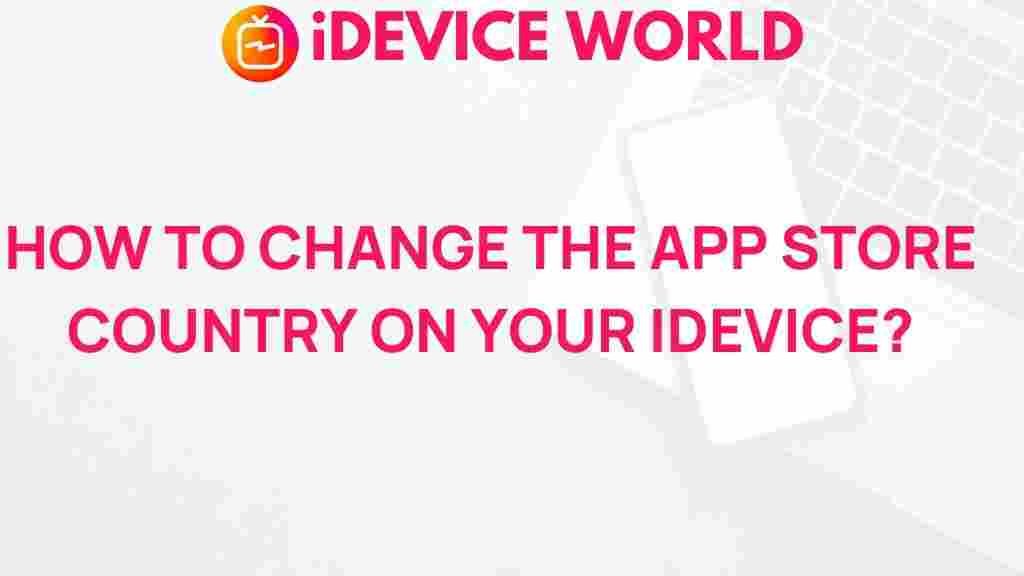
3 thoughts on “Unlocking the Secrets of Changing Your iDevice’s App Store Country”