Unleash the Power of iPad
The iPad has transformed the way we interact with technology, offering a powerful combination of portability and functionality. Whether you are a student, a professional, or a casual user, the iPad can enhance your productivity and creativity. In this comprehensive guide, we will explore how to maximize the potential of your iPad, integrate it with a MacBook, and troubleshoot common issues. By the end of this article, you will be equipped to make the most of your devices.
Understanding the iPad: Features and Benefits
The iPad boasts an impressive array of features that cater to diverse user needs. Here are some key benefits:
- Portability: Lightweight and slim design makes it easy to carry.
- Performance: Equipped with powerful processors for seamless multitasking.
- App Ecosystem: Access to millions of apps tailored for various tasks.
- Apple Pencil Support: Perfect for note-taking and artistic pursuits.
- Integration with MacBook: Effortlessly sync and share files between devices.
Choosing the Right iPad Model
When selecting an iPad, consider your specific needs. Here’s a quick overview of the available models:
- iPad: Ideal for everyday use and casual browsing.
- iPad Air: Offers more power and features for professionals and students.
- iPad Pro: High-end performance for creatives and heavy users.
- iPad Mini: Compact option for users who value portability.
Setting Up Your iPad
Once you have chosen your iPad, follow these steps to set it up:
- Power On: Press and hold the power button until the Apple logo appears.
- Select Language and Region: Follow the on-screen instructions to choose your language and location.
- Connect to Wi-Fi: Choose your Wi-Fi network and enter the password.
- Apple ID: Sign in with your Apple ID or create a new one.
- Set Up Face ID or Touch ID: Enhance security by setting up biometric authentication.
- Configure Siri: Enable Siri for hands-free assistance.
Syncing with Your MacBook
To maximize the capabilities of your iPad and MacBook, syncing your devices is essential. Here’s how to do it:
- iCloud Sync: Ensure both devices are logged into the same Apple ID. Enable iCloud Drive on both to sync documents, photos, and more.
- AirDrop: Quickly share files between devices using AirDrop. Make sure Wi-Fi and Bluetooth are turned on.
- Handoff: Start a task on your iPad and continue it on your MacBook seamlessly. Ensure both devices are on the same Wi-Fi network.
Maximizing Productivity on Your iPad
The iPad can be a powerful productivity tool. Here are several apps and features to consider:
Essential Apps for Productivity
- Notability: Perfect for note-taking and PDF annotation.
- Microsoft Office: Access Word, Excel, and PowerPoint on the go.
- Google Workspace: Collaborate in real-time with Google Docs and Sheets.
- Trello: Organize tasks and projects visually.
- Evernote: Keep your notes and ideas organized across devices.
Using the Apple Pencil
The Apple Pencil enhances the functionality of your iPad. Here’s how to make the most of it:
- Note-taking: Use apps like GoodNotes or Notability for handwritten notes.
- Drawing: Explore creative apps like Procreate for digital art.
- Annotating PDFs: Mark up documents easily using the built-in Markup tool.
Creative Uses for Your iPad
The versatility of the iPad extends to creative pursuits. Here are some ideas:
Photography and Videography
- Editing Photos: Use apps like Adobe Lightroom and Snapseed for photo editing.
- Creating Videos: Apps like iMovie and LumaFusion offer powerful video editing capabilities.
Music Production
- GarageBand: Create music tracks with a user-friendly interface.
- Music Memos: Capture song ideas quickly and easily.
Troubleshooting Common iPad Issues
Even the most powerful devices can experience issues. Here are some common problems and solutions:
iPad Won’t Turn On
- Force Restart: Press and hold the power button and the home button until the Apple logo appears.
- Charge the iPad: Connect to a power source and wait a few minutes.
Wi-Fi Connectivity Issues
- Toggle Wi-Fi: Turn off Wi-Fi and turn it back on in settings.
- Forget Network: Go to Wi-Fi settings, tap on your network, and select ‘Forget.’ Reconnect by entering the password again.
Battery Drain Issues
- Check Battery Usage: Go to Settings > Battery to see which apps are consuming the most power.
- Reduce Brightness: Lower the screen brightness to save battery.
Conclusion
The iPad is an incredibly versatile device that can significantly enhance your productivity and creativity. By understanding its features, syncing with your MacBook, and utilizing essential apps, you can unlock its full potential. Whether you are using it for work, education, or leisure, the iPad offers tools that cater to your needs. For further information on how to optimize your experience, consider visiting the official Apple iPad page or explore forums and communities where users share tips and tricks. Embrace the power of the iPad and transform the way you work and create.
This article is in the category Guides & Tutorials and created by iDeciveWorld Team
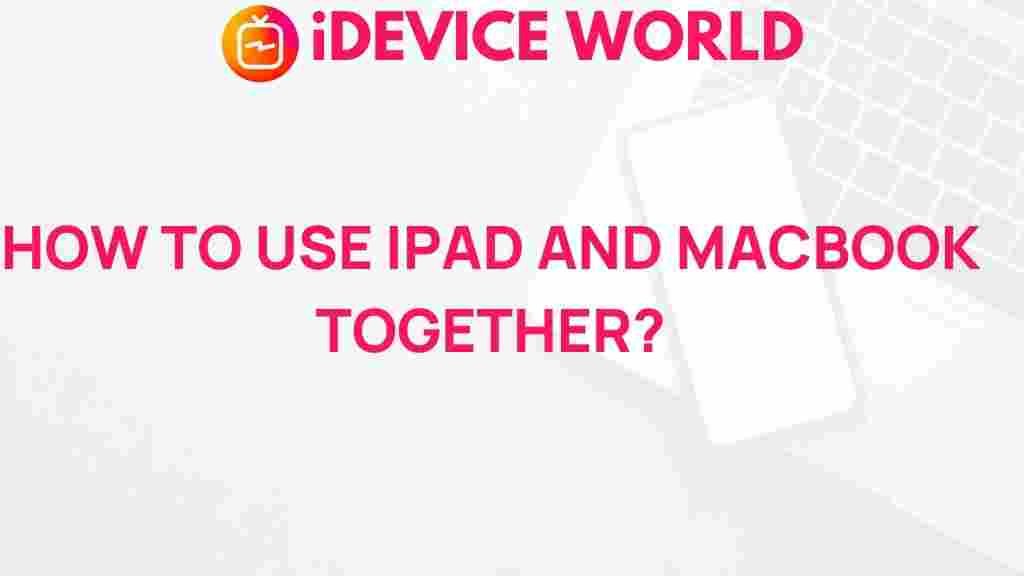
2 thoughts on “Unleash the Power of iPad and MacBook: A Comprehensive Guide”