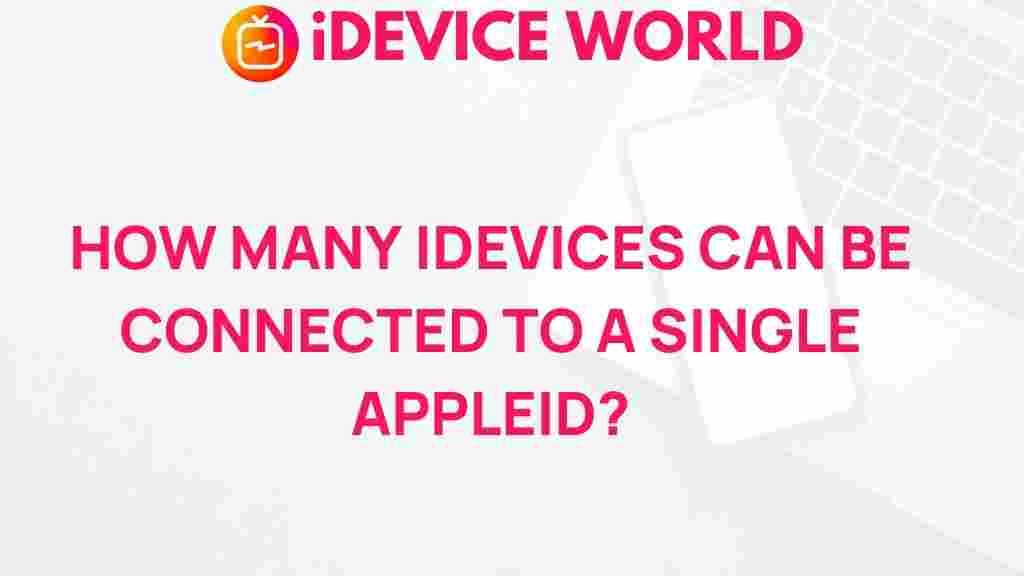Understanding the Limits: Maximum iDevices on a Single Apple ID
The Apple ecosystem offers users unparalleled convenience by connecting iPhones, iPads, Macs, and other iDevices through a single Apple ID. This seamless integration is a significant part of Apple’s appeal, but it also raises some questions. How many iDevices can you actually link to one Apple ID? In this guide, we’ll delve into the specifics, uncover limitations, and offer tips to maximize the efficiency of your connected devices.
Why iDevices Connection Limits Matter
Apple ID is the core of the Apple experience, uniting iDevices under a single account. This allows users to share content, sync data, and manage settings across devices effortlessly. However, as the number of connected devices grows, Apple sets a limit to maintain account security, efficient syncing, and avoid overloading iCloud services.
With an increasing number of Apple devices available, understanding these limits ensures you can keep your Apple experience smooth and connected. Let’s start by examining these limitations and how they affect your ability to add new devices.
What Is the Device Limit for an Apple ID?
Apple imposes a specific limit on how many iDevices can be associated with a single Apple ID. Currently, an Apple ID can link up to 10 devices total, though some users may encounter more specific limits:
- iCloud Account Limits: Up to 10 devices per Apple ID for paid iCloud accounts.
- Apple ID Account Limits: A maximum of 10 devices, with only up to 5 computers authorized for iTunes purchases.
This means you can have 10 iDevices linked for iCloud access and up to 5 computers to authorize purchases. Attempting to connect more than the allowed number of iDevices will prompt an error and prevent additional links.
Connecting iDevices to Your Apple ID: Step-by-Step Guide
If you are setting up new devices or re-adding old ones, follow these steps to connect iDevices to your Apple ID seamlessly.
Step 1: Sign In with Apple ID
Each device you wish to link must have the same Apple ID. To sign in:
- Open Settings on your device.
- Tap on Sign in to your iPhone or respective device option.
- Enter your Apple ID credentials.
Step 2: Enable iCloud Services
Once signed in, enable iCloud to allow data sharing across your iDevices:
- Go to Settings > Your Apple ID > iCloud.
- Select the apps and data you want to sync.
Step 3: Authorize iTunes & App Store Purchases
To authorize a device for purchases, open the App Store, then go to:
- Tap on your profile icon.
- Select Account Settings, and ensure your Apple ID is active for downloads and purchases.
Step 4: Check Device Limits
As you add more iDevices, periodically check the number of connected devices:
- Go to Settings > Your Apple ID > Media & Purchases.
- Select View Account to see a list of connected iDevices.
Troubleshooting Common Issues with Device Limits
If you’re unable to add a new device or receive an error stating you’ve reached the maximum number of iDevices, try these troubleshooting steps:
Remove Unused Devices
Start by removing any iDevices that you no longer use. This can include old iPads, iPhones, or Macs:
- Open Settings on an active device and go to your Apple ID account.
- Scroll down to see all connected devices and select the ones you no longer need.
- Choose Remove from Account to free up space.
Check for Multiple Apple IDs
In some cases, users might unknowingly use multiple Apple IDs. Verify that all iDevices are connected to the same Apple ID. If you’ve forgotten an Apple ID, you can use Apple’s Apple ID recovery tool to retrieve it.
Sync Issues with iCloud
If you’re encountering issues syncing data across iDevices, verify that each device has iCloud enabled:
- Go to Settings > Your Apple ID > iCloud.
- Ensure iCloud is toggled on for all relevant apps and data.
For additional troubleshooting tips, visit our Apple troubleshooting page for more insights.
Tips for Managing Multiple iDevices on One Apple ID
To make the most of your iDevices, consider these tips for managing multiple devices efficiently:
- Regularly Update iOS: Ensure each device runs the latest iOS version to prevent compatibility issues.
- Manage Storage: Be mindful of storage limits, as syncing large amounts of data across multiple iDevices may slow down performance.
- Use Family Sharing: If you share devices among family members, consider Apple’s Family Sharing feature. This allows separate Apple IDs while still sharing content and subscriptions.
Frequently Asked Questions
Let’s address some common questions about managing iDevices with a single Apple ID:
Can I have different accounts on the same Apple ID?
Yes, Apple ID allows users to use different iDevices without sharing personal information. For instance, Family Sharing enables separate accounts while maintaining control over shared content.
What happens if I exceed the device limit?
Once you reach the limit, you won’t be able to add more devices until you remove one or more existing iDevices from your Apple ID account. This prevents account overload and ensures a secure Apple experience.
Conclusion
Understanding the maximum iDevices limit on a single Apple ID is essential to maintaining a well-connected Apple ecosystem. By following the tips and steps outlined in this guide, you can manage your devices efficiently, troubleshoot issues, and avoid reaching Apple’s device limit. Stay informed and optimize your Apple ID setup to make the most of your iDevices.
With the right strategies, your Apple ecosystem can be both organized and accessible, allowing you to enjoy Apple’s seamless integration without disruptions.
This article is in the category Guides & Tutorials and created by iDeciveWorld Team