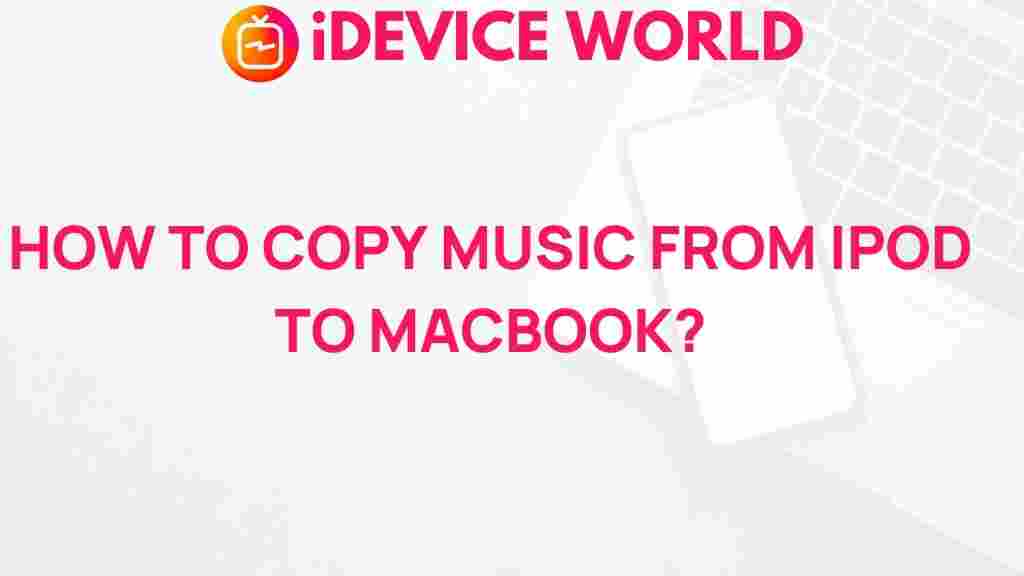Unleash the Secret: Transfer Music from iPod to MacBook Effortlessly
Are you struggling to transfer your favorite music from your iPod to your MacBook? You’re not alone. Many iPod users face challenges when trying to move their cherished songs from one device to another. In this comprehensive guide, we will explore various methods to transfer music from iPod to MacBook seamlessly. Whether you’re looking for a straightforward approach using iTunes or a more advanced technique using third-party software, we’ve got you covered.
Why Transfer Music from iPod to MacBook?
The iPod has been a beloved device for music lovers since its inception. However, as technology evolves, many users transition to MacBooks for their superior functionality. Transferring music allows you to:
- Access your music library on a larger screen.
- Backup your favorite tracks.
- Organize your music collection more efficiently.
Methods to Transfer Music from iPod to MacBook
Here, we’ll discuss several methods to transfer your music from iPod to MacBook, ensuring you can enjoy your songs wherever you go.
Method 1: Using iTunes
One of the most common ways to transfer music is through iTunes. Follow these steps:
- Connect your iPod: Use a USB cable to connect your iPod to your MacBook.
- Open iTunes: If it doesn’t open automatically, launch iTunes from your Applications folder.
- Select your device: Click on the iPod icon that appears in the upper left corner of iTunes.
- Sync your music: Under the ‘Music’ tab, check the box next to ‘Sync Music.’ Choose the playlists, artists, albums, or genres you wish to sync.
- Click ‘Apply’: After making your selections, click the ‘Apply’ button to begin the transfer.
Method 2: Using Finder (macOS Catalina and later)
For users with macOS Catalina and later, iTunes has been replaced by Finder for managing your devices. Here’s how to use Finder:
- Connect your iPod: Use a USB cable to connect your iPod to your MacBook.
- Open Finder: Click on the Finder icon in the Dock.
- Select your device: In the Finder sidebar, locate and select your iPod.
- Transfer your music: In the ‘General’ tab, you can select ‘Manually manage music, movies, and TV shows.’ You can then drag and drop your music files into your iPod.
- Disconnect safely: Once the transfer is complete, eject your iPod before disconnecting it.
Method 3: Using Third-Party Software
If you’re looking for a more advanced solution, various third-party applications can help you transfer music from your iPod to your MacBook without hassle. Here are a few popular options:
- iMazing: This software allows you to manage your iPod music, photos, and other files easily.
- AnyTrans: A user-friendly option that supports multiple file types and enables you to transfer music in bulk.
- Syncios: A powerful tool that allows for complete control over your iPod’s music and other files.
Step-by-Step Process Using iMazing
Here’s how to use iMazing to transfer your music:
- Download iMazing: Install iMazing on your MacBook from the official website.
- Connect your iPod: Plug your iPod into your MacBook.
- Open iMazing: Launch the application, and your device will appear on the left sidebar.
- Select ‘Music’: Click on ‘Music’ to see your library.
- Transfer music: Select the tracks you want to transfer and click ‘Export to Mac.’ Choose a destination folder to save your files.
Troubleshooting Tips
Sometimes, transferring music may not go as smoothly as planned. Here are some common issues and their solutions:
- iPod not recognized by MacBook: Ensure your USB cable is functioning properly and try a different port. Restart both devices if necessary.
- Transfer fails: Check for updates on iTunes or your third-party software. Ensure your iPod has sufficient battery life.
- Missing songs: If certain songs are not transferring, make sure they are not protected files. Consider using a different method to transfer.
Conclusion
Transferring music from your iPod to your MacBook doesn’t have to be a daunting task. Whether you choose to use iTunes, Finder, or a third-party application like iMazing, you can enjoy your favorite tunes on a larger screen in no time. By following the steps outlined in this guide, you can effectively manage your music collection and keep your iPod and MacBook in sync. Don’t let the technology overwhelm you; instead, embrace these solutions and keep your music flowing.
For more tips on managing your music library, check out our other articles on music organization techniques.
This article is in the category Guides & Tutorials and created by iDeciveWorld Team