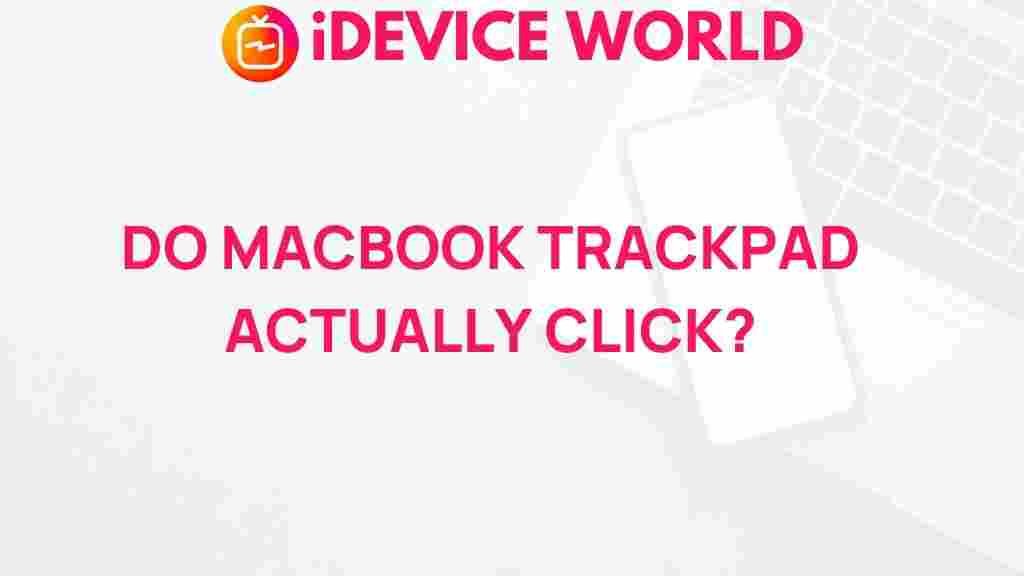MacBook Trackpads: Do They Actually Click?
In the world of laptops, the MacBook stands out not just for its sleek design and powerful performance but also for its innovative trackpad technology. For many users, the question arises: do MacBook trackpads actually click? This article delves into the intricacies of MacBook trackpads, exploring their functionality, how they differ from traditional trackpads, and what you can do if you’re experiencing issues with the clicking feature.
Understanding MacBook Trackpad Technology
The trackpad on a MacBook is one of the most sophisticated input devices available in laptops today. It uses a technology called Force Touch, which provides a seamless user experience that many have come to love. But what does this mean for clicking functionality?
How Does the MacBook Trackpad Work?
Unlike traditional trackpads that physically depress, the MacBook’s trackpad operates on a different principle:
- Force Sensors: MacBook trackpads are equipped with force sensors that detect pressure. Instead of a mechanical click, they sense when you apply pressure.
- Taptic Engine: This technology simulates a click sensation through vibrations, providing feedback that mimics the feeling of a physical click.
- Multi-Touch Gestures: The trackpad supports various gestures, enhancing usability without needing to click.
Overall, the trackpad’s design improves durability and allows for a larger surface area for gestures.
Do MacBook Trackpads Actually Click?
The short answer is: it depends on your definition of “click.” While MacBook trackpads do not click in the traditional sense, they simulate clicking through pressure detection and haptic feedback. This design allows users to enjoy a responsive interface without the wear and tear associated with mechanical components.
Exploring the Features of the MacBook Trackpad
To understand the MacBook trackpad better, let’s explore its key features:
- Pressure Sensitivity: The ability to differentiate between light taps and harder presses enables a range of actions.
- Haptic Feedback: This feature provides tactile responses, giving users the feeling of clicking without physical movement.
- Customization: Users can adjust settings in the System Preferences to modify how the trackpad responds to different gestures.
Using the Trackpad Effectively
Here are some tips to make the most of your MacBook trackpad:
- Familiarize Yourself with Gestures: Take time to learn the various gestures for navigation, such as pinch to zoom and swipe to switch applications.
- Adjust Trackpad Settings: Go to System Preferences > Trackpad to tailor sensitivity and enable or disable features.
- Practice Pressure Levels: Experiment with different levels of pressure to find what works best for you.
Troubleshooting MacBook Trackpad Issues
If your MacBook trackpad isn’t responding as expected, follow these troubleshooting steps:
Step 1: Check System Preferences
Make sure the trackpad settings are configured correctly:
- Go to System Preferences.
- Select Trackpad and ensure that all desired features are enabled.
Step 2: Reset the NVRAM
Sometimes, resetting the NVRAM can help resolve trackpad issues:
- Shut down your MacBook.
- Turn it on and immediately press and hold Option + Command + P + R for about 20 seconds.
- Release the keys and let your MacBook boot normally.
Step 3: Update macOS
Ensuring your software is up to date can fix bugs:
- Open the App Store.
- Go to the Updates tab and install any available updates.
Step 4: Check for Hardware Issues
If the trackpad is still unresponsive, it might be a hardware issue:
- Inspect the trackpad for any visible damage.
- If possible, run Apple Diagnostics by restarting and holding down the D key.
When to Seek Professional Help
If you’ve gone through the troubleshooting steps and your MacBook trackpad is still not functioning correctly, it may be time to contact Apple Support or visit an Apple Store. Hardware repairs can be complex, and a professional assessment may be necessary.
Conclusion: The Click of Innovation
So, do MacBook trackpads actually click? While they don’t click in the traditional sense, their advanced technology provides a compelling alternative. The combination of pressure sensitivity and haptic feedback creates a responsive experience that many users appreciate. Understanding how to use your trackpad effectively and knowing how to troubleshoot common issues can enhance your overall MacBook experience.
For more information on MacBook features, check out our guide on Maximizing Your MacBook Experience. If you’re considering purchasing a MacBook, visit Apple’s official site for the latest models and specifications.
This article is in the category Reviews and created by iDeciveWorld Team