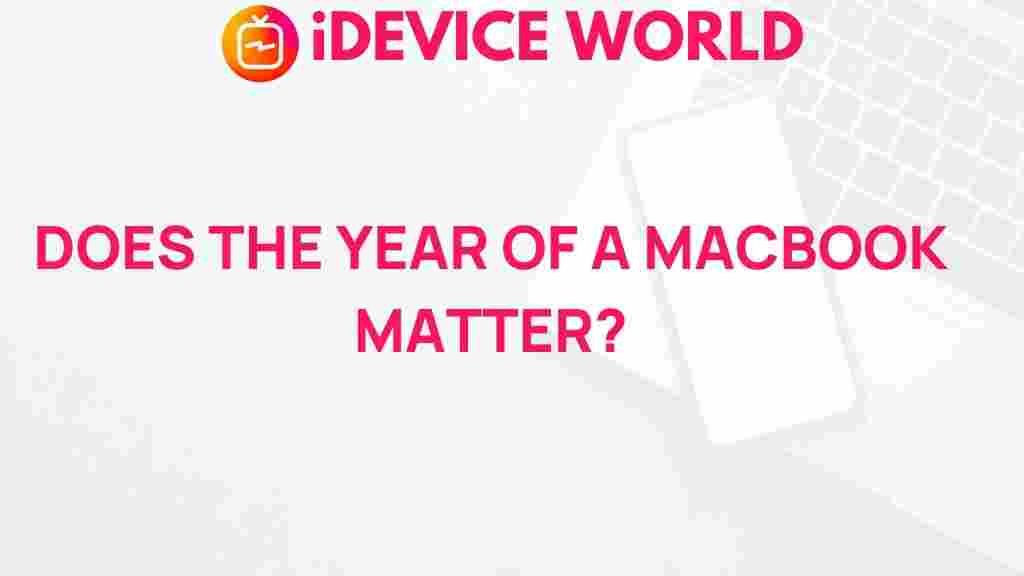Why the MacBook Model Year Matters
The MacBook has been a flagship laptop choice for many, known for its powerful performance, elegant design, and seamless integration with the Apple ecosystem. However, not all MacBooks are the same. Model years hold a critical place in determining a MacBook’s performance, capabilities, and longevity. Understanding your MacBook’s model year can influence your decisions regarding software updates, repairs, and potential upgrades.
Whether you’re buying a new or refurbished MacBook, or simply want to know more about the one you own, the model year can reveal crucial details about its specifications, resale value, and support. In this guide, we’ll explore why the model year matters, and how it affects the performance and compatibility of your device.
What the MacBook Model Year Tells You
Each MacBook model year represents a unique set of specifications and features that vary from its predecessors and successors. Knowing the model year of your MacBook helps you identify:
- Processor Type: Each year often brings processor upgrades, meaning different performance levels.
- Storage and RAM Options: Newer model years tend to have higher base storage and RAM, which is essential for multitasking and heavy usage.
- Display Quality: Screen resolution, color accuracy, and brightness can improve over time with newer models.
- Software Compatibility: Not all macOS versions are available for older models.
- Battery Life and Efficiency: Battery technology improves over time, making newer models more efficient.
These aspects directly impact your user experience, so understanding the differences can help you make informed decisions regarding usage, updates, and potential upgrades.
How to Identify Your MacBook Model Year
Finding your MacBook’s model year is straightforward and essential for accessing specifications, understanding compatibility, and making informed service or upgrade decisions. Follow these steps:
Step 1: Access ‘About This Mac’
Click on the Apple logo at the top-left corner of your screen, then select ‘About This Mac’. A new window will open, displaying an overview of your Mac’s details, including the model year.
Step 2: Check the Model Identifier
Within the ‘About This Mac’ window, you’ll also find the model identifier, such as “MacBookPro14,2”, which helps identify the exact model alongside the year. This is especially helpful when comparing similar models across different years.
Step 3: Use Apple’s Support Page
If you’re still uncertain, visit Apple’s official support page. Here, you can find information on specific model identifiers and production years, making it easy to pinpoint your device’s specifications.
Step 4: Check the Serial Number
For additional detail, you can also use the serial number. Enter your MacBook’s serial number on Apple’s website to retrieve a detailed report on your model year and specifications.
The Impact of MacBook Model Year on Performance
Your MacBook’s model year can significantly impact its processing power, graphics capability, and memory capacity. Here’s a closer look:
Processor and Graphics
With each new model year, MacBooks are often equipped with updated processors, which deliver faster processing speeds and improved graphics. For instance, Intel’s transition to Apple’s M1 chip in 2020 marked a significant performance leap. This is especially crucial if you use your MacBook for demanding tasks like video editing or gaming.
Battery Life and Efficiency
Battery life varies widely by model year. Apple continuously innovates its battery technology, resulting in longer-lasting batteries in newer models. If battery longevity is a priority, newer model years are likely a better fit for you.
Storage and RAM
Storage and memory options have evolved across the years. Older MacBook models may come with limited RAM and storage, impacting their ability to run modern applications effectively. More recent models, especially those with solid-state drives (SSDs), deliver significantly faster load times and file transfers.
MacBook Model Years and macOS Compatibility
MacBooks, like other devices, have software limitations. Over time, older models lose compatibility with the latest macOS versions, affecting security, software access, and features.
Why Software Updates Matter
Updating your MacBook’s software is essential for security, performance improvements, and access to new features. Each macOS version brings enhanced capabilities, like improved battery management and new applications. However, only newer MacBooks are eligible for these updates, which can limit an older device’s usability.
Identifying macOS Compatibility by Model Year
If you’re wondering if your MacBook supports a specific macOS version, check Apple’s official macOS compatibility page, which lists which model years can run each macOS update. Generally, MacBooks that are over seven years old may struggle with compatibility, making it harder to run the latest applications and software efficiently.
Looking for more details on compatible software for your specific model? Explore our in-depth compatibility guide for a complete breakdown.
Should You Upgrade Based on Your MacBook’s Model Year?
Considering an upgrade? Here are a few factors to help decide if it’s time to trade in your current MacBook for a newer model:
Performance Needs
If you use applications that require heavy processing power or multitasking, an older MacBook may not keep up with your needs. Tasks like graphic design, video editing, and software development benefit significantly from newer, more powerful processors and GPUs found in recent models.
Battery Health
If you’re frequently tethered to a charger, it could be a sign of battery degradation. Older MacBook models typically have shorter battery life compared to newer ones, especially as lithium-ion batteries degrade over time.
macOS Compatibility
Using an unsupported macOS version may leave you vulnerable to security threats. Additionally, you may miss out on software updates, which enhance usability and introduce new features.
Troubleshooting Common Issues by Model Year
If you’re facing issues with your MacBook, they might be linked to your model year. Here’s a guide to troubleshoot common problems:
Battery Draining Quickly
If your MacBook’s battery is depleting faster than usual, consider checking its cycle count. Older models typically have shorter battery lifespans. Adjusting display brightness, closing unused apps, or reducing background processes can improve battery performance.
Sluggish Performance
Over time, older MacBooks can slow down due to hardware limitations and software bloat. Clearing unnecessary files, uninstalling unused programs, and upgrading your storage to an SSD (if applicable) can improve performance.
Compatibility Issues with Apps
Some newer applications may not support older macOS versions. If your MacBook’s model year restricts you to an outdated operating system, you might encounter issues with app compatibility. Checking each app’s compatibility requirements can help you troubleshoot or find alternative solutions.
Conclusion
Your MacBook’s model year is more than just a number. It’s a critical factor that influences performance, battery life, software compatibility, and even resale value. By understanding the significance of the model year, you can make informed decisions about maintenance, troubleshooting, and upgrading your device.
Whether you’re a professional who relies on high-performance laptops or a casual user looking for a reliable device, knowing your MacBook’s model year is a key step to maximizing its value and usability. For those considering an upgrade, evaluating the benefits of a newer model could provide you with a smoother and more productive experience.
This article is in the category Reviews and created by iDeciveWorld Team