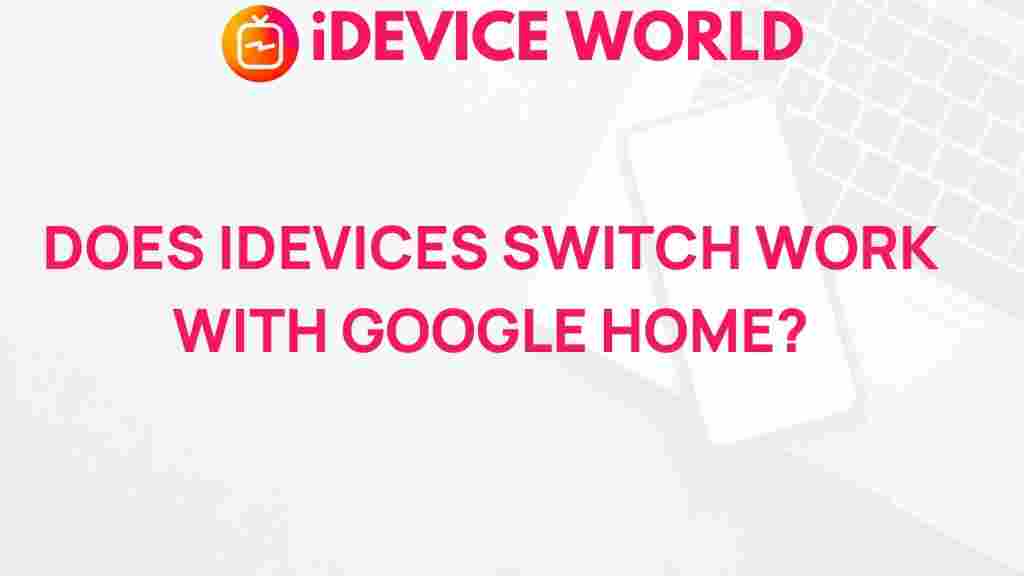Unveiling the Compatibility of iDevices Switch with Google Home
The iDevices Switch is a powerful smart plug that brings convenience and control to your smart home experience. Designed to work seamlessly with various smart home systems, the iDevices Switch has gained popularity among homeowners looking to manage their devices efficiently. In this article, we’ll explore how the iDevices Switch can integrate with Google Home, enhancing your home’s smart capabilities. From setup steps to troubleshooting tips, let’s dive into making the most of this dynamic pairing.
What is the iDevices Switch?
The iDevices Switch is a versatile smart plug that connects to Wi-Fi, allowing you to control electronics and appliances remotely through an app. Its compatibility with both iOS and Android devices makes it a flexible choice for users seeking smart home automation. With features like power monitoring and scheduling, the iDevices Switch empowers users to efficiently manage their energy consumption, reduce costs, and streamline daily routines.
How Does Google Home Work with iDevices Switch?
Google Home, powered by Google Assistant, is a smart home hub designed to unify and control a wide range of compatible devices. When paired with Google Home, the iDevices Switch can be controlled through simple voice commands, enabling a truly hands-free experience. By integrating these two technologies, you gain the ability to turn on or off appliances, set schedules, and even monitor energy usage – all with your voice or through the Google Home app.
Setting Up the iDevices Switch with Google Home
Connecting the iDevices Switch with Google Home is a straightforward process, but it does require following specific steps to ensure successful integration. Here’s how you can set up your iDevices Switch with Google Home:
1. Ensure Both Devices are Ready
- First, make sure your iDevices Switch is plugged into an outlet and set up via the iDevices Connected app on your smartphone.
- Confirm that Google Home is installed, connected to Wi-Fi, and fully operational.
2. Link the iDevices Switch with Google Home
- Open the Google Home app on your smartphone.
- Tap the “+” icon, then select “Set up device.”
- Choose “Works with Google,” which will allow you to add devices that are compatible with Google Home.
- In the search bar, type “iDevices” and select it from the list of available devices.
- Log in to your iDevices account to link it with Google Home, giving it permission to access your iDevices Switch.
After completing these steps, the iDevices Switch should appear within the Google Home app, ready for control through Google Assistant. You can rename the switch in the app to make voice commands more intuitive.
3. Test Basic Commands with Google Assistant
With the iDevices Switch successfully linked to Google Home, you can start testing voice commands. Here are some examples:
- “Hey Google, turn on the lamp.”
- “Hey Google, turn off the coffee maker.”
- “Hey Google, is the fan on?”
Once configured, these simple commands will give you hands-free control over any device plugged into the iDevices Switch, making it easy to manage your home environment with just your voice.
Advanced Control Options for iDevices Switch and Google Home
Beyond basic on/off commands, you can leverage advanced settings within Google Home and the iDevices app to optimize your smart home setup:
- Scheduling: Set up schedules in the iDevices app to automate when the switch turns on and off, aligning with your daily routine or energy-saving goals.
- Grouping Devices: Group the iDevices Switch with other smart home devices in the Google Home app, enabling multiple devices to activate with a single command.
- Voice Routines: Create Google Assistant routines that integrate the iDevices Switch into a sequence of commands. For example, saying “Goodnight” could turn off all lights and set your thermostat to the desired temperature.
Troubleshooting Common Issues
If you encounter issues while connecting or using your iDevices Switch with Google Home, don’t worry – there are some simple troubleshooting steps you can take to resolve them. Here are a few common issues and solutions:
1. Device Not Responding
If the iDevices Switch doesn’t respond to Google Assistant commands, check the following:
- Ensure that both the iDevices Switch and Google Home are connected to the same Wi-Fi network.
- Verify that the iDevices Connected app is functioning properly and that the switch is online.
- Restart the Google Home app and try reconnecting the device.
2. Google Home Can’t Find iDevices Switch
If Google Home is unable to locate the iDevices Switch, follow these steps:
- Confirm that the iDevices account is correctly linked to Google Home.
- Try unlinking and re-linking the iDevices service in the Google Home app.
- Restart your router, then attempt the setup process again.
3. Voice Commands Not Recognized
If Google Assistant doesn’t recognize your voice commands, consider the following:
- Ensure you’re using the correct command language. You might need to rename the iDevices Switch for better recognition.
- Re-train Google Assistant’s voice recognition to improve response accuracy.
- Check if the command structure is correct. Sometimes adjusting the phrasing helps Google Assistant interpret the command.
Benefits of Using iDevices Switch with Google Home
Integrating the iDevices Switch with Google Home offers numerous benefits:
- Convenience: Manage your home effortlessly through voice commands or via the Google Home app.
- Energy Efficiency: Track energy usage through the iDevices app and make informed decisions on reducing consumption.
- Hands-Free Operation: Control appliances even if you’re in another room, making daily routines smoother.
- Enhanced Security: Schedule lights or appliances to turn on and off, creating the impression that someone is home when you’re away.
The iDevices Switch truly enhances your home automation, making it easy to stay connected and control your environment efficiently. The integration with Google Home takes it a step further, making control even easier and more intuitive.
Integrating iDevices Switch in Smart Home Ecosystems
The iDevices Switch not only integrates with Google Home but also works well within broader smart home ecosystems. For those with Apple devices, the iDevices Switch is also compatible with Apple HomeKit, offering additional flexibility. To learn more about integrating iDevices with other smart home systems, you can check out our guide on how to expand your smart home setup.
Furthermore, iDevices offers a suite of products designed to work cohesively, such as switches, thermostats, and lighting, allowing you to create a comprehensive smart home environment tailored to your needs.
Conclusion
The compatibility of iDevices Switch with Google Home is a game-changer for homeowners seeking to enhance their smart home experience. By following the steps provided, you can easily link your iDevices Switch with Google Home, enjoying the flexibility and convenience of voice control. From setting up schedules to managing energy usage, the integration offers numerous ways to optimize your home for both comfort and efficiency.
If you’re exploring smart home automation, the iDevices Switch and Google Home combination is a fantastic starting point. For more information on Google Home and other compatible devices, visit the official Google Store for the latest updates and options to expand your smart home setup.
With the right setup and a few helpful tips, your iDevices Switch and Google Home will elevate your home automation experience, providing you with a smarter, more energy-efficient lifestyle.
This article is in the category Reviews and created by iDeciveWorld Team