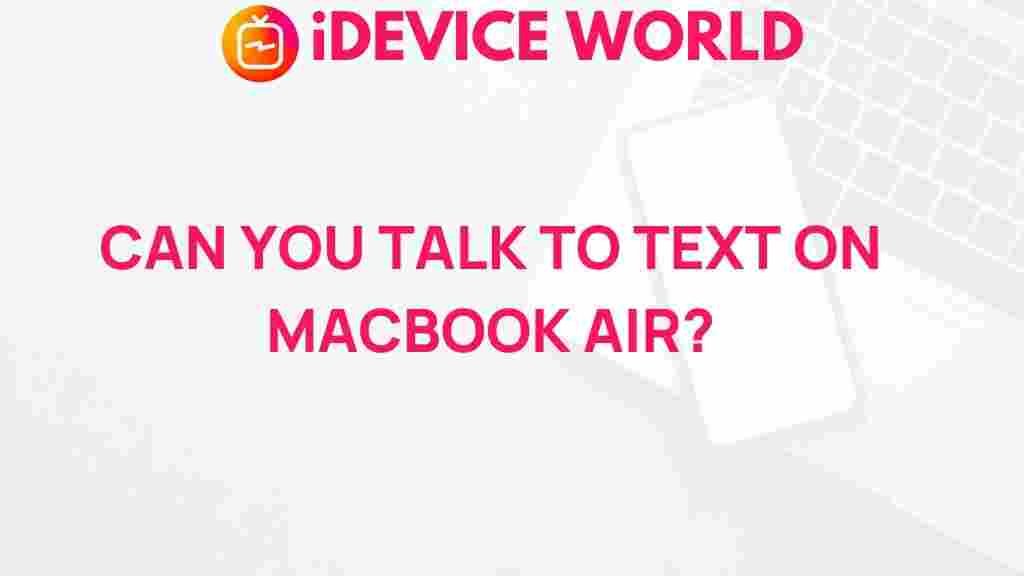Unleash the Power of Voice Recognition on Your MacBook Air
Voice recognition technology has transformed the way we interact with our devices, making tasks simpler and more efficient. For MacBook Air users, leveraging voice recognition can streamline workflows, enhance productivity, and offer a more intuitive user experience. This article will delve into the power of voice recognition on your MacBook Air, guiding you through its setup, usage, troubleshooting, and much more.
What is Voice Recognition?
Voice recognition, also known as speech recognition, is the ability of a computer to identify and process human speech. By utilizing voice recognition technology, your MacBook Air can execute commands, transcribe spoken words into text, and facilitate hands-free interaction.
The Benefits of Voice Recognition on Your MacBook Air
Using voice recognition on your MacBook Air comes with numerous advantages:
- Increased Efficiency: Quickly execute tasks without the need for a mouse or keyboard.
- Accessibility: Provides an alternative for those who may have difficulties using traditional input methods.
- Hands-Free Operation: Ideal for multitasking or when your hands are busy.
- Improved Accuracy: Advanced algorithms enable more precise voice-to-text conversions.
How to Set Up Voice Recognition on Your MacBook Air
Getting started with voice recognition on your MacBook Air is a straightforward process. Follow these steps to enable and configure the feature:
Step 1: Check System Requirements
Ensure your MacBook Air is running on macOS Sierra or later, as voice recognition capabilities are optimized for these versions. You can check your macOS version by clicking the Apple logo in the top-left corner and selecting “About This Mac.”
Step 2: Enable Voice Recognition
To enable voice recognition, follow these steps:
- Open System Preferences from the Apple menu.
- Select Accessibility.
- Click on Voice Control in the left sidebar.
- Check the box to enable Voice Control.
Step 3: Configure Voice Control Settings
Once voice control is enabled, customize your settings:
- Language: Choose your preferred language from the dropdown menu.
- Microphone: Select the appropriate microphone input for optimal voice detection.
- Commands: Review and customize commands according to your needs.
Using Voice Recognition on Your MacBook Air
After setting up voice recognition, you can start using it effectively. Here are some common commands and tasks you can perform:
Dictation
One of the most popular uses of voice recognition is dictation. To dictate text:
- Open any text-editing application, such as Pages or TextEdit.
- Press the Fn key twice or say “Start Dictation.”
- Speak clearly and naturally; your words will be transcribed in real-time.
- Press the Fn key again to stop dictation.
Control Your MacBook Air
Voice recognition allows you to control your MacBook Air hands-free. Here are a few commands to try:
- Open: Followed by the application name (e.g., “Open Safari”).
- Scroll: To navigate through documents or web pages.
- Click: To select items on your screen (e.g., “Click File”).
Advanced Voice Recognition Features
Your MacBook Air’s voice recognition capabilities extend beyond basic commands. Explore these advanced features:
Custom Commands
You can create custom voice commands for repetitive tasks. Here’s how:
- Open System Preferences.
- Select Accessibility and then Voice Control.
- Click on Commands….
- Select + Add New Command and enter your desired phrase and action.
Transcribing Voice Memos
Voice recognition can also be used to transcribe recorded voice memos:
- Open the Voice Memos app.
- Play the memo you wish to transcribe while using dictation in a text editor.
- Your spoken words will be transcribed as you play the memo.
Troubleshooting Voice Recognition Issues
While voice recognition is a powerful tool, you may encounter some challenges. Here are common issues and how to resolve them:
Issue 1: Voice Recognition is Not Responding
If your MacBook Air is not recognizing your voice:
- Check your microphone settings in System Preferences to ensure the correct microphone is selected.
- Ensure there is minimal background noise that could interfere with voice detection.
- Restart your MacBook Air to reset the voice recognition feature.
Issue 2: Inaccurate Transcription
If the transcription is not accurate:
- Ensure you are speaking clearly and at a moderate pace.
- Check the language settings to make sure they match your spoken language.
- Calibrate your microphone for better voice detection.
Issue 3: Command Not Recognized
If your voice commands are not being recognized:
- Verify the command you are using is listed in the Voice Control settings.
- Try rephrasing the command or use alternative phrases.
- Update your macOS to the latest version for improved voice recognition capabilities.
Conclusion
Voice recognition is a powerful feature that can significantly enhance your MacBook Air experience. By enabling and utilizing this technology, you can boost your productivity, streamline your tasks, and enjoy a more accessible computing experience. Whether you’re dictating emails, controlling your device, or customizing commands, the potential of voice recognition is vast. Start exploring today, and see how it can transform the way you interact with your MacBook Air.
For more tips on maximizing your MacBook Air’s features, check out our comprehensive guide. To learn more about voice recognition technology, visit Microsoft’s Speech Technology.
This article is in the category Productivity and created by iDeciveWorld Team