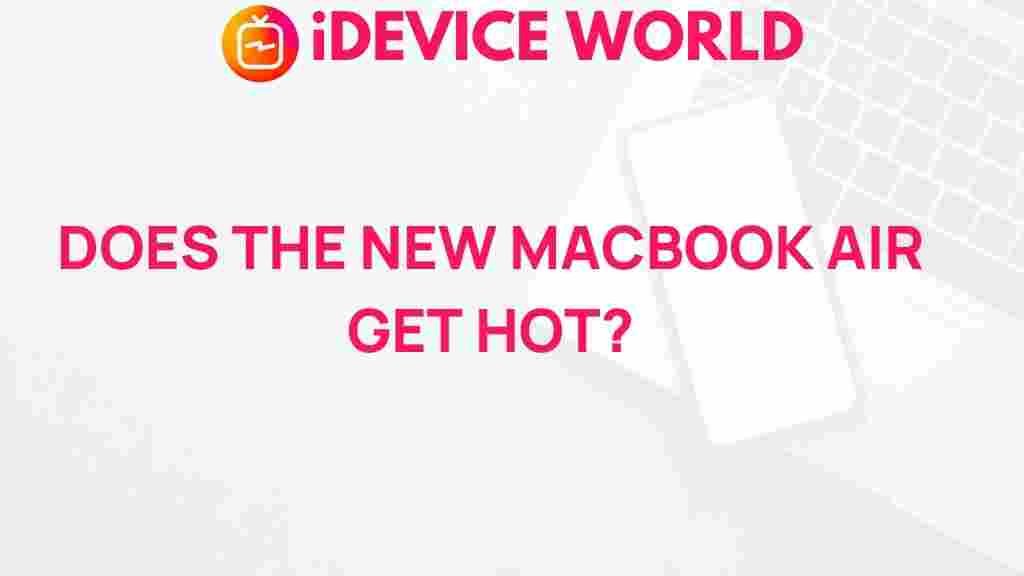Does the New MacBook Air Overheat?
The new MacBook Air has drawn a lot of attention with its sleek design, advanced features, and impressive performance. However, questions about potential overheating have also come up among users and tech enthusiasts alike. If you’re wondering whether the new MacBook Air overheats and how it manages heat under heavy tasks, you’ve come to the right place. In this article, we will explore the design and engineering of the MacBook Air, provide insight into its heat management, and offer practical tips for keeping your MacBook cool.
Understanding the Thermal Design of the New MacBook Air
Apple’s MacBook Air has historically been favored for its compact, fanless design, making it a quiet and portable choice for users. However, with increased processing power, particularly in models equipped with the Apple Silicon chip, some users have expressed concerns about heat buildup. Understanding how the MacBook Air is built to handle temperature is key to assessing whether it is prone to overheating.
Why Does the MacBook Air Overheat?
The new MacBook Air may run warm, especially under demanding tasks, but it is essential to differentiate between normal operating warmth and overheating. Here are some reasons why it may feel warmer than expected:
- Fanless Design: The MacBook Air is fanless, meaning it relies entirely on passive cooling. Without a fan, it’s designed to handle heat using the device’s metal body, which acts as a heat sink.
- Powerful Chipset: Apple’s M1 and M2 chips provide significant computing power, which, while efficient, generates heat during intense multitasking, video rendering, or gaming.
- Thin Chassis: The thin and light chassis offers less space for heat dissipation compared to bulkier laptops. This compact design means that heat may feel more noticeable on the surface.
Each of these factors plays a role in how the MacBook Air manages heat. However, under typical usage, it rarely experiences the type of overheating that would lead to shutdowns or hardware damage.
Signs of MacBook Air Overheating
While warmth is expected, especially on the bottom of the device, certain signs may indicate your MacBook Air is getting too hot. Here are common symptoms of overheating:
- Performance Throttling: The system may reduce its processing speed to cool down, resulting in slower performance.
- Battery Drain: An overheated MacBook can drain its battery faster than usual.
- System Shutdown: In severe cases, the MacBook may automatically shut down to prevent hardware damage.
If you encounter these symptoms, it’s essential to identify the cause and follow specific troubleshooting steps.
How to Prevent Overheating in the MacBook Air
To avoid potential overheating issues, here are some proactive steps you can take:
1. Keep Your MacBook Air Ventilated
When using the MacBook Air, place it on a hard, flat surface to allow airflow around the base. Avoid using it on soft surfaces like beds or sofas, as this can trap heat and impede cooling.
2. Manage Background Applications
Close unnecessary background applications that may consume CPU power and generate extra heat. You can monitor your activity by opening “Activity Monitor” and identifying high-consumption applications.
3. Avoid High Temperatures
Using the MacBook Air in hot environments can accelerate overheating. Whenever possible, operate it in a cool, shaded area.
4. Update macOS Regularly
Apple frequently releases updates with optimizations and fixes that may enhance the MacBook’s performance, including its thermal management. Ensure your macOS is up to date to take advantage of these improvements.
Common Troubleshooting Steps for an Overheating MacBook Air
If your MacBook Air still experiences heating issues despite preventative measures, try these troubleshooting tips:
1. Reset the System Management Controller (SMC)
Resetting the SMC can resolve a wide range of hardware-related issues, including overheating. To reset the SMC on an Apple Silicon MacBook Air:
- Turn off your MacBook Air.
- Hold the power button for 10 seconds, then release.
- Restart the MacBook Air to see if the issue is resolved.
2. Adjust Energy Saver Settings
By adjusting the Energy Saver settings, you can limit power consumption, which may help reduce heat. To access Energy Saver:
- Go to System Preferences > Battery.
- Set your MacBook Air to Low Power Mode for less intensive tasks.
3. Monitor and Manage High-CPU Apps
Heavy applications like video editing or gaming often push the MacBook Air’s CPU to its limit. You can check CPU usage in Activity Monitor:
- Open Activity Monitor.
- Sort processes by % CPU to identify which applications are using the most power.
- Close or limit the use of these applications to prevent overheating.
For more tips on optimizing MacBook performance, check out our detailed guide on MacBook maintenance.
Apple’s Response to Overheating Concerns
Apple has addressed concerns about the MacBook Air’s thermal design in past updates. The company optimized the performance of Apple Silicon chips, ensuring they operate efficiently without fans. Furthermore, Apple has introduced software enhancements through macOS updates to support improved power and thermal management. Visit the official Apple page to learn more about the latest improvements to the MacBook Air.
Is Overheating Normal for the MacBook Air?
Under typical conditions, the MacBook Air may become warm to the touch, particularly during extended use or when running intensive tasks. However, actual overheating, such as significant performance throttling or unexpected shutdowns, is uncommon and typically preventable. Most users find that the MacBook Air remains cool enough for everyday tasks, including web browsing, office work, and streaming.
While occasional warmth is normal, consistent overheating that impacts performance could indicate an issue requiring professional attention.
Conclusion: Should You Be Concerned About Overheating?
Overall, the MacBook Air is designed to handle most tasks without significant heat issues. Its fanless design, paired with efficient Apple Silicon chips, allows it to deliver powerful performance with minimal heating under regular conditions. However, users should be mindful when performing heavy tasks, ensuring proper ventilation and limiting unnecessary applications to reduce heat buildup.
If you find that your MacBook Air consistently overheats, follow the preventive tips and troubleshooting steps mentioned above. In the rare case that issues persist, consult Apple Support to assess if any underlying hardware issue is causing the overheating. With proper care and usage, your MacBook Air should provide smooth performance without significant heat problems.
This article is in the category Reviews and created by iDeciveWorld Team