Unveiling the Mystery: Do MacBook Air Laptops Feature Backlit Keyboards?
The MacBook Air has become a popular choice among laptop users due to its sleek design, portability, and impressive performance. One of the features that many users look for is the presence of a backlit keyboard, which enhances usability in low-light conditions. In this article, we will explore whether MacBook Air laptops feature backlit keyboards, delve into the benefits of this feature, and provide a step-by-step guide on how to check and troubleshoot backlit keyboard issues.
Understanding the MacBook Air Keyboard
The keyboard is one of the most essential components of any laptop, and Apple has made significant advancements in keyboard technology over the years. The MacBook Air keyboard not only provides a comfortable typing experience but also incorporates features that enhance user interaction.
Do All MacBook Air Models Have Backlit Keyboards?
The answer to whether all MacBook Air models feature backlit keyboards is no. The introduction of backlit keyboards began with the 2010 model, but there are variations based on specific models and configurations. Here’s a quick overview:
- MacBook Air (2010 – 2017): All models from 2010 onwards include a backlit keyboard.
- MacBook Air (2018 – Present): The latest models continue to feature a backlit keyboard with enhanced brightness settings.
To determine if your specific MacBook Air model has a backlit keyboard, you can refer to the technical specifications on Apple’s official website or consult your user manual.
The Benefits of a Backlit Keyboard
A backlit keyboard can significantly improve your typing experience, especially in low-light environments. Here are some of the key benefits:
- Enhanced Visibility: Backlit keys illuminate the characters, making it easier to see what you’re typing in dim conditions.
- Improved Accuracy: Better visibility helps reduce typing errors, particularly for those who type quickly.
- Stylish Design: A backlit keyboard adds a modern touch to your MacBook Air, enhancing its aesthetic appeal.
How to Check If Your MacBook Air Has a Backlit Keyboard
If you’re unsure whether your MacBook Air features a backlit keyboard, follow these steps:
- Open Your MacBook Air: Start by opening your laptop to access the keyboard.
- Locate the F5 and F6 Keys: These keys typically have a symbol resembling a sun or light bulb, indicating the backlight function.
- Adjust the Backlight: Press the F5 key to decrease brightness or the F6 key to increase it. If the keyboard lights up, you have a backlit model!
Using the Backlit Keyboard Feature
Once you’ve confirmed your MacBook Air has a backlit keyboard, here’s how to effectively use this feature:
- Automatic Adjustment: The keyboard automatically adjusts its brightness based on ambient light conditions, providing optimal visibility.
- Manual Control: You can also manually control the brightness using the F5 and F6 keys.
- Turn Off Backlighting: To save battery life, you can turn off the backlighting by pressing the F5 key until the keyboard lights turn off.
Troubleshooting Backlit Keyboard Issues
Despite their reliability, users may occasionally encounter issues with the backlit keyboard. Here are some troubleshooting tips:
1. Check System Preferences
Sometimes, the backlit keyboard might be turned off in the system settings. To check:
- Go to the Apple menu and select System Preferences.
- Click on Keyboard.
- Ensure the option for “Adjust keyboard brightness in low light” is checked.
2. Reset SMC (System Management Controller)
If the keyboard backlighting is still unresponsive, resetting the SMC might help. Here’s how:
- Shut down your MacBook Air.
- Press and hold the Shift + Control + Option keys and the Power button simultaneously for about 10 seconds.
- Release all keys and turn your MacBook Air back on.
3. Check for Software Updates
Outdated software can cause various issues, including keyboard functionality. To check for updates:
- Open the Apple menu.
- Select About This Mac and click on Software Update.
- If an update is available, follow the prompts to install it.
MacBook Air Models Without Backlit Keyboards
It’s essential to note that while most MacBook Air models feature backlit keyboards, there are some models, especially older ones, that do not. Here are some tips for those using MacBook Air models without this feature:
- Use External Lighting: Consider using a desk lamp to illuminate your workspace.
- Keyboard Stickers: You can purchase glow-in-the-dark keyboard stickers to help you see the keys better.
Conclusion
In conclusion, the MacBook Air is equipped with a backlit keyboard starting from the 2010 model, making it a favored choice for users who often work in low-light environments. Understanding how to utilize and troubleshoot the backlit keyboard can enhance your overall experience with your MacBook Air.
If you’re considering a new laptop and want to explore the various features of the MacBook Air, check out the official Apple website for more details. And if you need support for your MacBook Air, you can visit the Apple Support page for assistance.
By keeping your keyboard in top shape and utilizing the backlighting feature, you can enjoy a more efficient and enjoyable typing experience on your MacBook Air.
This article is in the category Reviews and created by iDeciveWorld Team
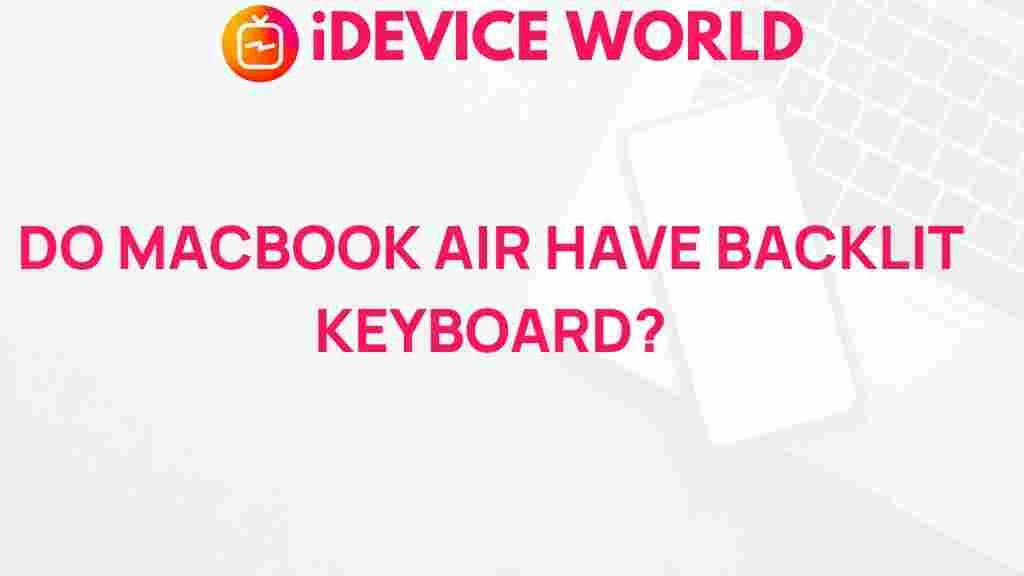
1 thought on “Unveiling the Mystery: Do MacBook Air Laptops Feature Backlit Keyboards?”