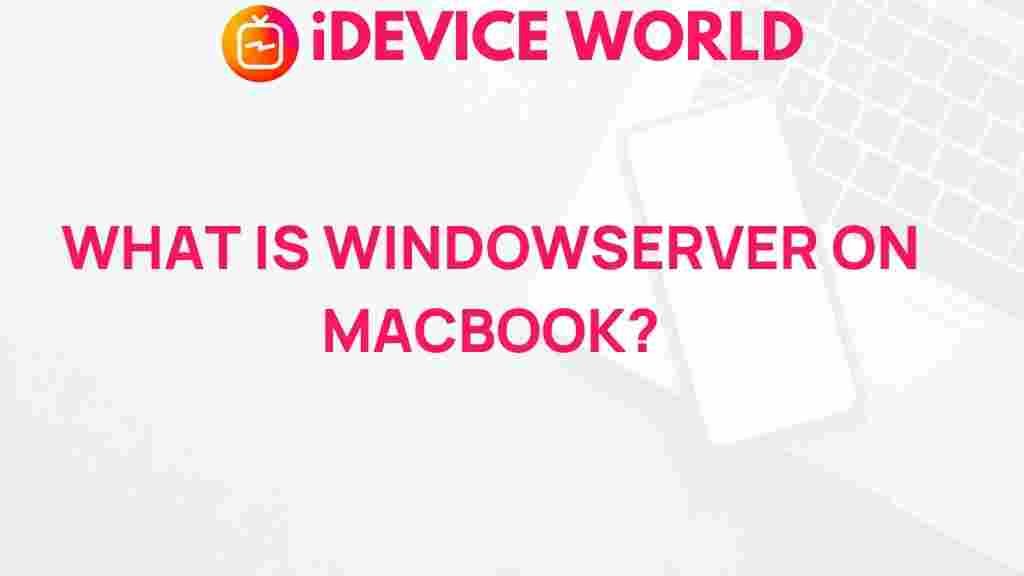Unraveling the Mystery of WindowServer
If you’re a MacBook user, you may have noticed a process called WindowServer running in your Activity Monitor. But what exactly is this process, and why is it important for your MacBook’s performance? This article aims to provide a comprehensive understanding of WindowServer, its functions, and how to troubleshoot any issues related to it.
What is WindowServer?
WindowServer is a crucial component of the macOS graphical user interface (GUI). It acts as the intermediary between the applications you use and the display on your screen. Here are some key functions of WindowServer:
- It manages the windows and user interface elements that you see on your display.
- It handles the drawing of graphics and rendering of applications.
- It coordinates input events, such as mouse clicks and keyboard presses.
Essentially, WindowServer ensures that all visual elements are properly displayed and that interactions with these elements are smooth and responsive. Without it, your MacBook would not be able to show windows or respond to user inputs effectively.
How Does WindowServer Work?
WindowServer operates by managing the display buffer for your Mac. Here’s a simplified step-by-step breakdown of its workflow:
- Application Request: When an application wants to display a window or graphic, it sends a request to WindowServer.
- Rendering Process: WindowServer processes these requests, rendering the graphics based on the application’s instructions.
- Buffer Management: It manages the display buffers, ensuring that what you see on the screen is updated in real-time.
- Input Coordination: WindowServer receives input events (like clicks) and relays them to the appropriate application.
This continuous cycle is what allows you to interact with your MacBook seamlessly. However, when there are issues, it can lead to performance problems that can be frustrating for users.
Why is WindowServer Important?
Understanding the importance of WindowServer can help you appreciate how it impacts your overall MacBook experience:
- Performance: A well-functioning WindowServer contributes to smooth graphics and responsive applications.
- Resource Management: It efficiently manages system resources, which is crucial for multitasking.
- System Stability: Issues with WindowServer can lead to application crashes or system freezes, affecting your productivity.
Common Issues with WindowServer
Despite its essential role, users often encounter issues related to WindowServer. Here are some common problems:
- High CPU Usage: This is one of the most frequently reported issues. High CPU usage by WindowServer can slow down your system.
- Lagging or Freezing: When WindowServer encounters problems, it can lead to delays in application responses.
- Application Crashes: Some applications may crash if they cannot communicate effectively with WindowServer.
Troubleshooting WindowServer Issues
If you are facing issues with WindowServer, here are some troubleshooting steps you can take:
1. Monitor Activity
Open the Activity Monitor on your MacBook and look for the WindowServer process. Here’s how:
- Go to Applications > Utilities > Activity Monitor.
- Click on the CPU tab to check the CPU usage of WindowServer.
If you notice high usage, this might be a sign of underlying issues.
2. Reduce Visual Effects
Disabling some visual effects can help reduce the load on WindowServer. To do this:
- Go to System Preferences > Accessibility.
- Select Display and check the box for Reduce transparency.
3. Close Unused Applications
Having multiple applications open can strain WindowServer. Consider closing any applications you are not using. This can free up system resources and potentially lower the CPU usage of WindowServer.
4. Restart WindowServer
Sometimes, simply restarting the WindowServer process can resolve temporary issues:
- Press Command + Option + Escape to bring up the Force Quit Applications window.
- Select WindowServer and click Relaunch.
This will cause your screen to flicker momentarily as WindowServer restarts, but it can help fix performance issues.
5. Update macOS
Keeping your macOS updated can resolve bugs related to WindowServer:
- Go to System Preferences > Software Update.
- Check for any available updates and install them.
6. Reset NVRAM/PRAM
If issues persist, consider resetting your Mac’s NVRAM or PRAM. Here’s how:
- Shut down your MacBook.
- Turn it on and immediately press and hold Option + Command + P + R for about 20 seconds.
This reset can help resolve various system-related issues.
Understanding WindowServer Logs
Advanced users may want to dig deeper into WindowServer by checking logs for errors:
- Open the Console application from Applications > Utilities.
- In the search bar, type WindowServer to filter logs.
Reviewing these logs can provide insights into specific errors related to WindowServer.
When to Seek Professional Help
If you’ve tried all the troubleshooting steps and still experience issues with WindowServer, it may be time to consult a professional. This can be particularly important if:
- You notice persistent high CPU usage even after relaunching WindowServer.
- Your MacBook experiences frequent freezes or crashes.
- Applications regularly fail to respond.
Professional technicians can conduct more in-depth diagnostics to identify and resolve complex issues.
Conclusion
In conclusion, understanding WindowServer is essential for any MacBook user who wants to maintain optimal performance. By knowing what it is, how it functions, and how to troubleshoot common issues, you can ensure a smoother experience on your device. Regular maintenance, including monitoring system resources and updating your macOS, can prevent many issues related to WindowServer.
If you are looking for more tips on optimizing your MacBook, check out our guide on Maximizing Your MacBook Performance. For further information about WindowServer and other macOS components, visit the official Apple Support page.
This article is in the category Guides & Tutorials and created by iDeciveWorld Team