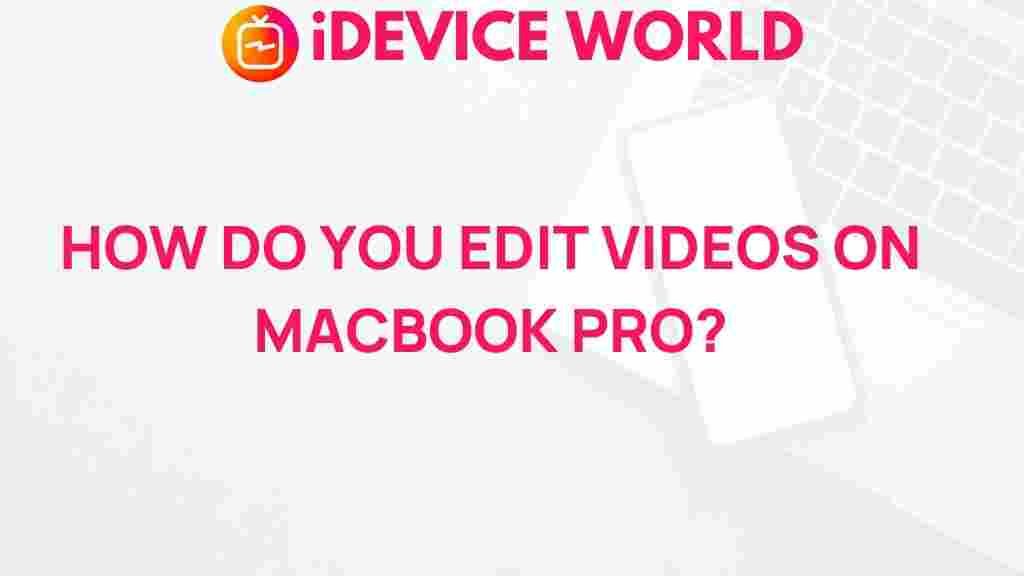Unleash Your Creative Potential: Mastering Video Editing on MacBook Pro
Video editing is an art form that allows individuals to transform raw footage into captivating stories. For MacBook Pro users, the journey into video editing is not only accessible but also immensely rewarding. In this article, we will explore how to unleash your creative potential through video editing on your MacBook Pro, providing you with the necessary tools, techniques, and tips to create stunning videos.
Understanding the Basics of Video Editing
Before diving into the technical aspects, it’s essential to grasp the fundamentals of video editing. This process involves:
- Importing footage
- Cutting and trimming clips
- Adding effects and transitions
- Incorporating audio
- Exporting the final product
Each of these steps contributes to the overall quality and effectiveness of your video. Mastering them will significantly enhance your editing skills.
Choosing the Right Software
For effective video editing, selecting the appropriate software is crucial. Here are some top choices for MacBook Pro users:
- Final Cut Pro: A professional-grade software tailored for Mac users, known for its intuitive interface and powerful features.
- iMovie: Ideal for beginners, this user-friendly application provides essential editing tools without overwhelming complexity.
- Adobe Premiere Pro: A widely used industry standard, offering extensive capabilities for advanced users.
Choosing the right software depends on your experience level and the complexity of your projects.
Getting Started with Video Editing on MacBook Pro
Now that you have chosen your software, follow these steps to begin your video editing journey:
1. Import Your Footage
To start editing, you first need to import your video files into your chosen software. This process typically involves:
- Opening your video editing software.
- Selecting the “Import” option from the menu.
- Navigating to the location of your video files on your MacBook Pro.
- Choosing the files you want to edit and clicking “Import.”
2. Organize Your Clips
After importing, organizing your clips is vital for a smooth editing process. Create bins or folders within your software to categorize your footage based on scenes, locations, or themes.
3. Create a Timeline
Drag and drop your video clips onto the timeline. This linear representation of your video allows you to see how the clips will flow together. Start with your primary footage and arrange it in the order you envision.
4. Cut and Trim Your Clips
Editing involves more than just placing clips on the timeline; it requires cutting and trimming them for coherence. Use the razor tool to cut clips where necessary, and trim the edges to remove any unnecessary footage.
5. Add Transitions and Effects
Transitions help your video flow smoothly from one scene to another. Most software provides built-in transitions, such as fades, wipes, and dissolves. Additionally, consider adding effects to enhance your video’s visual appeal. Play around with color grading, filters, and motion effects to bring your vision to life.
6. Incorporate Audio
Audio plays a crucial role in video editing. Import background music, sound effects, or voiceovers to complement your visuals. Ensure that your audio levels are balanced, so the dialogue is clear and the music enhances the mood without overpowering the main audio.
7. Export Your Final Product
Once you’re satisfied with your edits, it’s time to export your video. Choose the appropriate settings for your intended platform, such as YouTube or social media, ensuring that you select the right resolution and format.
Troubleshooting Common Video Editing Issues
While video editing on a MacBook Pro is generally smooth, you may encounter some common issues. Here are troubleshooting tips to keep in mind:
- Lagging Software: If your editing software is lagging, consider closing other applications running in the background to free up system resources.
- File Format Issues: Ensure your video files are in a compatible format. Most editing software supports formats like .mp4, .mov, and .avi.
- Audio Sync Problems: If your audio and video are out of sync, try detaching the audio from the video clip and aligning it manually on the timeline.
By addressing these common issues, you can maintain a smooth editing experience and focus on your creativity.
Exploring Advanced Techniques
Once you have mastered the basics, consider exploring advanced video editing techniques:
- Color Grading: Enhance the mood of your video by adjusting the color balance, contrast, and saturation to create a desired atmosphere.
- Motion Graphics: Incorporate text animations and graphics to add a professional touch to your videos.
- Keyframing: Use keyframes to create dynamic animations and transitions, giving your video a polished feel.
These techniques can elevate your editing skills and enhance the overall quality of your projects.
Staying Inspired and Learning
The world of video editing is constantly evolving, with new techniques and trends emerging regularly. To stay inspired:
- Follow video editing blogs and YouTube channels that provide tutorials and tips.
- Join online communities and forums to connect with fellow editors and share your work.
- Experiment with different styles and genres to discover your unique voice.
Additionally, consider taking online courses to deepen your understanding of video editing. Platforms like Skillshare offer a range of courses tailored for all skill levels.
Conclusion
Mastering video editing on your MacBook Pro is a journey that requires practice, patience, and creativity. By following the steps outlined in this article and troubleshooting common issues, you can unleash your creative potential and produce stunning videos. Remember to stay inspired, keep learning, and most importantly, have fun with your video editing endeavors!
For more tips on video production and editing, feel free to explore our other articles on video creation techniques.
This article is in the category Guides & Tutorials and created by iDeciveWorld Team