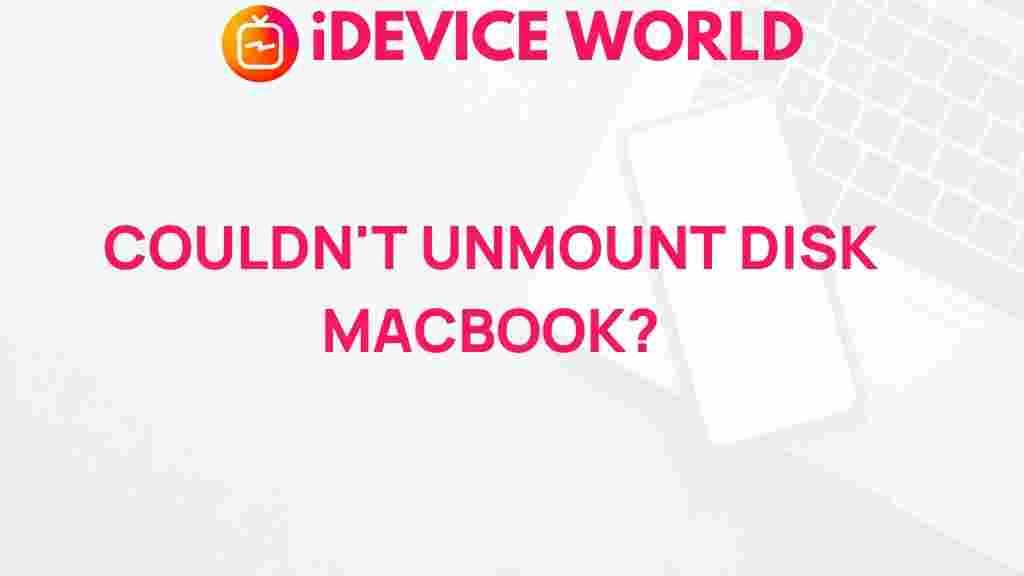The Mystery of Unmounting Disks on MacBook
When using a MacBook, users often encounter various technical challenges that can leave them puzzled. One such issue is the mystery of unmounting disks. Whether you’re trying to eject an external hard drive, USB flash drive, or a disk image, understanding how to effectively manage disks on your MacBook is essential. This article will delve into the nuances of unmounting disks on MacBooks, providing a comprehensive guide, troubleshooting tips, and best practices to help you navigate this common issue.
Understanding Disk Management on MacBook
Disk management on a MacBook is a critical aspect of ensuring smooth operation and data integrity. When you connect an external device or create a disk image, your MacBook automatically mounts it, allowing you to access files and folders. However, unmounting disks correctly is just as important to prevent data loss and ensure the longevity of your hardware.
Why You Need to Unmount Disks Properly
Unmounting disks properly on your MacBook is crucial for several reasons:
- Data Integrity: Improperly removing a disk can lead to data corruption. Unmounting ensures that all files are closed and data is saved.
- Hardware Safety: For external hard drives, unmounting protects the device from damage due to sudden disconnection.
- System Performance: Keeping unnecessary disks mounted can slow down your system and clutter your desktop.
Step-by-Step Guide to Unmounting Disks on MacBook
Now that we understand the importance of unmounting disks, let’s explore the step-by-step process of doing so effectively on your MacBook.
Method 1: Using the Finder
The Finder is the primary way to manage files and disks on your MacBook. Here’s how to unmount disks using Finder:
- Open Finder from your dock.
- In the sidebar, locate the disk you wish to unmount under the Devices section.
- Right-click (or Control-click) on the disk icon.
- Select Unmount from the dropdown menu.
- Wait for the disk icon to disappear from the sidebar, indicating that it has been unmounted successfully.
Method 2: Using the Desktop
If you prefer a more direct method, you can also unmount disks from the desktop:
- Locate the disk icon on your desktop.
- Right-click (or Control-click) on the disk icon.
- Select Unmount from the menu.
- Once the icon disappears, the disk has been successfully unmounted.
Method 3: Using Disk Utility
For more advanced users or specific cases, using Disk Utility provides additional options:
- Open Disk Utility (found in Applications > Utilities).
- In the left sidebar, select the disk you want to unmount.
- Click the Unmount button in the toolbar.
- Confirm that the disk is no longer listed as mounted.
Using Terminal for Advanced Users
If you are comfortable with command-line tools, unmounting disks via Terminal is another effective method:
- Open Terminal (found in Applications > Utilities).
- Type the command
diskutil unmount /Volumes/YourDiskNameand press Enter. - Replace YourDiskName with the actual name of the disk you wish to unmount.
- Check the Terminal output to ensure the disk has been unmounted.
Troubleshooting Unmounting Issues on MacBook
Sometimes, you may face issues while trying to unmount disks on your MacBook. Here are common problems and their solutions:
Disk Won’t Unmount
If a disk refuses to unmount, it could be due to various reasons:
- Open Files: Ensure that no files or applications are using the disk. Close any programs that may be accessing it.
- Disk Error: Use Disk Utility to check for errors. Run First Aid on the disk to repair any issues.
- Force Unmount: If all else fails, you can force unmount by using the command
diskutil unmount force /Volumes/YourDiskNamein Terminal.
Disk Not Showing Up
If the disk does not appear in Finder or on the desktop:
- Connection Issues: Check the connection to the disk. Ensure that cables are secure and the device is powered on.
- Disk Format: Some disks may not be compatible with macOS. Use Disk Utility to check the format and reformat if necessary.
- System Preferences: Go to Finder preferences (Finder > Preferences > General) and ensure that external disks are set to show on the desktop.
Handling Corrupted Disks
If you suspect a disk is corrupted, follow these steps:
- Open Disk Utility.
- Select the problematic disk from the sidebar.
- Click on First Aid to scan and repair the disk.
- Follow the on-screen instructions to complete the repair process.
Best Practices for Managing Disks on MacBook
To avoid issues with disk management on your MacBook, consider the following best practices:
- Safely Eject Disks: Always unmount disks properly to prevent data loss and corruption.
- Regular Backups: Use Time Machine or another backup solution to ensure your data is safe.
- Keep Software Updated: Regularly update macOS to ensure compatibility with external devices.
- Use Disk Utility Frequently: Periodically check your disks for errors using Disk Utility.
Conclusion
Understanding the mystery of unmounting disks on a MacBook is vital for any user. By following the steps outlined in this article, you can effectively manage your disks, troubleshoot common issues, and implement best practices for data safety. Remember, whether you are ejecting a USB drive or managing disk images, taking the time to unmount properly will ensure your MacBook operates smoothly and your data remains secure. For more detailed guides and tips, feel free to explore additional resources available online here and check out Apple’s official support page here.
This article is in the category Guides & Tutorials and created by iDeciveWorld Team