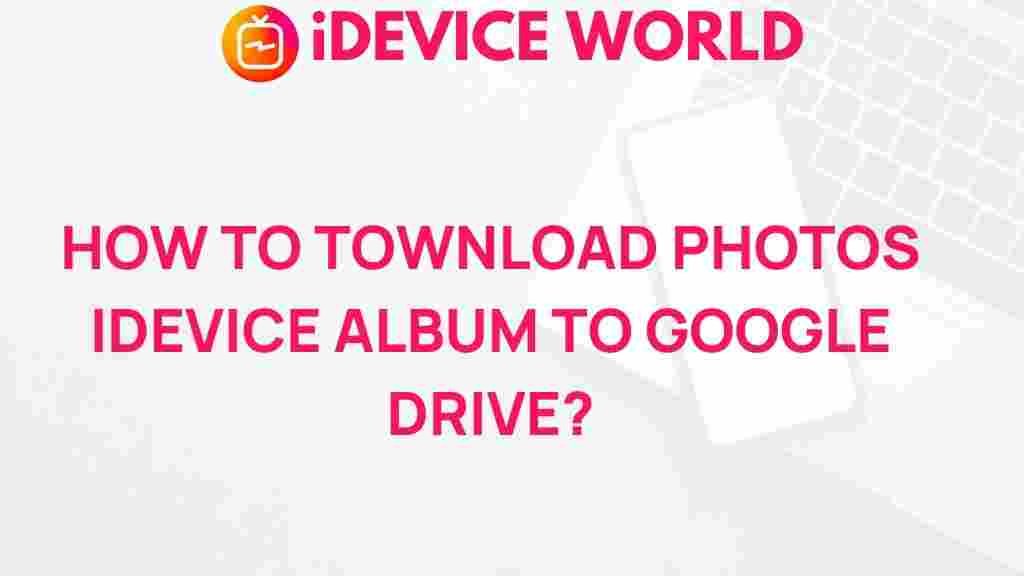Unleash the Power of iDevice: Transfer Photos to Google Drive
In today’s digital age, managing your photos efficiently is more important than ever. Many iDevice users find themselves struggling with how to back up their precious memories securely. Google Drive offers an excellent solution for storing photos safely while making them easily accessible from anywhere. This article will guide you through the process of transferring photos from your iDevice to Google Drive, ensuring your memories are protected and easily shareable.
Why Use Google Drive with Your iDevice?
Before we delve into the step-by-step process, let’s explore why using Google Drive is beneficial for iDevice users:
- Storage Space: Google Drive offers 15 GB of free storage, which is shared across Google services.
- Accessibility: Access your photos from any device connected to the internet.
- Collaboration: Easily share photos with friends and family.
- Security: Google Drive uses strong encryption to protect your data.
Preparing Your iDevice for the Transfer
Before transferring your photos, ensure that your iDevice is ready:
- Update Your iOS: Make sure your iDevice is running the latest version of iOS to ensure compatibility.
- Install Google Drive: Download and install the Google Drive app from the App Store if you haven’t already.
- Sign In: Log in to your Google account through the Google Drive app.
Step-by-Step Guide to Transfer Photos from iDevice to Google Drive
Now, let’s walk through the process of transferring your photos:
Step 1: Open Google Drive on Your iDevice
Launch the Google Drive app on your iDevice. If prompted, allow the app to access your photos.
Step 2: Upload Photos
To upload photos:
- Tap the + (plus) icon located at the bottom right corner of the screen.
- Select Upload.
- Choose Photos and Videos.
- Select the photos you want to transfer from your library. You can tap and hold to select multiple photos at once.
Step 3: Organize Your Photos (Optional)
Before you finalize the upload, you may want to organize your photos into folders:
- Tap on the folder icon during the upload process to create a new folder.
- Name the folder appropriately for easy access later.
Step 4: Start Uploading
Once you have selected your photos (and organized them if desired), tap Upload. The upload process will begin, and you can monitor its progress in the app.
Troubleshooting Common Issues
If you encounter any problems while transferring photos from your iDevice to Google Drive, here are some troubleshooting tips:
1. Slow Upload Speeds
Slow upload speeds can be frustrating. Here are a few tips to improve performance:
- Ensure you are connected to a stable Wi-Fi network instead of using mobile data.
- Check for any ongoing large downloads or uploads that may be using bandwidth.
- Close unnecessary apps running in the background on your iDevice.
2. Unable to Access Photos
If the Google Drive app does not show your photos, try the following:
- Make sure you have granted the app permission to access your photo library.
- Restart the Google Drive app and check again.
- Ensure that your iDevice is updated to the latest iOS version.
3. Storage Issues
If you receive a notification about insufficient storage, consider these options:
- Check your current Google Drive storage under settings.
- Delete unnecessary files or photos from your Google Drive to free up space.
- Consider upgrading your Google Drive plan for additional storage if needed.
Benefits of Transferring Photos to Google Drive
Utilizing Google Drive to store your photos has numerous advantages:
- Safe Backup: Keep your photos safe from accidental deletion or device damage.
- Easy Sharing: Share photos directly from Google Drive without sending large files via email.
- Collaboration: Work with others by allowing them to view or edit shared folders.
Conclusion
In conclusion, transferring photos from your iDevice to Google Drive is a simple yet powerful way to manage your digital memories. By following the steps outlined above, you can ensure that your photos are securely stored and easily accessible whenever you need them. The integration of Google Drive with your iDevice not only enhances your storage options but also simplifies the way you share and organize your photos.
For further information on managing your photos, feel free to explore this resource. If you have any additional questions or need help, don’t hesitate to reach out. Embrace the power of your iDevice and make the most of your photos today!
This article is in the category Guides & Tutorials and created by iDeciveWorld Team