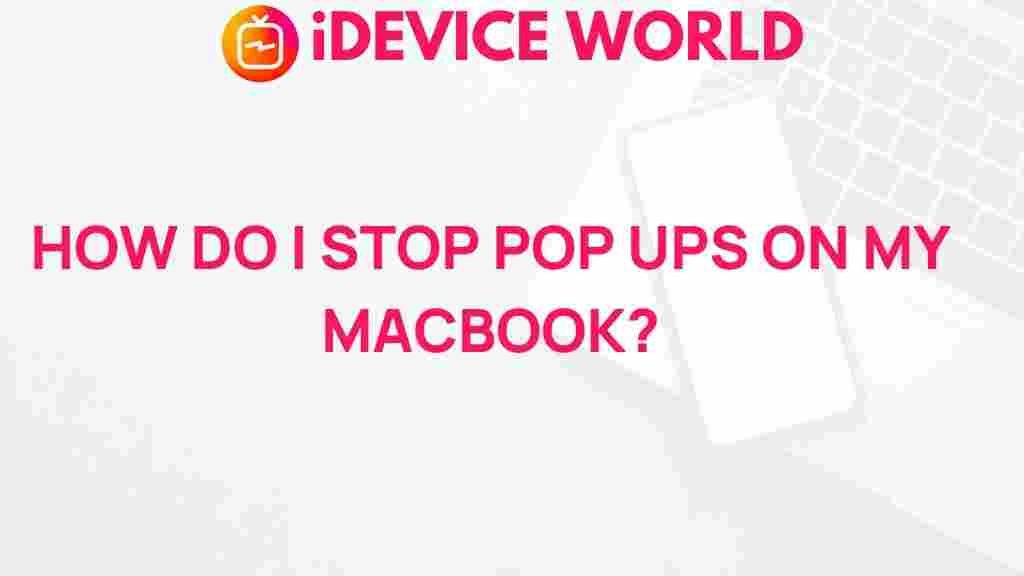How to Stop Annoying Pop-Ups on Your MacBook
MacBooks are known for their smooth, efficient user experience, but nothing interrupts productivity quite like a series of intrusive pop-up ads. These pop-ups can appear for a variety of reasons, from malware to system notifications or poorly configured browser settings. In this guide, we’ll take you through a comprehensive, step-by-step approach to eliminating these annoying pop-ups on your MacBook, so you can enjoy a seamless experience once again.
Understanding Why Pop-Ups Appear on Your MacBook
Before diving into solutions, it’s important to understand why pop-ups appear in the first place. On a MacBook, pop-ups can stem from:
- Browser Settings: Some websites utilize pop-up windows for notifications or promotions, and if your browser settings permit these, you may see them frequently.
- Adware or Malware: Malicious software, known as adware, can infiltrate your MacBook, leading to an influx of pop-ups.
- System Notifications: MacOS has built-in notifications for apps and system functions that, while useful, can also interrupt your workflow.
Now that you understand the potential sources, let’s explore effective ways to eliminate these pop-ups on your MacBook.
Step 1: Adjust Browser Settings to Block Pop-Ups
The first step in controlling pop-ups on your MacBook involves adjusting your browser’s settings. Here’s how to configure pop-up blocking on some of the most popular browsers:
Safari
- Open Safari and navigate to Preferences.
- Select the Websites tab.
- Find and select Pop-up Windows from the left-hand menu.
- Under the “When visiting other websites” option, choose Block or Block and Notify.
Chrome
- Open Chrome and click on the three-dot menu in the top-right corner.
- Select Settings and navigate to Privacy and Security.
- Click on Site Settings, then select Pop-ups and redirects.
- Ensure that pop-ups are set to be blocked.
Firefox
- Open Firefox and click on the three-bar menu in the top-right corner.
- Select Options and go to the Privacy & Security tab.
- Scroll down to the Permissions section and check the box labeled Block pop-up windows.
Once you’ve adjusted these settings, you should see a significant reduction in pop-up ads. However, if you’re still experiencing issues, move on to the next step.
Step 2: Scan Your MacBook for Malware and Adware
One of the most common causes of unexpected pop-ups on a MacBook is adware or malware. Adware specifically targets users with intrusive advertisements. Here’s how to detect and remove any malware:
- Download an Anti-Malware Tool: Many reputable anti-malware tools are available specifically for MacOS. These tools can scan your system for adware, malware, and other unwanted software.
- Perform a Full Scan: Once you’ve installed the anti-malware tool, initiate a full system scan. This process may take some time but will identify any issues that might be causing pop-ups.
- Review and Remove Suspicious Files: After the scan is complete, follow the tool’s instructions to remove any malware or adware.
For a comprehensive guide on protecting your MacBook from malware, check out our MacBook security guide.
Step 3: Manage Notification Settings on Your MacBook
MacOS has notification settings that, if left unmodified, can result in frequent interruptions. To manage these settings:
- Open System Preferences and click on Notifications.
- Here, you’ll see a list of all the apps with notification privileges. You can adjust each app’s notification style to control how often and in what manner they appear.
- Turn off notifications for unnecessary apps or select None for those you’d like to silence.
These settings should help reduce system pop-ups significantly.
Step 4: Clear Your MacBook’s Cache and Data
Sometimes, pop-ups result from cached data or stored website information that invites unwanted ads. Clearing your MacBook’s cache can reduce these pop-ups:
Safari
- Open Safari and go to Preferences.
- Click on the Privacy tab, then select Manage Website Data….
- Choose Remove All to clear all cache data.
Chrome
- Open Chrome and go to Settings.
- Under Privacy and Security, click on Clear Browsing Data.
- Choose the data types you want to clear and click Clear Data.
Clearing your cache regularly not only reduces pop-ups but also helps your browser perform more efficiently.
Troubleshooting Tips for Persistent Pop-Ups
If you’ve tried the above methods but still experience pop-ups on your MacBook, consider these additional troubleshooting tips:
1. Reset Browser Settings
Sometimes, browser extensions or configurations are the source of pop-ups. Try resetting your browser to its default settings:
- Safari: Open Preferences, go to the Extensions tab, and disable any unknown or suspicious extensions.
- Chrome: Go to Settings, scroll down to Reset Settings, and select Restore settings to their original defaults.
2. Use a Content Blocker
For additional protection against pop-ups, you may want to install a content blocker:
- Apple Safari Content Blockers can be found in the Mac App Store.
- Chrome offers multiple extensions in the Chrome Web Store that block ads and pop-ups effectively.
3. Update MacOS Regularly
Outdated MacOS versions can sometimes harbor security vulnerabilities, which adware exploits. To ensure your MacBook is up-to-date:
- Open System Preferences and go to Software Update.
- Download and install any available updates.
Conclusion: Enjoy a Pop-Up Free MacBook Experience
Pop-ups on your MacBook don’t have to be a persistent annoyance. By adjusting your browser settings, removing malware, managing notifications, and using the troubleshooting tips provided above, you can regain control over your browsing and system experience. Regular maintenance and an understanding of potential pop-up sources are the best ways to keep your MacBook running smoothly.
For more detailed guides on optimizing your MacBook, visit our resource center to stay updated on the latest tips and best practices.
This article is in the category Guides & Tutorials and created by iDeciveWorld Team