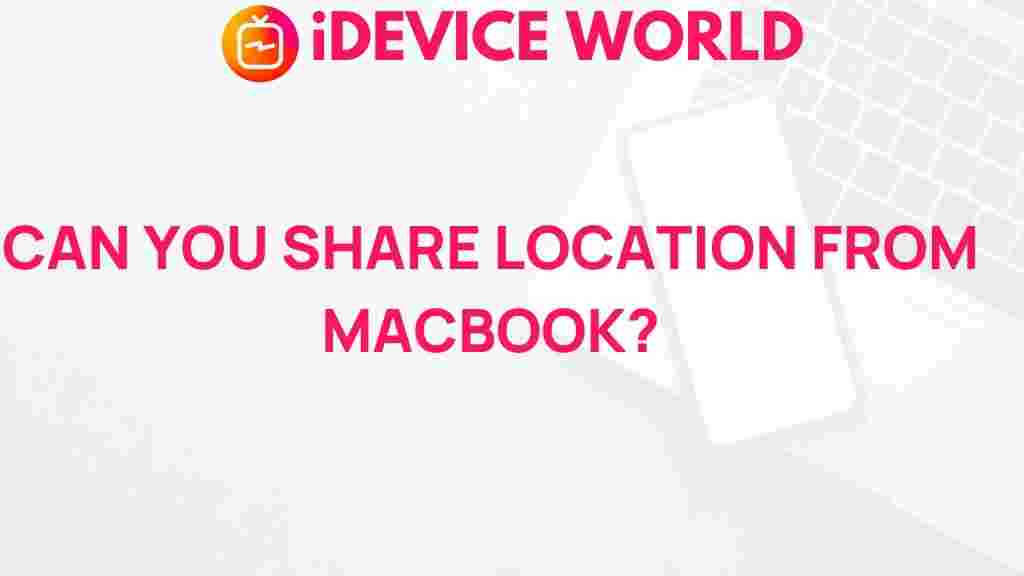Unveiling the Mystery: Sharing Location from MacBook
In today’s interconnected world, location sharing has become an essential feature for many users. Whether it’s for convenience, safety, or collaboration, knowing how to share your location from your MacBook can greatly enhance your digital experience. This article will guide you through the process, troubleshoot common issues, and explore the benefits of location sharing on your MacBook.
Understanding Location Sharing on Your MacBook
Before diving into the specifics of sharing your location, it’s crucial to understand what location sharing entails on a MacBook. MacBooks, equipped with macOS, utilize a combination of Wi-Fi, GPS, and IP address data to determine your location. This functionality is not only useful for navigation but also enhances apps like Maps, Messages, and Find My.
Benefits of Sharing Your Location
- Enhanced Safety: Sharing your location can provide peace of mind for both you and your loved ones.
- Improved Collaboration: Work on projects with colleagues more efficiently by sharing your location in real time.
- Convenience: Quickly find nearby services or friends without needing to exchange addresses.
Now that you understand the benefits of location sharing, let’s walk through the step-by-step process of how to share your location from your MacBook. Follow these steps to ensure a smooth experience.
Step 1: Enable Location Services
Before you can share your location, you need to make sure that Location Services are enabled on your MacBook. Here’s how:
- Click on the Apple menu in the top left corner of your screen.
- Select System Preferences.
- Click on Security & Privacy.
- Navigate to the Privacy tab.
- Find and select Location Services.
- Check the box next to Enable Location Services.
Step 2: Choose Which Apps Can Use Your Location
After enabling Location Services, you can select which apps have permission to access your location:
- In the Location Services menu, scroll down to see a list of apps.
- Check or uncheck the box next to each app to allow or deny access.
Step 3: Sharing Your Location via Messages
One of the most common methods to share your location is through the Messages app. Here’s how:
- Open the Messages app on your MacBook.
- Select the conversation with the person you want to share your location with.
- Click on the Details button in the top right corner.
- Choose Send My Current Location or Share My Location.
If you want to share your location continuously, using the Find My app is the best choice:
- Open the Find My app from your Applications folder.
- Click on the People tab.
- Select Share My Location.
- Choose the contacts you want to share your location with.
- Select how long you want to share your location (one hour, until the end of the day, or indefinitely).
Step 5: Sharing Your Location via Maps
To share your location through the Maps app:
- Open the Maps app on your MacBook.
- Click on the Share button in the top right corner.
- Select how you want to share your location (e.g., via email, Messages, etc.).
Troubleshooting Tips for Location Sharing on MacBook
While sharing your location is generally straightforward, you might encounter some issues. Here are some common problems and solutions:
Problem 1: Location Services Not Working
If you find that your location is not being shared:
- Ensure that Location Services are enabled as outlined in Step 1.
- Check that your internet connection is stable.
- Restart your MacBook to refresh the system.
Problem 2: Apps Not Showing Your Location
If specific apps are not detecting your location:
- Go back to the Location Services settings and confirm that the app has permission.
- Update the app to the latest version if an update is available.
Problem 3: Location Sharing Not Working in Messages
If you’re having trouble sharing your location in Messages:
- Make sure you are using the latest version of macOS.
- Check if the recipient is using a compatible device that can receive location information.
- Try sending your location via a different method (e.g., Find My or Maps).
Conclusion
Sharing your location from your MacBook is an incredibly useful feature that can enhance communication and collaboration. By following the steps outlined in this guide, you can easily enable and share your location with friends, family, and colleagues. Remember to troubleshoot any issues that may arise, ensuring a seamless experience. For more detailed guidance on managing your MacBook settings, visit Apple Support.
With these tools at your disposal, you’ll be well-equipped to navigate the digital landscape safely and effectively. Happy sharing!
For more tips and tricks about using your MacBook, check out our blog section for more informative articles.
This article is in the category Guides & Tutorials and created by iDeciveWorld Team