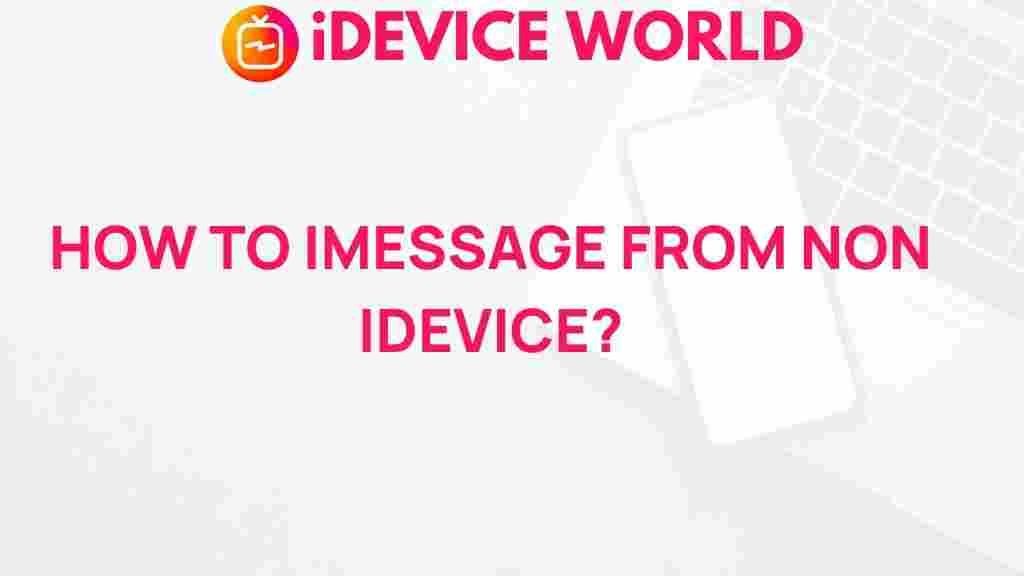Unlock the Secret: Sending iMessages from Non-Apple Devices
In the realm of instant messaging, few services stand out like iMessage. Apple’s messaging platform offers a unique blend of features, security, and ease of use that many users have come to appreciate. However, the limitation of iMessage to Apple devices can leave some users feeling left out. This article aims to unlock the secret of sending iMessages from non-Apple devices, providing you with all the necessary information and steps to get started.
Understanding iMessage and Its Features
iMessage is a messaging service that allows users to send texts, photos, videos, and more over the internet. Unlike traditional SMS, iMessage provides several advantages:
- End-to-End Encryption: iMessages are encrypted, ensuring that only the sender and recipient can read the messages.
- Rich Media Support: Users can send high-quality images, videos, and even voice messages.
- Group Messaging: iMessage supports group chats, making it easy to communicate with multiple people at once.
- Read Receipts: You can see when your messages have been read, a feature that many users find beneficial.
However, these features are restricted to users with Apple devices, which raises the question: can you access iMessage from a non-Apple device? The answer is yes, but it requires some specific steps and workarounds.
Requirements for Sending iMessages from Non-Apple Devices
Before diving into the methods of accessing iMessage on non-Apple devices, it’s important to understand what you’ll need:
- An Apple device (iPhone, iPad, or Mac) to set up the service.
- A stable internet connection.
- An iMessage account linked to your Apple ID.
- A non-Apple device, such as an Android smartphone or Windows computer.
Step-by-Step Guide to Send iMessages from Non-Apple Devices
Now that you know what you need, let’s break down the steps required to send iMessages from a non-Apple device.
Step 1: Set Up iMessage on Your Apple Device
To start using iMessage, ensure that it is activated on your Apple device:
- Open the Settings app on your iPhone or iPad.
- Scroll down and tap on Messages.
- Toggle the iMessage switch to turn it on.
- Make sure your Apple ID is signed in under Send & Receive.
Step 2: Use a Third-Party Application
Since Apple does not officially support iMessage on non-Apple devices, you’ll need to use third-party applications that can bridge the gap. One popular option is a service called AirMessage. Here’s how to set it up:
- Download and install AirMessage on your Android device.
- On your Apple device, download the AirMessage Server from the official website.
- Run the server on your Apple device and sign in with your Apple ID.
- Follow the prompts to connect your Android device to the server.
- Once connected, you can start sending and receiving iMessages from your Android device.
Step 3: Set Up Remote Access (Optional)
If you want to access iMessage from your Windows PC, you can set up a remote access tool like Chrome Remote Desktop. Here’s how:
- Download and install Chrome Remote Desktop on your Mac.
- Set up remote access by following the instructions provided in the app.
- On your Windows PC, open Chrome and log in to the same Google account.
- Access your Mac remotely and open the Messages app to send iMessages.
Troubleshooting Common Issues
While setting up iMessage on non-Apple devices is straightforward, you may encounter some issues. Here are some common problems and solutions:
- Problem: Unable to send or receive messages.
- Solution: Ensure that both your Apple device and the non-Apple device are connected to the internet. Check your Apple ID and ensure it’s properly configured on your Apple device.
- Problem: AirMessage is not connecting.
- Solution: Make sure the AirMessage server is running on your Apple device. Restart both devices if necessary.
- Problem: Remote desktop connection fails.
- Solution: Verify that Chrome Remote Desktop is properly set up on your Mac and that you are logged into the correct Google account on your Windows PC.
Conclusion
Accessing iMessage from non-Apple devices may seem challenging, but with the right setup and tools, it’s entirely possible. By using services like AirMessage or remote desktop applications, you can stay connected with your friends and family who use iMessage, regardless of the device you’re on.
With these steps, you can enjoy the rich features of iMessage without being tied to Apple hardware. If you encounter any issues, refer back to the troubleshooting tips provided to ensure a smooth messaging experience.
For further reading on messaging services and their functionalities, check out this comprehensive guide on the best messaging apps available today. Happy messaging!
This article is in the category Guides & Tutorials and created by iDeciveWorld Team