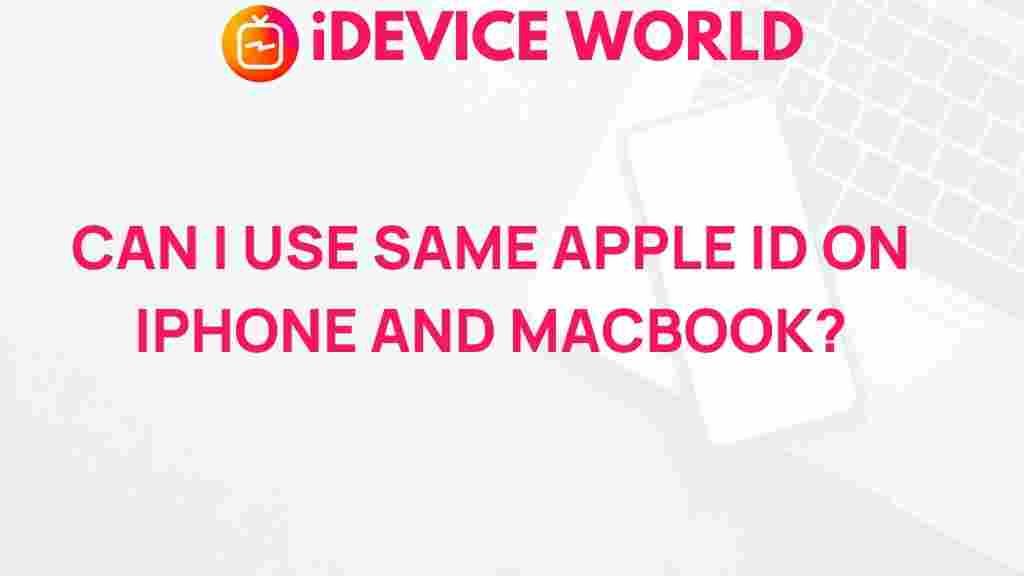How to Use the Same Apple ID on iPhone and MacBook
Using the same Apple ID on both your iPhone and MacBook opens up a range of interconnected functionalities, allowing you to sync data, transfer files effortlessly, and make the most of Apple’s ecosystem. If you’re curious about how it works or have encountered any issues while setting it up, this guide will walk you through each aspect of using a single Apple ID across multiple Apple devices.
Why Use the Same Apple ID on All Devices?
By signing in with the same Apple ID on your iPhone and MacBook, you enable a seamless experience across both devices. Here’s what you stand to gain:
- Data Syncing: Keep your contacts, calendar events, reminders, and notes in perfect sync.
- Continuity Features: Start tasks on one device and continue on the other, whether it’s browsing, email, or documents.
- Universal Clipboard: Copy text or images on your iPhone and paste them on your MacBook.
- iCloud Storage: Access files saved on iCloud from any Apple device.
- Handoff: A handy feature that lets you switch between devices with ease.
To make the most out of these features, it’s essential to understand the setup process and address common troubleshooting concerns associated with using a single Apple ID across devices.
Setting Up the Same Apple ID on iPhone and MacBook
The process to link your iPhone and MacBook through one Apple ID is straightforward. Here’s a step-by-step guide:
1. Create or Verify Your Apple ID
First, ensure you have an Apple ID. If not, create one by following these steps:
- Open the Settings app on your iPhone and select Sign in to your iPhone.
- If you already have an account, enter your credentials. If not, tap on Don’t have an Apple ID or forgot it? and follow the prompts to create one.
Once done, repeat this step on your MacBook by navigating to System Preferences > Apple ID and signing in with the same Apple ID credentials.
2. Enable iCloud Sync
iCloud sync is vital to maintain a consistent experience across devices. Here’s how to enable it:
- On your iPhone, go to Settings > [Your Name] > iCloud and toggle on the items you wish to sync, such as Photos, Contacts, and Calendars.
- On your MacBook, go to System Preferences > Apple ID > iCloud and enable the same items for syncing.
3. Turn on Handoff
Handoff allows you to start tasks on one device and continue them on another. Activate it with these steps:
- On your iPhone, go to Settings > General > AirPlay & Handoff and turn on Handoff.
- On your MacBook, go to System Preferences > General and check the box for Allow Handoff between this Mac and your iCloud devices.
4. Set Up Messages in iCloud
For a streamlined messaging experience, set up Messages in iCloud:
- On your iPhone, open Settings > [Your Name] > iCloud and toggle on Messages.
- On your MacBook, open the Messages app, go to Messages > Preferences > iMessage, and check the box for Enable Messages in iCloud.
Troubleshooting Common Issues with Apple ID on iPhone and MacBook
While using the same Apple ID is generally smooth, occasional issues may arise. Here are some common problems and how to resolve them:
1. Unable to Sync Data Between Devices
If you notice that your data isn’t syncing, ensure that both devices are connected to a stable internet connection and that iCloud is enabled for the relevant apps. If problems persist, try signing out and back into your Apple ID on both devices.
2. Duplicate Contacts or Calendar Entries
Sometimes, using the same Apple ID may cause duplicate contacts or calendar entries. To fix this:
- On your iPhone, go to Settings > [Your Name] > iCloud > Contacts and toggle off, then on, the Contacts option.
- On your MacBook, open the Contacts app and select All Contacts. From the Card menu, click Look for Duplicates.
3. Authentication Issues with Apple ID
Sometimes, signing in may trigger unexpected authentication errors. In such cases, it’s helpful to check if Apple’s support system is operational, as server issues may interfere with login.
To get the most out of your Apple ID, consider these tips:
- Use Two-Factor Authentication: Ensure your account is secure by setting up two-factor authentication through Settings > [Your Name] > Password & Security.
- Keep Your Devices Updated: Install the latest updates on your iPhone and MacBook to benefit from security patches and feature enhancements.
- Monitor iCloud Storage: Check your iCloud usage periodically in Settings > [Your Name] > iCloud > Manage Storage to ensure you don’t run out of storage space.
For a comprehensive look at the benefits of iCloud and Apple ID management, visit our dedicated Apple ID page.
Using a single Apple ID across multiple devices can streamline your workflow, simplify data management, and maximize the potential of your Apple products. Here’s a recap of the benefits:
- **Improved Device Integration:** Enjoy seamless integration across all your devices.
- **Unified Purchases:** Access all purchases on any device signed in with your Apple ID.
- **Effortless Data Syncing:** Keep everything from photos to emails synced with minimal effort.
- **Enhanced Security:** Use two-factor authentication for added security.
Final Thoughts on Using the Same Apple ID on iPhone and MacBook
Leveraging a single Apple ID across multiple Apple devices is an efficient way to keep your digital life organized and connected. From file synchronization to seamless app integration, the Apple ecosystem is designed to maximize productivity and convenience. Whether you’re a long-time Apple user or new to the ecosystem, understanding how to make the most of your Apple ID across devices can elevate your experience.
If you encounter persistent issues or wish to explore more advanced features, refer to the official Apple Support for Apple ID for detailed assistance.
This article is in the category Guides & Tutorials and created by iDeciveWorld Team