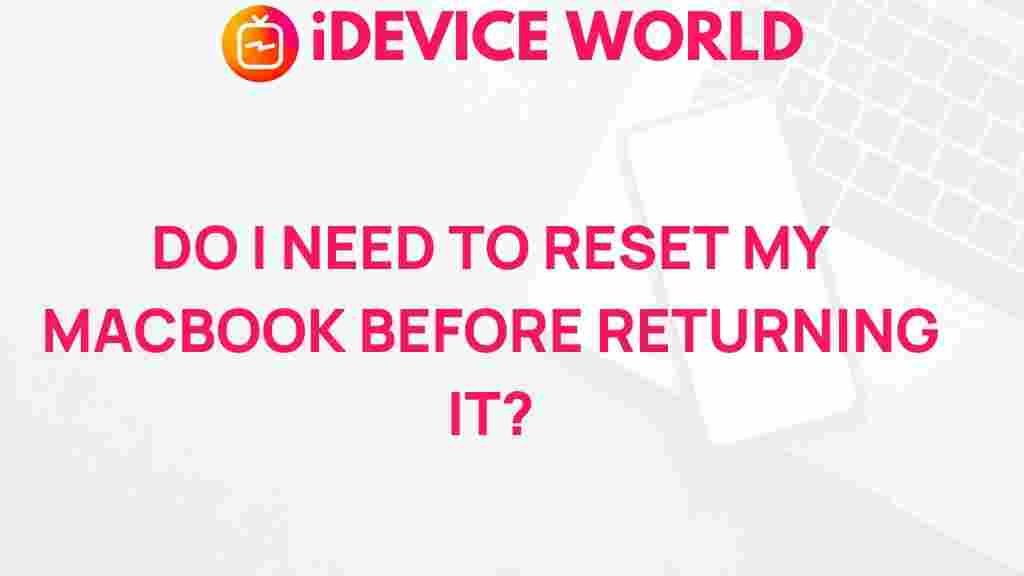The Ultimate Guide to Resetting Your MacBook Before Returning
When it’s time to say goodbye to your trusty MacBook, whether you’re upgrading to a newer model or simply returning it for a refund, it’s crucial to ensure your personal data is safely erased. This guide will walk you through the steps of resetting your MacBook, so you can hand it over without any worries. By following these instructions, you’ll not only protect your information but also prepare the device for its next user.
Why You Need to Reset Your MacBook
Resetting your MacBook before returning it is an essential process. Here are a few reasons why:
- Data Protection: Protect your personal information from falling into the wrong hands.
- Software Integrity: Ensure that the device is in its original state, free of your personal settings and data.
- Peace of Mind: Feel secure knowing that your files have been erased and your privacy is intact.
Step-by-Step Process to Reset Your MacBook
Follow these steps carefully to reset your MacBook and prepare it for return:
1. Backup Your Data
Before you start the reset process, it’s essential to backup any important files. You can use Time Machine or a cloud service. Here’s how to use Time Machine:
- Connect an external hard drive to your MacBook.
- Open System Preferences and select Time Machine.
- Click on Select Backup Disk and choose your external drive.
- Toggle Time Machine to On to start the backup process.
2. Sign Out of iCloud
Next, you need to sign out of your iCloud account:
- Go to System Preferences.
- Select Apple ID and click Overview.
- Click on Sign Out.
- Make sure to keep a copy of your data if prompted.
3. Sign Out of Other Services
Don’t forget to sign out of other services, such as:
- iMessage: Open the app, go to Messages > Preferences > iMessage and click Sign Out.
- Apple Music: Open Apple Music, go to Account > Sign Out.
4. Reset NVRAM/PRAM
Resetting the NVRAM (non-volatile random-access memory) can help with issues related to display resolution, time zone, and sound volume:
- Shut down your MacBook.
- Turn it on and immediately hold down the Option, Command, P, and R keys.
- Keep holding the keys for about 20 seconds.
5. Erase Your Hard Drive
Now it’s time to erase your hard drive:
- Restart your MacBook and immediately hold down Command + R until you see the Apple logo.
- Once in Recovery Mode, select Disk Utility and click Continue.
- Select your startup disk (usually named “Macintosh HD”) and click Erase.
- Choose a file format (usually APFS) and click Erase to confirm.
6. Reinstall macOS
After erasing the hard drive, you will need to reinstall macOS:
- Return to the main menu in Recovery Mode.
- Select Reinstall macOS and click Continue.
- Follow the on-screen instructions to complete the installation.
Troubleshooting Tips
If you encounter issues during the reset process, try these troubleshooting tips:
- Can’t access Recovery Mode: Restart your MacBook and hold Command + R immediately after the startup chime.
- Disk Utility won’t erase: Make sure you’re not logged into any accounts that may prevent access. Try restarting in Safe Mode by holding down the Shift key while booting.
- Installation issues: Check your internet connection, as reinstalling macOS requires a stable connection.
Final Thoughts
Resetting your MacBook is an essential step to protect your privacy and prepare the device for its next owner. By following the steps outlined in this guide, you can ensure that your personal data is removed and the MacBook is in its original condition.
If you experience any further difficulties, you can find more detailed troubleshooting steps on the Apple Support website. For additional tips on maintaining your MacBook and getting the most out of your device, check out our other articles here.
With this guide, you can confidently reset your MacBook before returning it, ensuring your information is secure and the device is ready for its new user.
This article is in the category Guides & Tutorials and created by iDeciveWorld Team